How to convert PowerPoint slides to Video
Turning PowerPoint presentation slides is a pretty cool and useful trick. When converted into a video, you can open your presentation anywhere without having to install PowerPoint, you can open it on a big screen TV to watch, open on a smartphone . etc. The following article by TipsMake vn will guide you to do this.
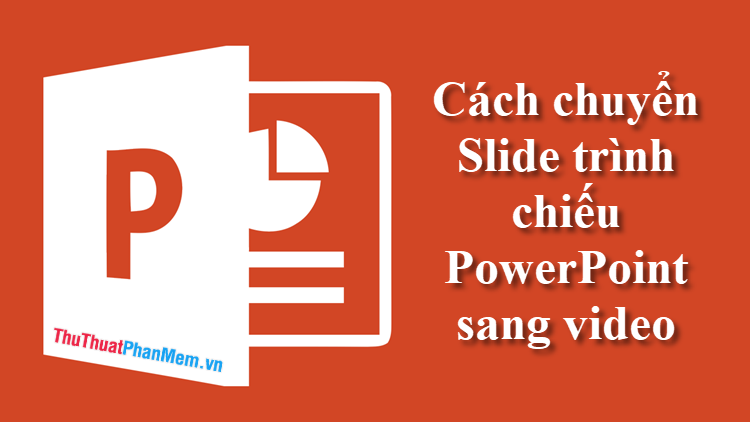
Step 1: Open the slide and select File .
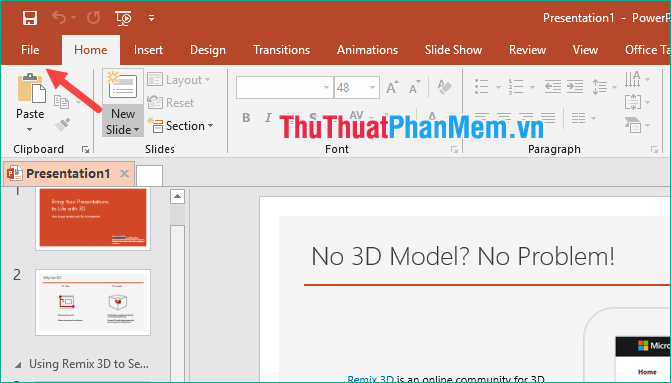
Step 2: Choose Export -> Create a Video .
Then select the resolution for the video and finally click Create video :

Step 3: The save file window appears, select where to save the file, give the video a name and click Save .
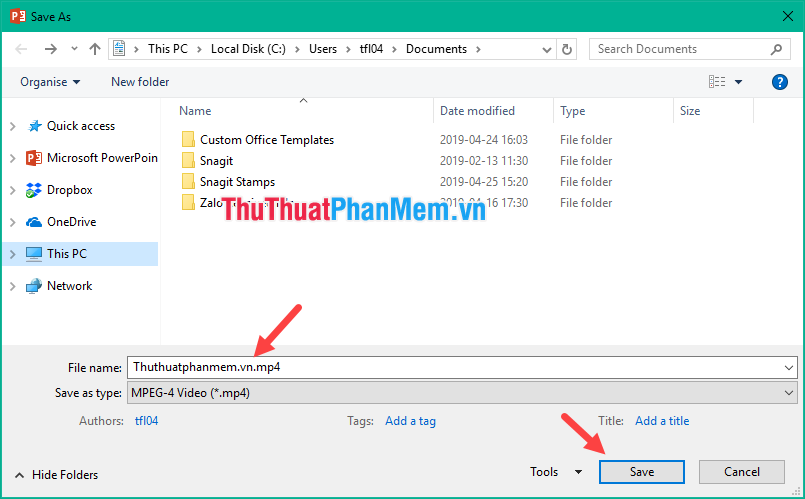
As the video creation process begins, you can track the progress at the bottom edge of the PowerPoint window:

And here is our slideshow video after completion:
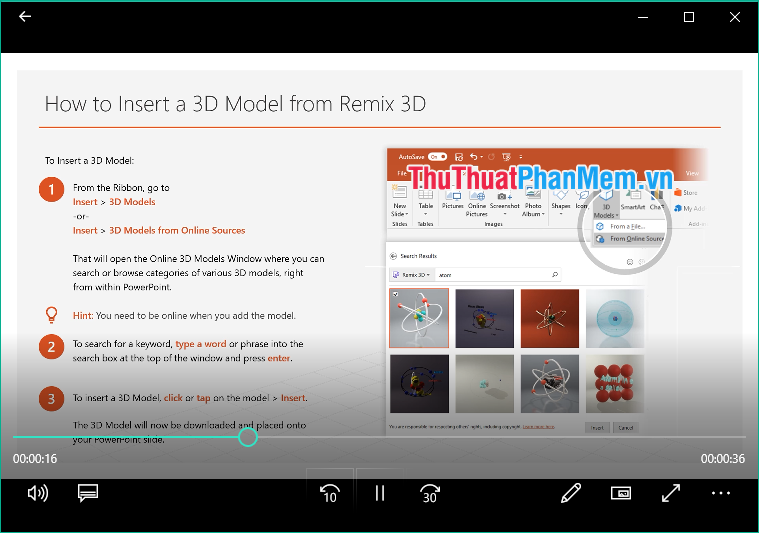
Above is a guide to convert silde slideshows into videos, wish you success!
 How to turn off Research in Word
How to turn off Research in Word How to print preview in Word
How to print preview in Word How to make a countdown timer in PowerPoint
How to make a countdown timer in PowerPoint How to delete table lines in Word
How to delete table lines in Word How to delete Section Break in Word
How to delete Section Break in Word How to delete page numbers, remove page numbers in Word
How to delete page numbers, remove page numbers in Word