How to convert PDF to Excel
The .PDF file format is the safest and most user-selected way when printing a document. For example, when an Excel report is complete and the form is to be submitted without losing formatting, the original design is often converted to .pdf. However, when you need to edit or add content that cannot be performed on PDF, it is required to convert to the original format. The following article will guide you in detail how to convert PDF to Excel format.
For example, there is a PDF file containing the data table:
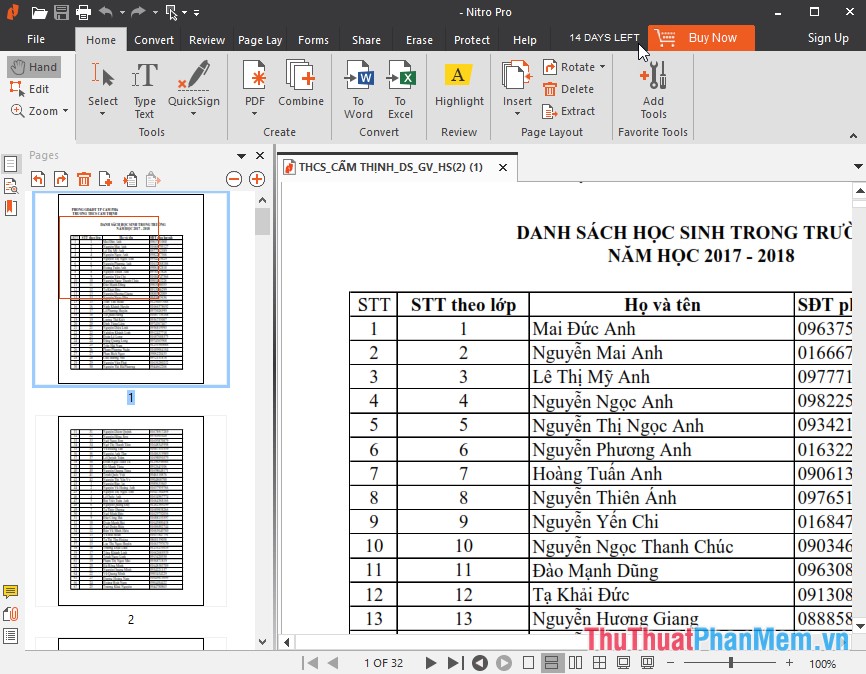
There are 2 ways to convert PDF to Excel format:
- Using Online software
- Install the software on your device and convert
1. Use Online software to convert PDF to Excel
There are many online sites that help you convert PDF to Excel such as Smallpdf.com, convertio.co, freepdfconvert.com . Here introduce you how to convert PDF to Excel online on Smallpdf.com
Step 1: Go to the link: https://smallpdf.com/pdf-to-excel, the website interface displays click Choose file to select the file to be converted:

Step 2: Select the path to the file to convert:

Step 3: File data is uploaded to the website:
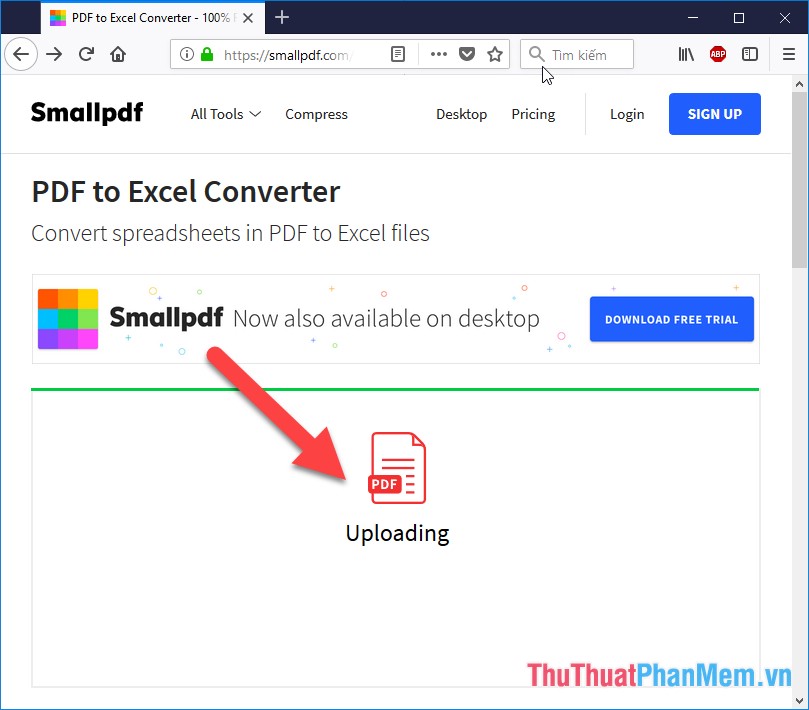
Step 4: After the file is uploaded to the web the conversion process is done. Time to convert PDF to Excel quickly or slowly depends on the size of the data file:
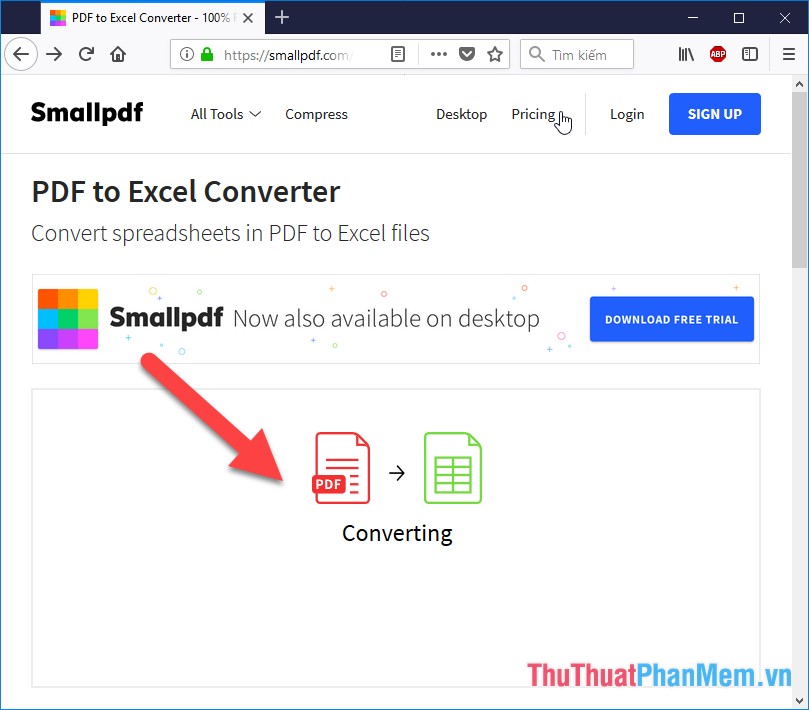
Step 5: The conversion process is successful, click Download file to download the converted file to your computer:
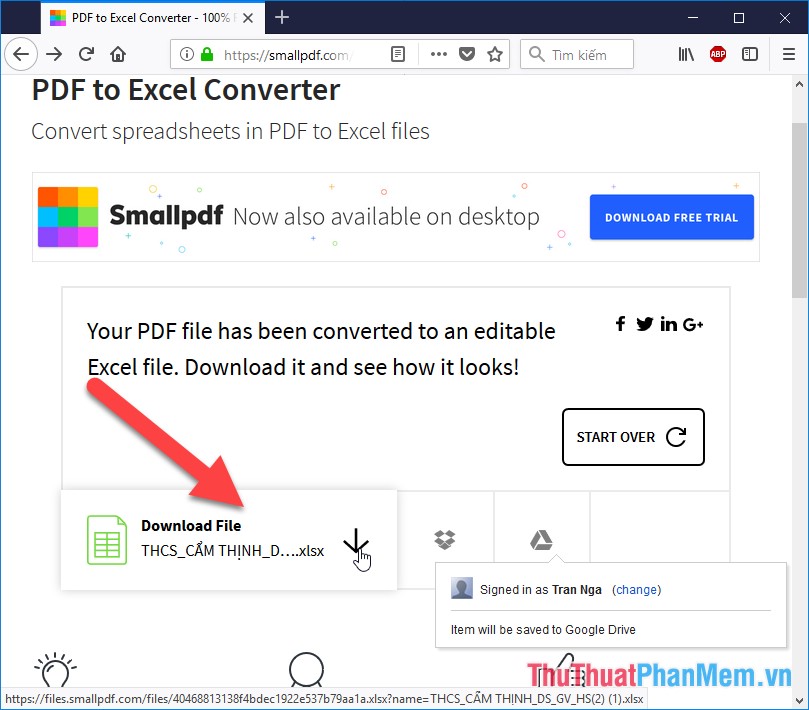
Data file converted from PDF to Excel format:
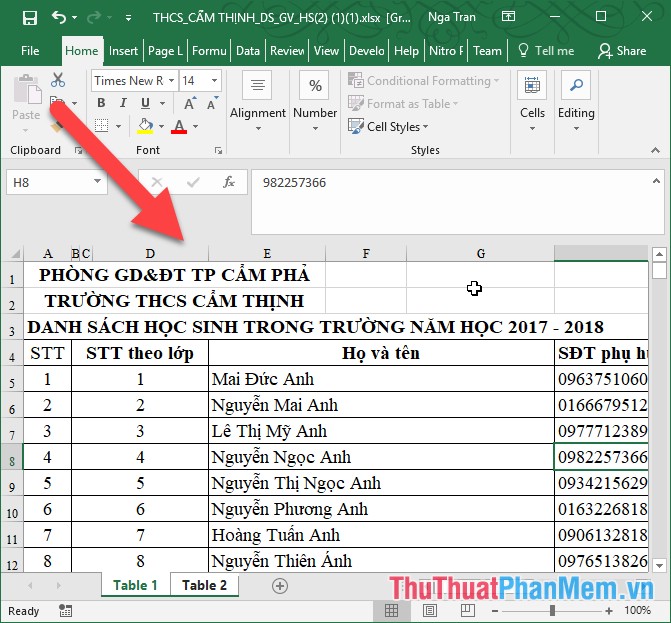
2. Install the software on the device and use it
Using Online software is very convenient, but the drawback is that it limits usage and file size. So if you often need to convert the format, you should download the software to your computer and use it often even without an Internet connection.
There is a lot of software, TipsMake.com introduces you to Nitro Pro - the software that has just read the integrated PDF file to convert between .xlsx, .doc .
Visit the link to download the software to your computer: https://www.gonitro.com/download
After downloading, install and use the software. Follow these steps to convert:
Step 1: Software interface as shown below, click To Excel to convert from PDF to Excel format:
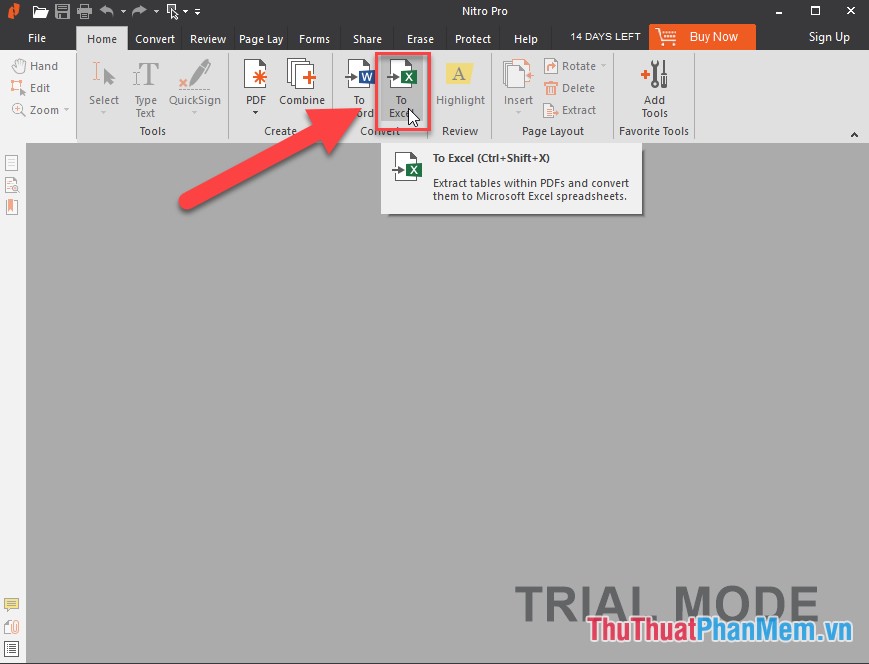
Step 2: A dialog box appears and click Addfile to select the file to be converted:
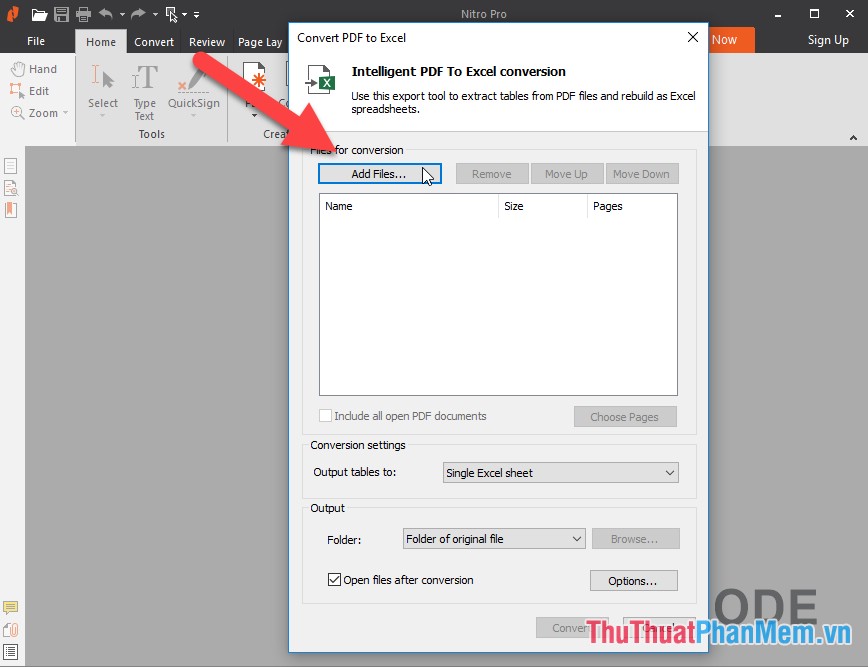
Step 3: Find the path to the file to be converted:
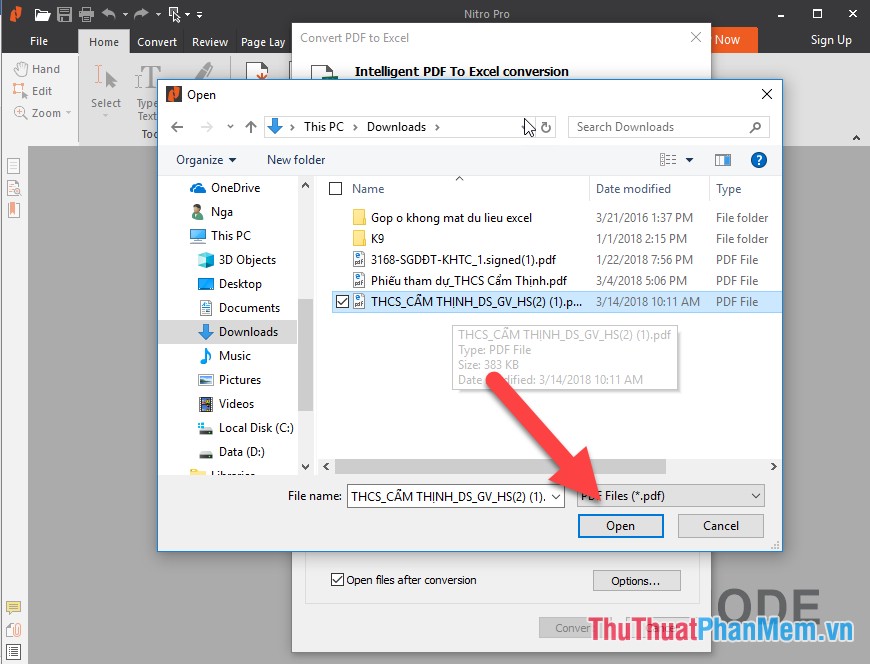
Step 4: After selecting the data file successfully click Convert:

Step 5: Conversion process:

Step 6: After successful conversion, Excel automatically opens the converted data file:
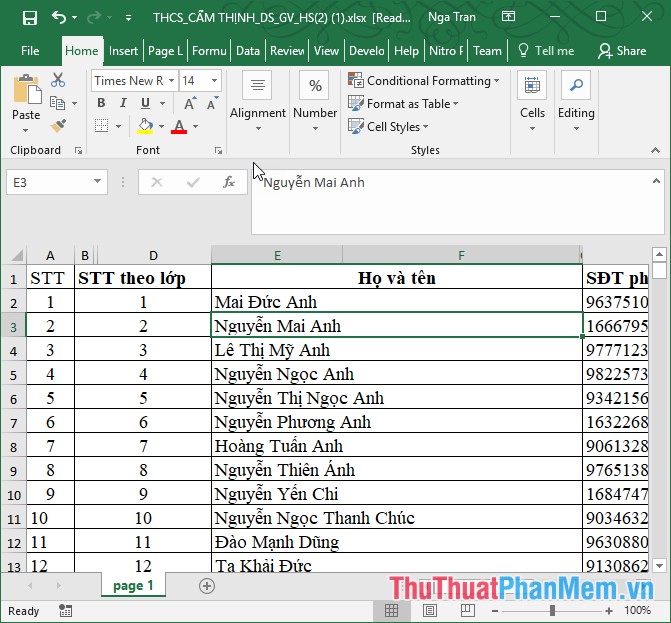
Now you can edit as you like, after editing is complete if you want to convert to pdf format can be used on online conversion pages or convert right in Excel.
Above is a detailed guide on how to convert PDF to Excel. Good luck!
You should read it
- How to convert CSV files to Excel in bulk
- How to convert money into words in Excel, without an add-in, supports both 32-bit and 64-bit Excel
- How to convert columns into rows and rows into columns in Excel
- How to use the Convert function on Excel
- How to convert Cad to Word, PDF, Excel
- How to convert PDF files to Excel keeps formatting
 How to create a page header (Header) and footer (Footer) in Word
How to create a page header (Header) and footer (Footer) in Word How to insert an Excel table into Word
How to insert an Excel table into Word How to align beautiful Word documents
How to align beautiful Word documents Set background color in PowerPoint
Set background color in PowerPoint Use the Font format text dialog box in PowerPoint
Use the Font format text dialog box in PowerPoint ENCODEURL function - The function returns a query string with URL code in Excel
ENCODEURL function - The function returns a query string with URL code in Excel