How to use the Convert function on Excel
Convert function on Excel is used to convert measurement units, often used in value calculation data tables. To be able to calculate and quickly process Excel data tables, Excel functions are an effective tool for users. Each function has its own features to apply to Excel tables, such as the Convert function used to convert units of measurement in Excel.
This function belongs to the technical function, allowing users to switch between familiar measurement units such as g (gram), kg (kilogram), m (met), print (inch), day (day), hr (hours), mn (minutes), sec (seconds) . We just need to enter the formula in accordance with the format that the Convert function requires to convert. The following article will show you how to use the Convert function in Excel, for example changing from inch to cm.
- Summary of expensive shortcuts in Microsoft Excel
- How to combine 2 columns Full name in Excel does not lose content
- How to combine Sumif and Vlookup functions in Excel
Instructions for using Convert function on Excel
Convert function on Excel has syntax = CONVERT (Number, From_Unit, To_Unit) . Inside:
- Number: is the converted value
- From_Unit: unit to convert
- To_Unit: conversion unit
For example, I will proceed to convert units from inch to cm according to the data sheet as shown below.

In the cm input box, enter the formula = CONVERT (B5, "in", "cm") and press Enter.

Then you will get the result as shown below. The inch unit has been converted to cm using the Convert function.
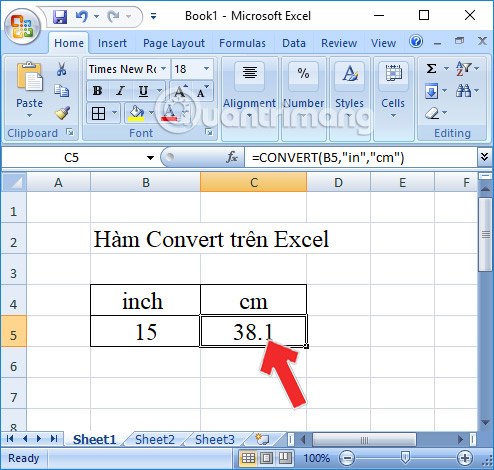
How to use Convert functions convert extremely simple and easy to use Excel units of measurement. We can apply to different versions of Excel, with the same function formula.
I wish you all success!
You should read it
- How to Convert Measurements Easily in Microsoft Excel
- How to use Excel's VALUE function
- How to convert PDF to Excel
- How to convert money into words in Excel, without an add-in, supports both 32-bit and 64-bit Excel
- How to convert columns into rows and rows into columns in Excel
- How to add computers to Excel
 Calculate the total value of the filtered list in Excel
Calculate the total value of the filtered list in Excel Calculation of percentages in Excel
Calculation of percentages in Excel How to delete Footnote notes on the footer of the Word page
How to delete Footnote notes on the footer of the Word page Word 2016 Complete Guide (Part 24): How to use Track Changes and Comments
Word 2016 Complete Guide (Part 24): How to use Track Changes and Comments How to convert Excel file to Google Sheets
How to convert Excel file to Google Sheets A complete guide to Excel 2016 (Part 4): How to store and share spreadsheets
A complete guide to Excel 2016 (Part 4): How to store and share spreadsheets