How to convert money into words in Excel, without an add-in, supports both 32-bit and 64-bit Excel
The usability of third-party macros to change the number of words in Excel is undeniable. But whether it can secure the data you store in Excel is not possible.
- Summary of expensive shortcuts in Microsoft Excel
Previously, Network Administrator introduced readers how to convert numbers into words in Excel using VnTools tool. The advantage of this tool is that it can be installed in Excel and converted into words quickly and conveniently when you need to write the amount in words in Excel. However, this add-in only supports 32bit Excel version and cannot be installed on 64bit version.
Another tool is Accounting Helper, which supports both Excel 32 and 64bit versions, but when scanning with Virus Total, there is a Trojan. The fact that macros are reported to be viruses is not too big, if your data is not important, you can still use this add-in to convert numbers into words in Excel.
If it is sensitive, important, and you need to be careful with third-party add-ins, use the following way of Network Administration. Use the formula written in a sample Excel file. Can convert numbers into words in Excel with any version from 2003 to 2016, 32-bit or 64-bit, even in free Excel software like WPS Office.
This file can count to billions. In the article I made on WPS Office.
How to change numbers into words in Excel is safe
You download this Excel file.
Open the file, cut from paragraph A8: N13, paste it into another sheet on the Excel file to convert the number into words. In this example is the sheet Quantrimang.
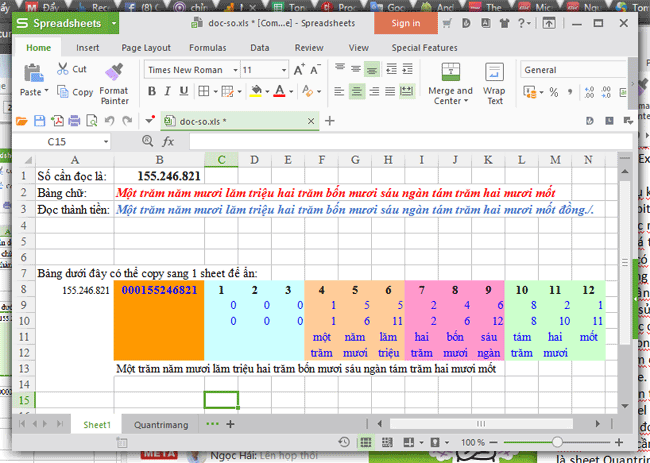
Cut from box A8 to N13 to the new sheet Quantrimang
Then, in cell A1, sheet Quantrimang, enter the cell address with the number to read. By typing =, then clicking on the cell with the number in Sheet1, in this example is B1, then cell A1 will be = Sheet1! B1 .
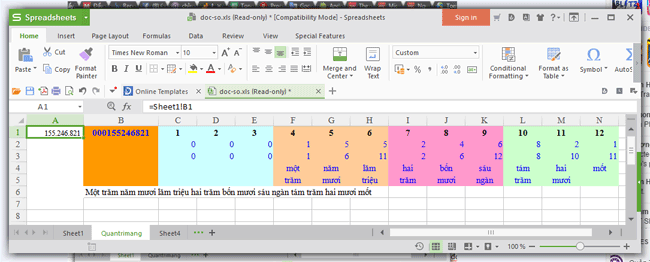
Next, in the box read the number in words (B2) on Sheet1, type =, click on the reading box in the sheet Quantrimang, here is B6, then cell B2 will be "= Quantrimang! B6".
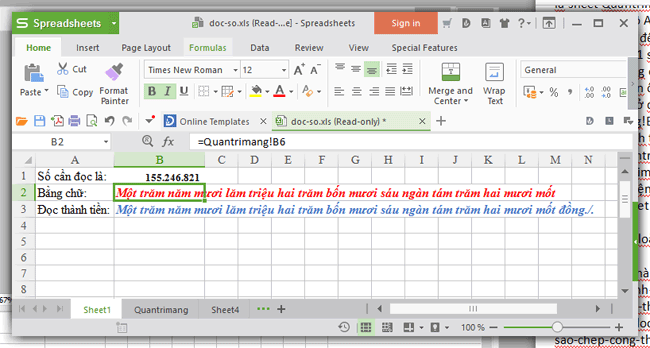
Cell B3 (read into money) on Sheet1, type =, point to cell B6 of sheet Quantrimang, add & "dong. /." , this cell B3 will be = Quantrimang! B6 & "dong. /.".

After doing all of the above, you just need to type the number in cell B1 in Sheet1, the remaining operations will be performed automatically.
It sounds like a mess, but it is easy to download files to do.
Explore more:
- Instructions for printing two-sided paper in Word, PDF, Excel
- Simple way to convert PDF files to Word
Wishing you a successful change of numbers!
 How to fix Errors were detected while saving files in Excel 2010
How to fix Errors were detected while saving files in Excel 2010 Guide font formatting, change stretch and create artistic text in Word
Guide font formatting, change stretch and create artistic text in Word What is a PRC file? How to open PRC file?
What is a PRC file? How to open PRC file? Instructions on how to draw diagrams in Word
Instructions on how to draw diagrams in Word MS PowerPoint 2007 - Lesson 10: Slide presentation effects
MS PowerPoint 2007 - Lesson 10: Slide presentation effects How to print documents, print files Word 2013, 2016, 2010, 2007, 2003
How to print documents, print files Word 2013, 2016, 2010, 2007, 2003