How to convert Excel files to PDF online using Google Drive
If you often use Microsoft Office Excel to share with colleagues, friends, there will probably be cases where you want to send Excel files in PDF format. Microsoft's default method is also quite simple, but you may not know there is another way to convert Excel files to PDF with Google Drive.
Step 1: Upload the Excel file into a Google Sheet file.
Log in to your Google Drive account and select the New > File Upload button .

Put Excel file on Google Drive as Google Sheet
Step 2: Open the uploaded file
Then find the file on your computer and double click to upload it. Once successfully uploaded, go back to Google Drive and find the file, right-click and select Open with Google Sheets .
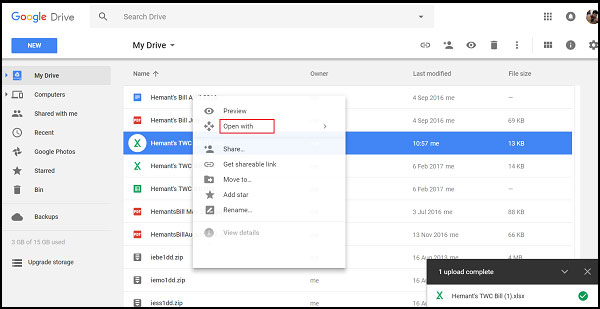
Open Excel file with Google Sheets
Step 3: Download the Excel file as PDF
Now you just need to click on File and select Download as PDF to download Excel file as PDF. Go to the confirmation screen, just select Export.

Download the converted Excel file to PDF
If you don't know the default Microsoft Office conversion method then this is the way. From the File on Excel's ribbon bar, select Save As and double-click This PC . Then from the Save As window, choose where you want to save the file and PDF format for the file and then select Save as done.
You should read it
- How to convert Excel file to Google Sheets
- How to convert a CSV file to Excel
- How to convert CSV files to Excel in bulk
- How to convert money into words in Excel, without an add-in, supports both 32-bit and 64-bit Excel
- How to use the Convert function on Excel
- How to convert columns into rows and rows into columns in Excel
 Beautiful free PowerPoint slides for teachers
Beautiful free PowerPoint slides for teachers 7 pages of PowerPoint slide templates help your presentations 'sublimate'
7 pages of PowerPoint slide templates help your presentations 'sublimate' Set AutoSave feature in Office 2016
Set AutoSave feature in Office 2016 How to align spreadsheets before printing on Google Sheets
How to align spreadsheets before printing on Google Sheets How to use Filter function on Google Sheets
How to use Filter function on Google Sheets How to convert a sequence of numbers into dates in Excel
How to convert a sequence of numbers into dates in Excel