How to convert images to text in Google Sheets
Copying data from an image into Google Sheets manually can be time-consuming and sometimes prone to data errors. If so, you can extract the information into a spreadsheet in just a few simple steps using the OCR tool in Google Drive . Here are the detailed instructions.
Instructions for converting images to text in Google Sheets
Step 1:
First, you upload a photo of the data table to Google Drive . Then you right-click on the photo, select Open with and select Google Docs .

Step 2:
Google Docs will now open in a new tab, with the original image at the top of the document and the extracted data below. We check the content again to see if it has been extracted correctly. In general, the quality of exporting text in images using Google Drive is relatively stable.
Note, you should delete the column headers and edit them later, it will be easier, then edit the content to match the table.

Step 3:
Now you need to copy all this data, right-click and select Copy in the displayed menu. In the Google Sheets interface , we right-click on a cell, select Paste Special and select Values Only or press the key combination Ctrl + Shift + V.
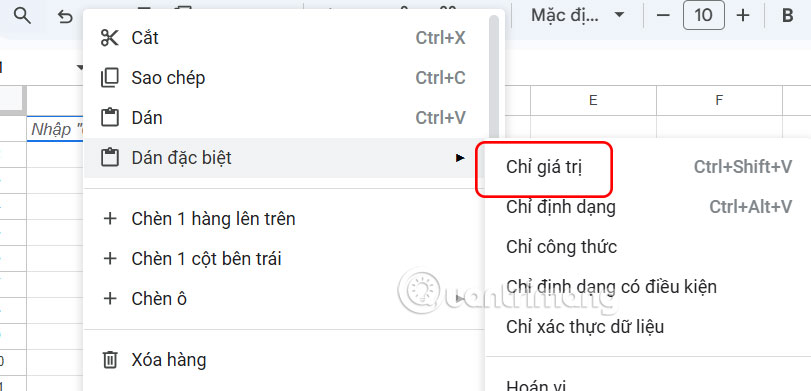
Pasting data as value only removes all formatting, including any line spacing properties automatically applied by Google Docs, so you can work with a clean data set.
Now we get the data extracted from the image in Google Sheets as shown below.

Step 4:
Next, we use the TRANSPOSE function to convert horizontal data into vertical data and vice versa. In this example, the subject name is in one column and the score is in another column.
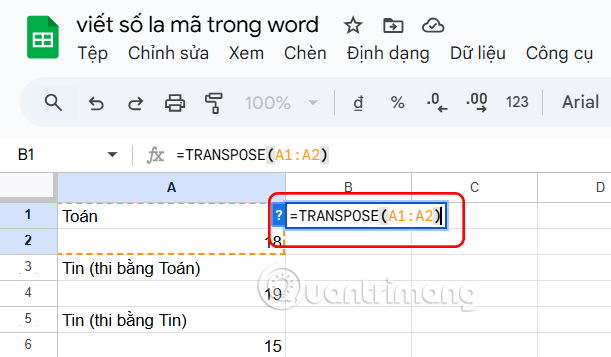
Then, select cells B1 to B2 and double-click the plus icon to copy the TRANSPOSE formula in the relevant cells in column B. The result is as shown below. Delete the first column to leave the table content.
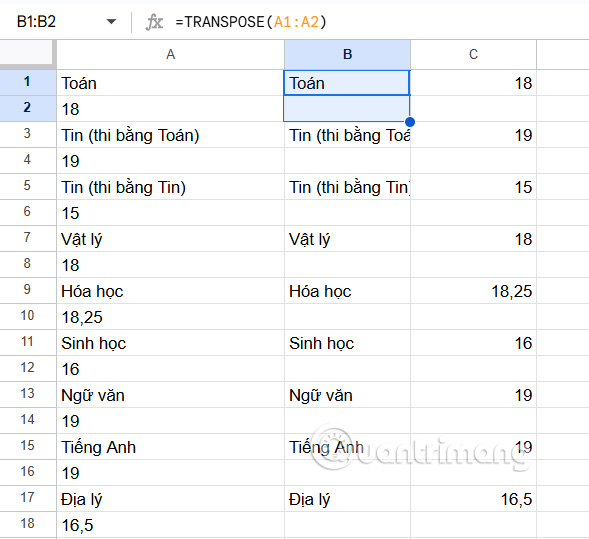
Step 5:
Next, tap the entire table content and select Data > Clean Up Data > Remove Duplicates . This will delete the blank rows in the data table.

Step 6:
To re-insert column headers , right-click any cell in row 1, click Insert 1 row above , and then type a column header name.
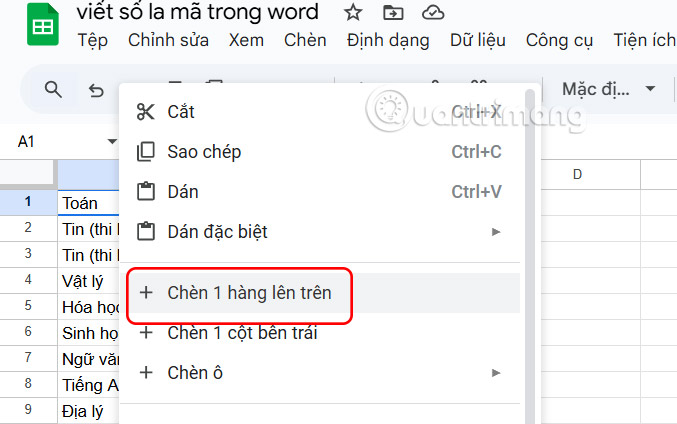
Finally, highlight all the content, right-click and select Convert to table .

As a result, you have a complete data table in Google Sheets as shown below.
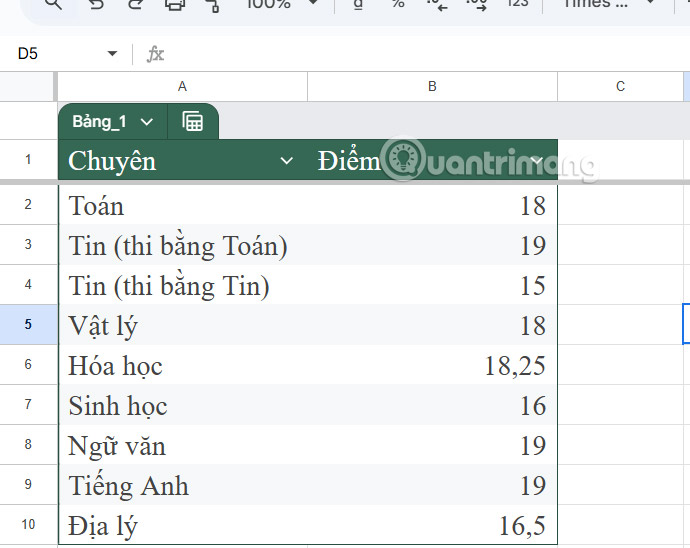
You should read it
- Instructions for coloring cells and text in Google Sheets
- How to convert numeric dates to text on Google Sheets
- Tricks using Google Sheets should not be ignored
- How to adjust Wrap Text in Google Sheets on PC, Android and iPhone
- How to create graphs, charts in Google Sheets
- How to export text in photos with Chrome
 How to Improve Spotify 10x With This Simple Mod
How to Improve Spotify 10x With This Simple Mod How to show Outlook notifications without time limit
How to show Outlook notifications without time limit 7 Best Hacking Apps for Android
7 Best Hacking Apps for Android Which calendar app helps you stay on schedule best?
Which calendar app helps you stay on schedule best? Remove Instagram and X Ads with This Simple Trick!
Remove Instagram and X Ads with This Simple Trick! How to change 24 hour format to 12 hour format for WhatsApp
How to change 24 hour format to 12 hour format for WhatsApp