How to adjust Wrap Text in Google Sheets on PC, Android and iPhone
When doing statistics or working a lot with Google Sheets, you will notice that aligning text in Google Sheets and formatting data display in each cell is very important. It helps the other person easily observe and see the science in your worksheet.
I. How to adjust Wrap Text in Google Sheets on PC
Step 1: Open the Google Sheets file you want to edit Wrap Text.
Step 2: Select the cell you want to format the data => Click Format .
- You can highlight multiple cells if you want to format a lot of data at the same time.
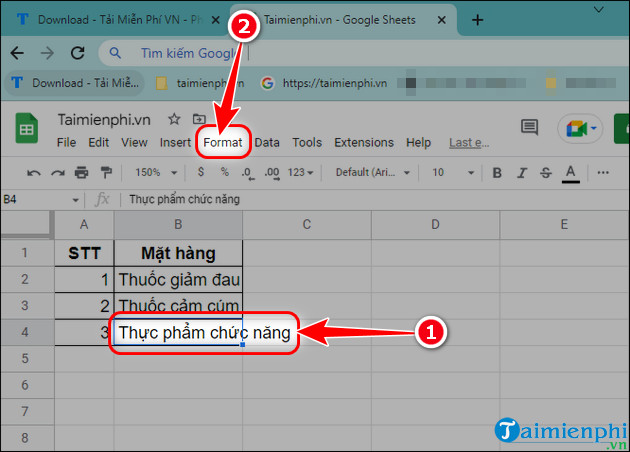
Step 3: Click Wrapping (Automatic line break).
Step 4: Choose 1 of 3 data format types.
- Overflow : Displays full data and can overflow cells.
- Wrap: The data is fully displayed and will automatically adjust to the next line.
- Clip: Automatically cut text to fit the cell size.
=> For example: Taimienphi selects Wrap .

=> Result after editing Wrap Text in Google Sheets.

II. How to adjust Wrap Text in Google Sheets on Android and iOS
Step 1: Open the Google Sheets file you want to edit Wrap Text .
Step 2: Click the data cell you want to edit Wrap Text => Select Format .
Step 3: Click Cell = > Activate the Automatic line break feature.
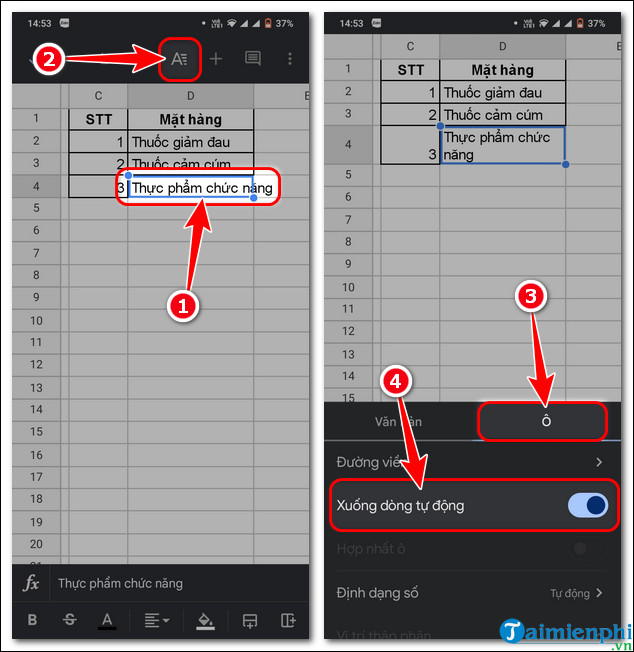
Above are all the steps to adjust Wrap Text in Google Sheets, helping you pick up other useful tips every time you have to work with sheets. Look forward to more tips such as how to create a Drop List in Google Sheets in the next article.
 Excel - Convert columns to rows in Excel
Excel - Convert columns to rows in Excel How to install the latest version of Foxit Reader on your computer
How to install the latest version of Foxit Reader on your computer The simplest way to edit PDF files
The simplest way to edit PDF files How to copy or duplicate an entire sheet in Google Sheets
How to copy or duplicate an entire sheet in Google Sheets Round function, how to use rounding function in Excel - Rounding function
Round function, how to use rounding function in Excel - Rounding function 2 ways to repeat title bars in Word for tables
2 ways to repeat title bars in Word for tables