How to fix text overflow in Google Sheets
In fact, you already have the option to reformat cells in Google Sheets when entering text, to avoid the case of text overflowing to the next cell. We don't need to resize the cell, save on manipulation. The following article will guide you how to fix text overflow in Google Sheets.
Method 1: Adjust the overflow text in Sheets through the Format menu
In the text box where you want to compact the text in the same cell, click to select and then click on the Format above.

In the menu shown below, we click on the item Automatic newline and then choose next Newline to automatically return the text. By default, Google Sheets to Spill mode so the text will overflow to the cell next to it.
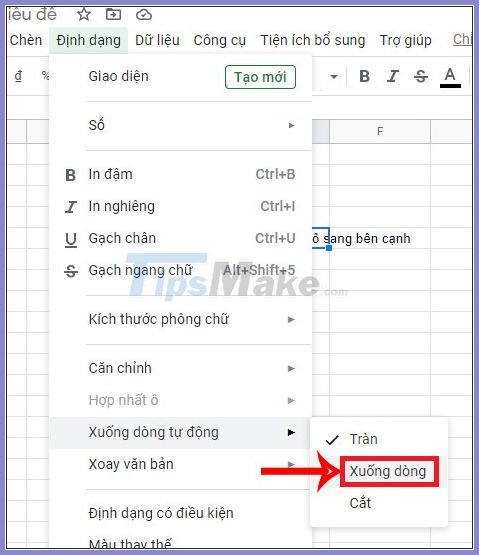
The resulting text has been carriage return in the same cell

In addition, if you choose Cut, the text will be hidden and will not get a newline, nor will it be overflowed.

Method 2: Fix the text overflow in Sheets through the toolbar
If you do this quickly, then use the icons in the toolbar in Sheets . We also click on the box to align the text, and then click on the Automatic line break as shown.

Now display 3 different icons, from left to right including Spill, Newline and Cut. If you want the text to automatically go to line, you choose Newline, if you want the text to automatically cut, press Cut.
So, depending on the layout and layout requirements in the document, you can choose Newline or Cut so that the text is only in 1 cell, not overflowing to the next cell.

 How to use the SUBTOTAL function in Excel
How to use the SUBTOTAL function in Excel How to align 2-sided printing in Word is symmetrical
How to align 2-sided printing in Word is symmetrical How to transfer Microsoft Office Suite to a new computer
How to transfer Microsoft Office Suite to a new computer Best free CRM software
Best free CRM software How to write text on drawings in Word is very easy
How to write text on drawings in Word is very easy