How to convert HEIC images with the HEIC Image Converter Tool
HEIC is an image format on iOS devices, supporting maximum capacity and still retaining image quality. However this format is relatively limited to open devices, read the format. Therefore it is difficult for users to open HEIC on the web or open HEIC file on Windows.
Currently there are some tools or websites that support converting HEIC images to JPG or PNG for more convenient use. The following article will guide you to use UWP HEIC Image Converter Tool to convert HEIC images on Windows 10.
- How to convert HEIC images to JPG / PNG
- Top 10 best audio and audio converter software available today
- How to convert WebP image to PNG, JPG on Chrome, Coc Coc
How to convert HEIC to PNG, JPG
Step 1:
Users click on the link below to download the HEIC Image Converter Tool application on the computer.
- Download the HEIC Image Converter Tool application
Step 2:
In the application interface, click the Select HEIC button to select an HEIC image file on the computer. We can select multiple photos at once to convert.

Then click on Select output format to select the image format you want to convert to. The application supports conversion to PNG, JPEG, and JPG formats. Click Ok to continue.
Finally, click the Convert button to convert the image format.
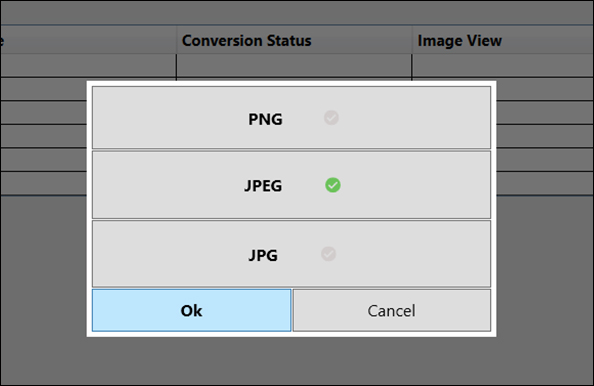
Step 3:
When converting the image successfully, it will display the interface as shown below with Completed message . Click Open Converted Image to view the image always, or click Open Output Folder to open the archive image folder.
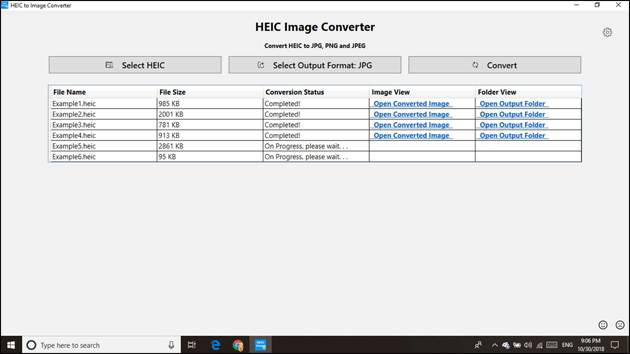
Step 4:
Also when clicking on the gear icon we will have the option to change the settings for the application when converting, such as transferring the saved image folder (Select Output Folder), selecting the image format to convert (Select Image Format).
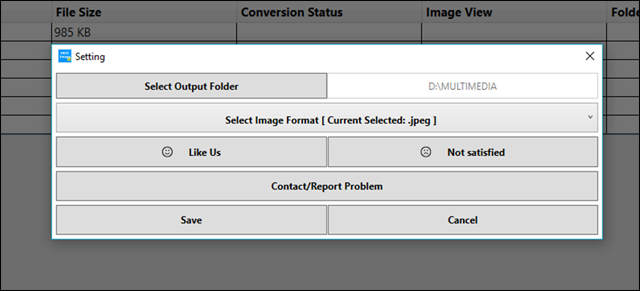
HEIC Image Converter Tool is similar to other image conversion applications, supporting you to transfer HEIC files to more popular formats. The application allows conversion of multiple images at once, but does not support conversion of many different formats.
See more:
- The best online file conversion tools for all your formatting needs
- How to convert PNG images to JPG does not degrade quality
- How to convert Word to an image file
I wish you all success!
 How to convert content in photos into text
How to convert content in photos into text How to convert FLAC file to ALAC
How to convert FLAC file to ALAC How to use Max Converter convert video, audio, images
How to use Max Converter convert video, audio, images How to encrypt files using Gocryptfs
How to encrypt files using Gocryptfs How to use ImageToVideo to convert images into videos
How to use ImageToVideo to convert images into videos How to use Video Converter convert video on Windows 10
How to use Video Converter convert video on Windows 10