How to convert HEIC extensions to JPG
For users of iOS operating system, they have a great advantage of storage capacity. Why is it so big because it's because Apple uses its own format for images to optimize it better than the traditional JPG and PNG formats. But the use of the "different" HEIC format also causes users to encounter many inadequacies. In this article, I will guide you how to convert HEIC to JPG.

1. Use the Offline software
There are many tools that support converting HEIC to JPG, but the speed is extremely slow and the number of images per conversion is limited. But there is a software is iMazing HEIC Converter completely free of charge, extremely fast and efficient.
Homepage: https://imazing.com/
Step 1: First you need to convert the HEIC Files that need to be converted to JPG located in a folder. Then you drag the HEIC file into the Imazing Converter software.

Step 2: Then you will have the HEIC files in here. You continue to choose the image quality when converting in the Quality section .
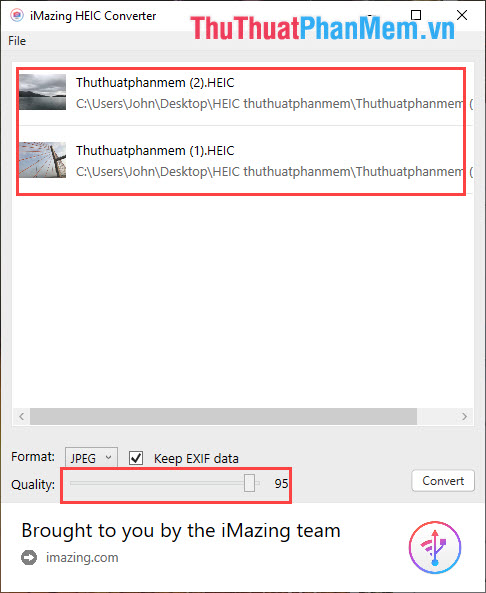
Step 3: Then you select the Format section to select the image format. Includes 2 formats of PNG and JPEG (JPEG is the full name of the JPG format).
After you have set up, select Convert .
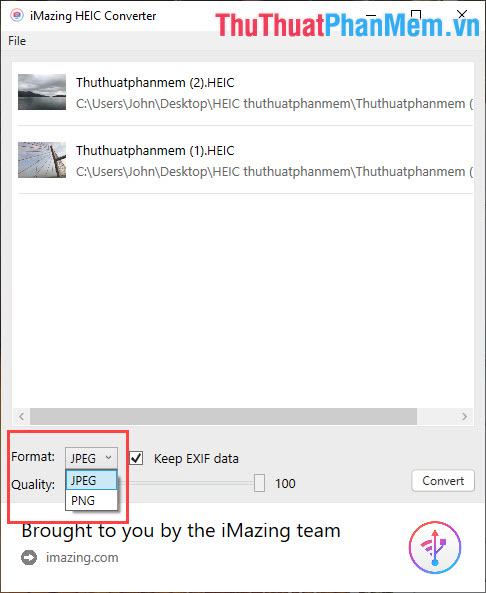
Step 4: The software will automatically convert the HEIC format to JPEG .
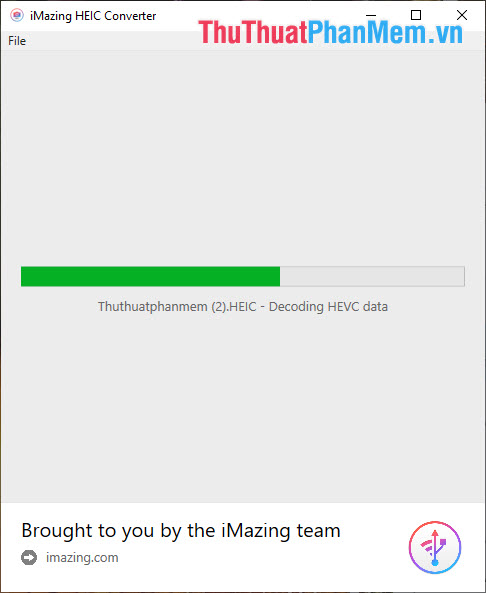
And then we will get the images in JPEG format but retain the quality. Now Windows system can read the image (Windows does not support HEIC format).
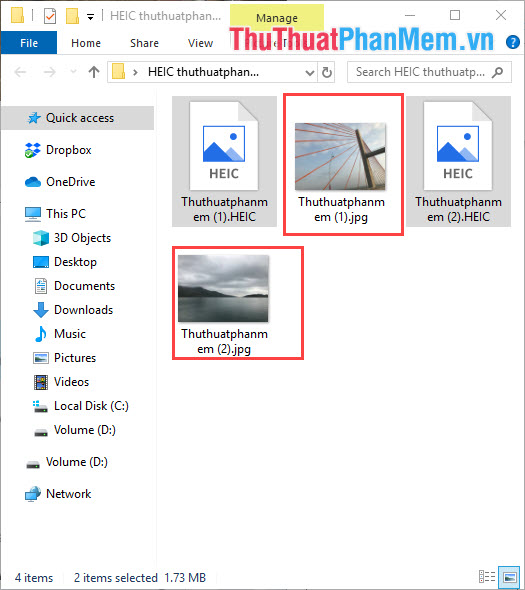
2. Use the Online software
Homepage: https://heictojpg.com/
This is a software to convert HEIC format to JPG Online completely free for users. The conversion speed of the Web site depends on your network speed.
Step 1: You select the Choose (a +) to select File HEIC need to convert (can select multiple files at once).

Step 2: The software will automatically convert HEIC files to JPG for you.
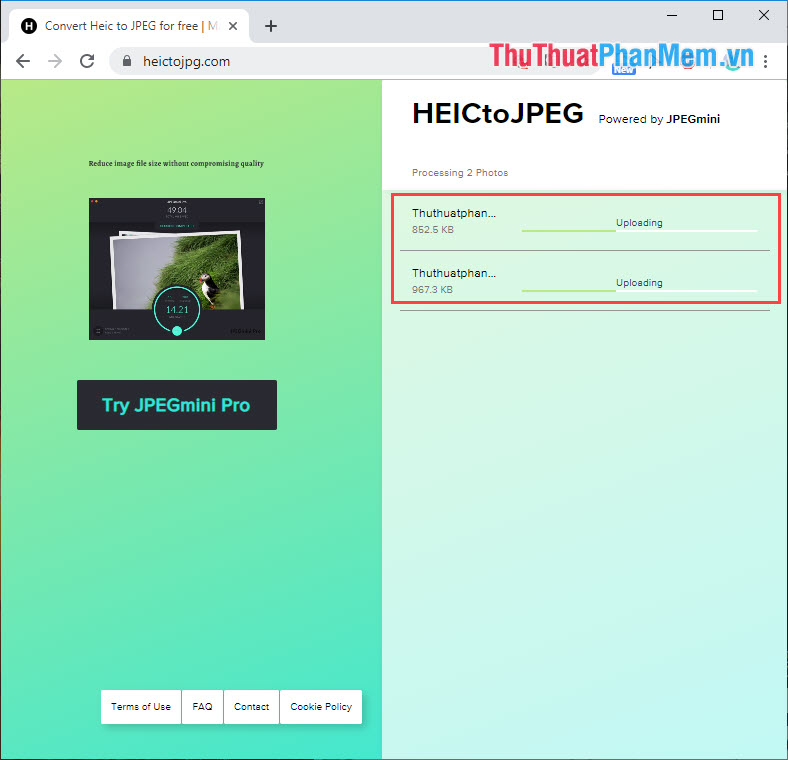
Step 3: After the conversion is complete, you just need to download it to your computer.

Note: The JPG format is also known as JPEG.
So in this article, Software Tips have shown you how to convert HEIC format to JPG quickly and effectively. Good luck!
You should read it
- How to convert HEIC images with the HEIC Image Converter Tool
- How to transfer HEIC images to JPEG on iPhone
- How to open 178 image formats on Windows 10
- How to convert HEIC image format to JPEG on iPhone, Windows and Mac
- Fix the error that HEIC files could not be opened on Windows
- How to convert iPhone photos back into JPEG format
 How to create a white border for photos in Photoshop
How to create a white border for photos in Photoshop Cut circle images with Paint simple and fast
Cut circle images with Paint simple and fast How to delete text on photos with Paint is extremely simple
How to delete text on photos with Paint is extremely simple List of versions of Photoshop, choose Photoshop version when learning
List of versions of Photoshop, choose Photoshop version when learning What is lightroom? What is Lightroom software used for? How is it different from Photoshop?
What is lightroom? What is Lightroom software used for? How is it different from Photoshop? How to change the background (photo background) in Photoshop
How to change the background (photo background) in Photoshop