How to convert FLAC file to ALAC
If you really value your music, you must be familiar with lossless files. Unlike common formats like MP3, lossless provides the listener with the same sound as the CD. Sometimes, if you buy music from a hi-res store like HDtracks, the quality is even better.
Whether you have thrown away a CD collection or just bought music from a hi-res store, you can still have files in FLAC (Free lossless Audio Codec) format. FLAC works on Mac with players like Vox or VLC, but does not work with iTunes. Fortunately, the FLAC file conversion to ALAC (Apple lossless Audio Codec) is easy and the quality is guaranteed.
Instructions for converting FLAC files to ALAC (Apple lossless Audio Codec)
- XLD installation
- XLD configuration
- Add converted files to iTunes
- Convert files
XLD installation
There are several ways to convert FLAC to ALAC on a Mac, but XLD is the simplest. First, you need to download XLD on Sourceforge. Double-click the installed file, then drag the XLD icon to the Applications folder . Now it is possible to launch the application by searching through Spotlight or double-clicking its icon.
XLD configuration
At this point, XLD is simply in the dock, so to configure it, users will need to click on the icon in the dock to make sure it is selected, select XLD from the menu bar, then select Preferences.
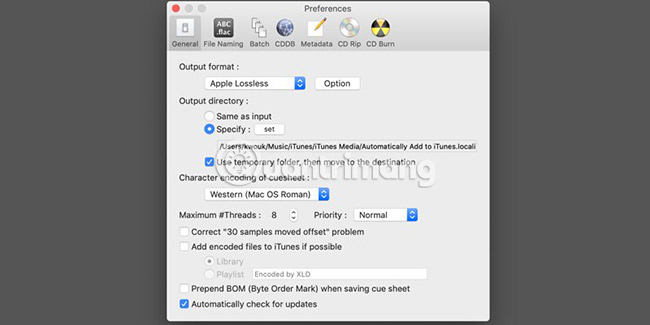
By default, the output of XLD is not ALAC. In the Preferences menu , go to the drop-down menu 'Output Format' at the top of the General tab and select "Apple lossless". Here, set the output directory.
Although there are many other options, leave it as default.
Add converted files to iTunes
If you are converting FLAC files to ALAC, it is probably because the user wants to import them into the iTunes library. It is possible to do it right away during the conversion of these files (to avoid having to do one more step later). There are only a few additional options to set up.
XLD has an option to ' Add encoded files to iTunes if possible '. In addition, there is another way. Simply put the output directory into the ' Automatically Add to iTunes ' folder. Normally, this item will be placed in '/ Users / yourname / Music / iTunes / iTunes Media /.'
There is one more point to note here. Make sure to select the option ' Use temporary folder, then move to the destination '. If not, large files may not be added to iTunes.
Convert files
Once you've configured everything, you can start converting your files. If you don't have a lot of time or want to take a realistic approach, there is an additional option set by the user yourself. In Preferences, click on the Batch tab and select 'Preserve directory structures' . When this mode is enabled, you can theoretically drag and drop your entire FLAC collection into the XLD icon and wait for the application to do the rest.

If you want to be more careful with your music collection, do everything slowly. You can drag each song one by one or drag and drop multiple folders at once into the application. Or go to the File menu and open Folders or even Audio CDs to extract and encrypt. Once the files are selected, XLD will start the conversion process. This application runs very fast on most computers and can convert multiple songs at once.
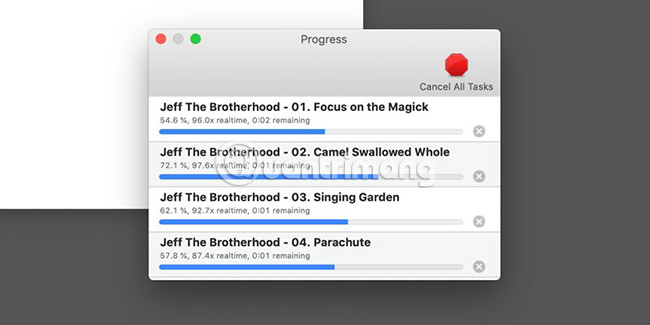
Try converting the first song or album and then check the file after conversion. As long as everything is named correctly and works as intended, you can proceed to convert the rest of your collection.
Hope you are succesful.
See more:
- Use iTunes to convert lossless music into AAC or MP3
- Media converter tools in Windows
- What file is M4A? How to open, edit and convert M4A files
 How to use Max Converter convert video, audio, images
How to use Max Converter convert video, audio, images How to encrypt files using Gocryptfs
How to encrypt files using Gocryptfs How to use ImageToVideo to convert images into videos
How to use ImageToVideo to convert images into videos How to use Video Converter convert video on Windows 10
How to use Video Converter convert video on Windows 10 5 easy ways to extract audio from video
5 easy ways to extract audio from video How to convert the file extension XESC to MP4 by VLC
How to convert the file extension XESC to MP4 by VLC