How to Play FLAC Files
Method 1 of 3:
FLAC Supporting Software
-
 Install a program on your computer that supports the FLAC format as an in-built feature. This is a fast and easy way to play a FLAC file without having to deal with any customizations or add-ons. Here are 2 programs you may want to consider using.
Install a program on your computer that supports the FLAC format as an in-built feature. This is a fast and easy way to play a FLAC file without having to deal with any customizations or add-ons. Here are 2 programs you may want to consider using.- VLC Player: this media player is available for Windows, Macintosh and Linux operating systems. It was at one point available for iOS devices, but was removed from the App Store by Apple. The VLC Player installation includes the VideoLAN client that supports FLAC files as well as Flash Video (FLV) and many other file formats. VLC is well known for it's ability to view almost any video file, and plugins allow it to view any that can not in the default installation. You can download VLC Player for free from the official VideoLan website.
- Foobar 2000: the Foobar 2000 media player also supports the FLAC format as a native feature, which means you don't have to go through any additional installations to play a FLAC file through the Foobar 2000 player. You can download the player for free from the Foobar 2000 website.
Method 2 of 3:
Playing FLAC Files with Windows Media Player
-
 Play FLAC files in Windows Media Player using a Directshow filter. This is a plug-in that enables Windows Media Player to read FLAC files. Here are the steps that you need to follow.
Play FLAC files in Windows Media Player using a Directshow filter. This is a plug-in that enables Windows Media Player to read FLAC files. Here are the steps that you need to follow.- Download the DirectShow filter. You can download it for free from the Xiph website.
- Double-click on the downloaded file after it has finished downloading to run the installation wizard.
- Accept the terms in the license agreement and click "Next." The installation wizard will quickly install the Directshow filter (it should not take more than a few seconds) and give a status message to notify you once the process is complete.
Method 3 of 3:
Opening a FLAC File
- Open a file in VLC Player, Foobar 2000 or Windows Media Player using these simple steps.
- Double-click on the icon of the player to open it. You should see the icon as a shortcut on your desktop.

- Click on "File" at the top-left of the player's user interface.

- Select "Open" from the File menu.

- Browse to the folder where the file is saved.

- Select the file you want to play by clicking on it.

- Press the "Open" button to open the file within your chosen media player.

- Double-click on the icon of the player to open it. You should see the icon as a shortcut on your desktop.
4.5 ★ | 2 Vote

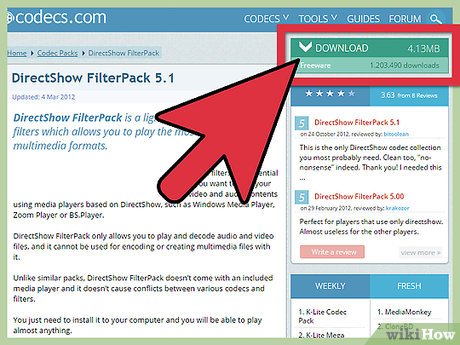
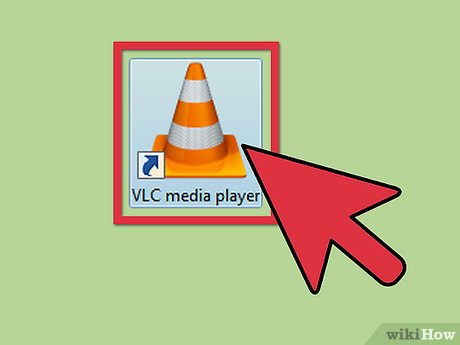
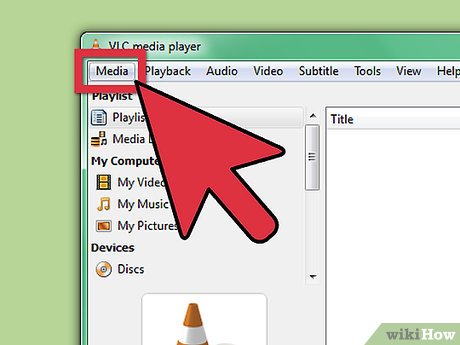
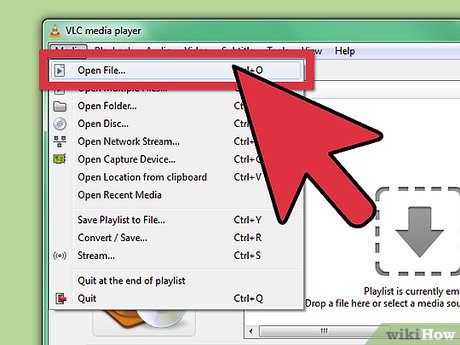
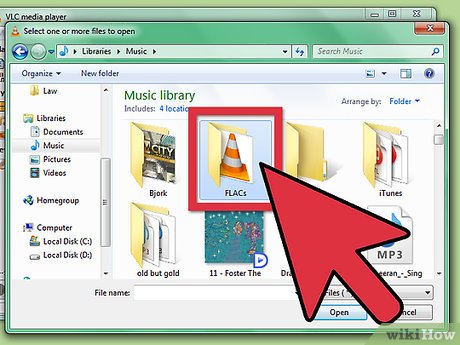
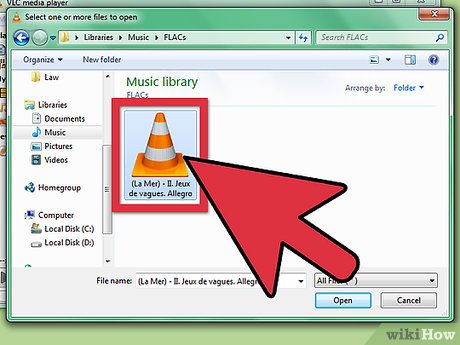
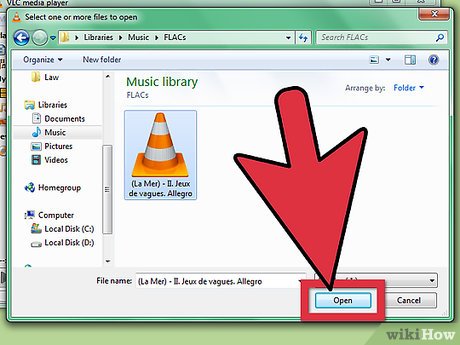
 How to Hook up a Crossover
How to Hook up a Crossover How to Do a Voice Over
How to Do a Voice Over How to Connect Audio Devices to Computers
How to Connect Audio Devices to Computers How to Shrink AVI Files
How to Shrink AVI Files How to Remove Echo from Audio
How to Remove Echo from Audio How to Troubleshoot an Amp
How to Troubleshoot an Amp