How to convert a color image to black and white using Photoshop
Converting color photos to black-and-white photos is the most basic and easiest technique to do in Photoshop. In the tutorial below, TipsMake.com shared with readers the quickest and simplest way to convert color photos to black and white photos.

1. Use the Desaturate tool
To convert color photos to black and white photos quickly, use the Desaturate feature by visiting the menu Image (1) => Adjustments (2) => Desaturate (3) . Or you can operate faster with the keyboard shortcut Shift + Ctrl + U .

And then our photo turned to black and white quickly.

2. Use the Black & White feature
Step 1: You need to duplicate the original layer to edit again when needed. First, right-click on the Background Layer (1) => Duplicate Layer . (2) .

Next, click OK to create a new Layer copy.

Step 2: Go to Image menu (1) => Adjustments (2) => Black & White . (3) . Or you can use the keyboard shortcut Alt + Shift + Ctrl + B to quickly open this feature.

Step 3: Click OK to finish. If you have color editing skills, you can customize parameters such as Reds, Yellows, Greeens, Cyans, Blues, Magetas before clicking OK .

And finally we will have the photo turned black and white as shown below is successful.
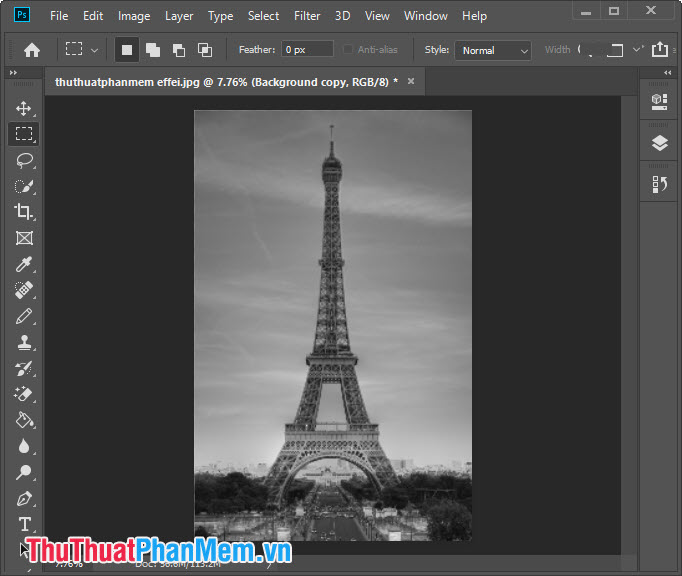
3. Use the gray system (Grayscale)
Step 1: Click menu Image (1) => Mode (2) => Grayscale (3) .

Step 2: If the following message appears, click Flatten .

And another message pops up, click Discard .

And finally we will have the image converted to black and white as shown below.

4. Use the Hue / Saturation feature
Step 1: You access the menu Image (1) => Adjustments (2) => Hue / Saturation . (3) . Or you can use the keyboard shortcut Ctrl + U to quickly open this tool.

Step 2: Drag all the Saturation (1) to the left to reduce the color saturation. Next, click OK (2) to save.
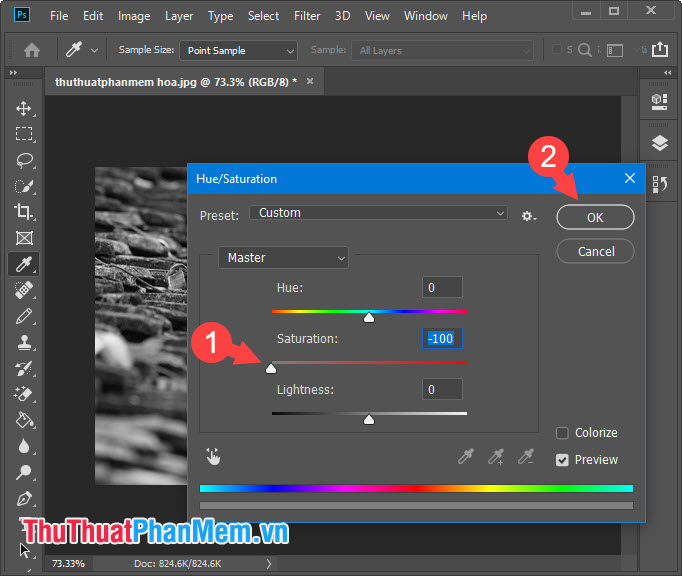
After completing the above steps, your photo will turn into a black and white photo like that.

With the way to convert color images to black and white images in the article, we can choose the easiest way and suit your editing needs. Good luck!
You should read it
- How to use Photoshop CS5 - Part 11: Change colors from black and white photos
- How to create a black and white image in Word is very simple
- How to convert black and white photos to color images with ColouriseSG
- The visual illusion that makes the black and white image into this color will confuse you
- How to convert black and white images into color images in Photoshop
- How to convert color photos to black and white online
 How to convert color photos to black and white online
How to convert color photos to black and white online Instructions on how to create animations online with the Gickr website
Instructions on how to create animations online with the Gickr website How to transplant faces in Photoshop
How to transplant faces in Photoshop How to merge multiple photos into one frame in Photoshop
How to merge multiple photos into one frame in Photoshop Coloring gradients in Photoshop - Guidelines for using gradients in Photoshop
Coloring gradients in Photoshop - Guidelines for using gradients in Photoshop How to create shadows in AI
How to create shadows in AI