How to convert AI files to Corel quickly
In this article, Software Tips will guide you how to transfer AI files to Corel quickly.
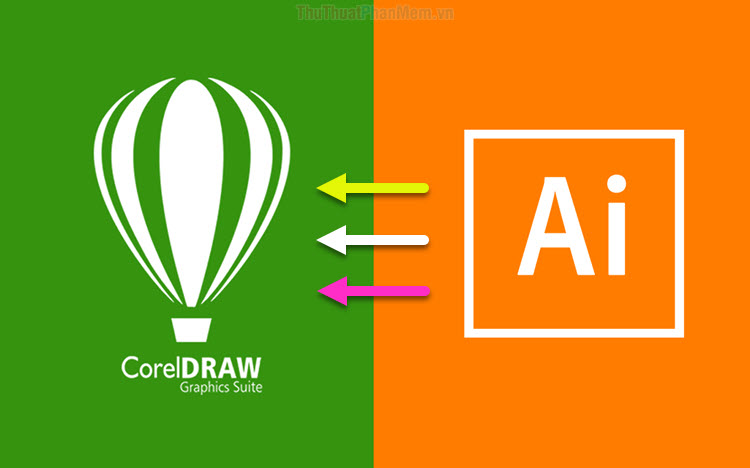
Method 1. Convert AI files to Corel using Corel 2020 software
Corel DRAW 2020 software has officially supported the AI format so you can open AI files directly on the software and change the saved format for them. If you have not updated the Corel 2020 software, you can download it via the homepage https://www.coreldraw.com/en/
Step 1: You proceed Right-click on the file Ai and select Open With -> CorelDRAW.
(If there is no CorelDRAW item in Open With , then select the Choose another app section to select CorelDRAW).

Immediately, the AI file will be opened on CorelDRAW software. Our job now is to save this Ai file in the traditional CDR format of CorelDRAW is done.
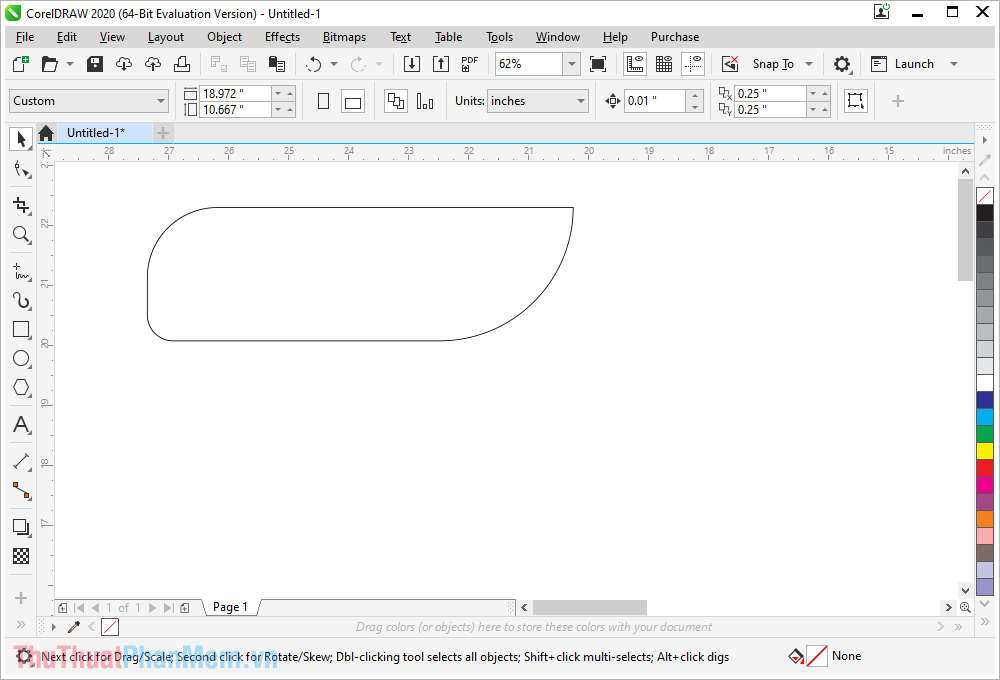
Step 2: To save the file in Corel format, proceed to select File -> Save As . (Ctrl + Shift + S) .

Step 3: Then, you select Save as type: CDR - CorelDRAW (* .cdr) and click Save is done.

So, you have finished converting AI files to Corel files through Corel DRAW software.
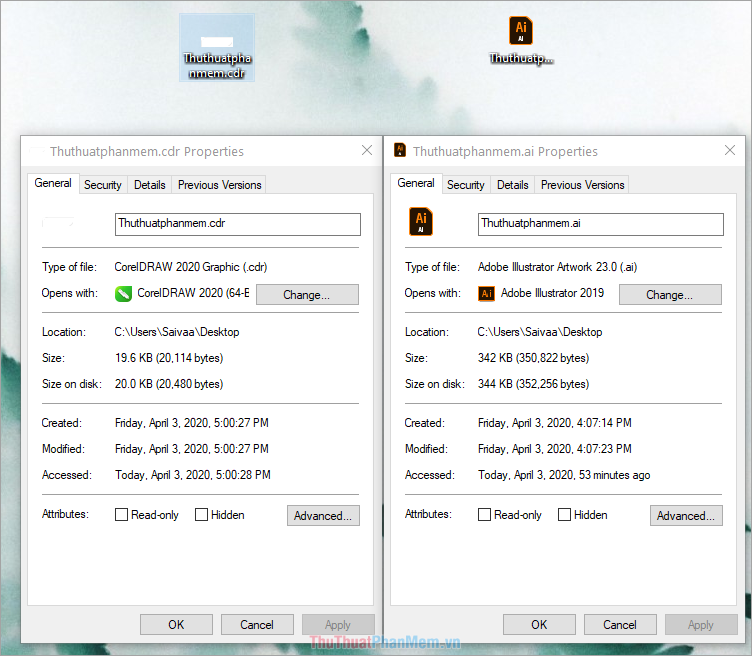
Method 2. Convert AI file to Corel with .EPS file
* .EPS file format is supported by both Illustrator and Corel software so we can use * .EPS file as an intermediary while maintaining the quality.
Step 1: You proceed to open the AI file in Illustrator software . Then you choose File -> Save As (Shift + Ctrl + S) to save the file in the new format.

Step 2: Save As window of Illustrator appears, proceed to select Save as type: Illustrator EPS (* .EPS) .

Step 3: After saving the file as * .EPS format , you can open it directly in Corel software by right- clicking the * .EPS file and selecting Open With -> CorelDRAW.

(If there is no CorelDRAW item in Open With , then select the Choose another app section to select CorelDRAW).
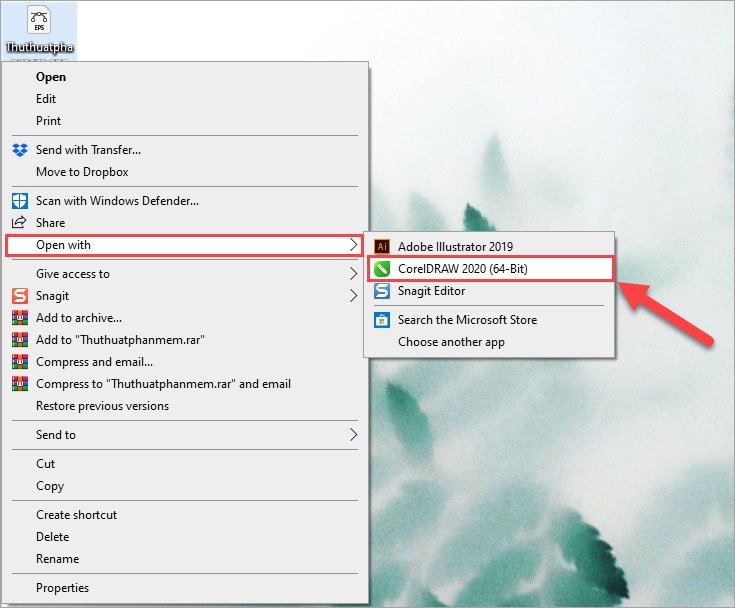
Step 4: Next, the Import EPS window appears, select Import as editable: Text or Curves .
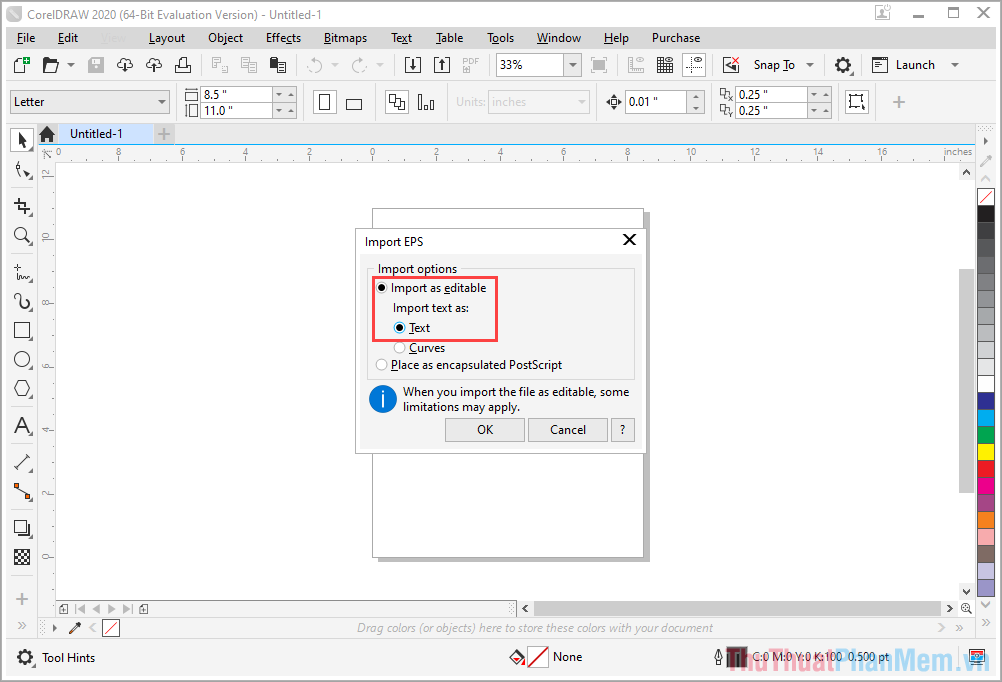
Step 5: At this point, your Ai file has been opened in Corel and you proceed to save this file in Corel's traditional CDR format and you're done.
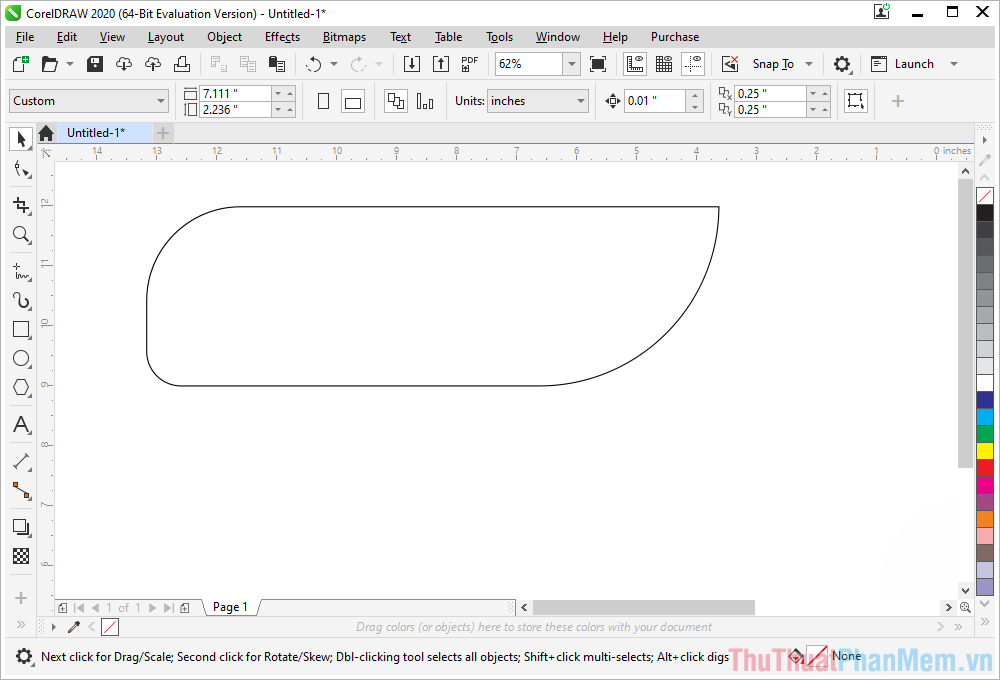
Step 6: To save the file in Corel format, select File -> Save As . (Ctrl + Shift + S) .
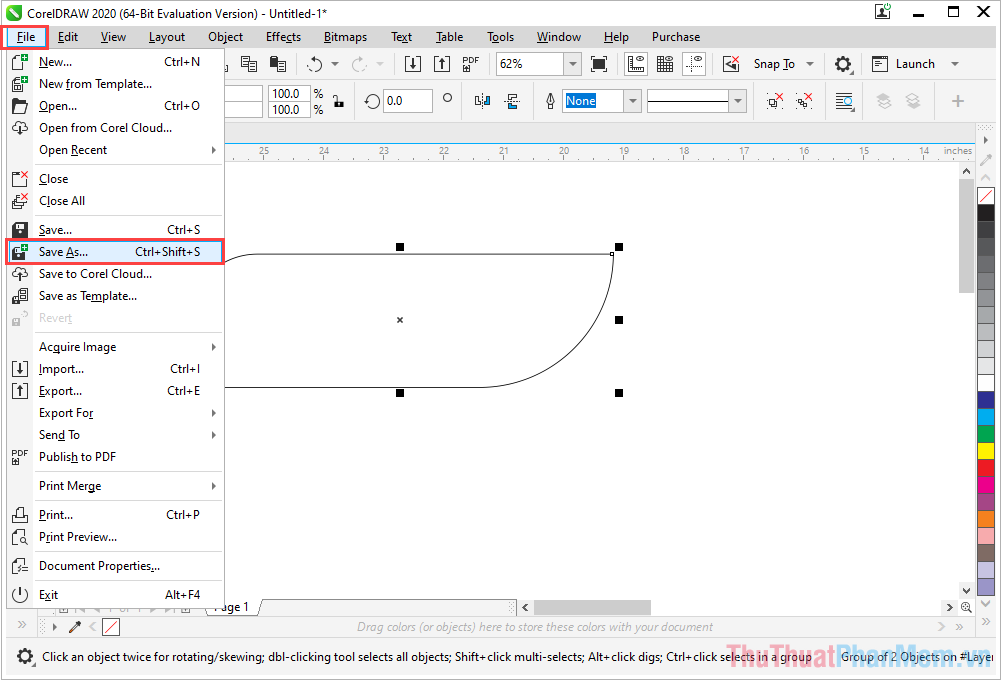
Step 7: Then, you select Save as type: CDR - CorelDRAW (* .cdr) and click Save is done.

So, you have finished converting the AI file to Corel file via * .EPS format.
In this article, Software Tips guide you how to transfer AI files to Corel quickly and effectively. Good luck!
You should read it
- how to convert a JPG file to PDF with just one operation
- Instructions to convert FLV files to AVI quickly
- Corel Draw: What is Corel DRAW - Introduction
- How to Convert MOV to MP4 and HD MP4 with Quicktime Pro 7
- How to convert XML files to Excel quickly
- How to convert Excel to PDF, convert Excel files to PDF quickly, keep the right format
 How to corner in AI
How to corner in AI What is Photoshop Portable? Different from regular Photoshop
What is Photoshop Portable? Different from regular Photoshop What is raw? What is the Raw image file?
What is raw? What is the Raw image file? How to convert a PNG file to a JPG does not reduce image quality
How to convert a PNG file to a JPG does not reduce image quality How to create GIF animations in Photoshop
How to create GIF animations in Photoshop How to erase stains on photos, cleaning photos in Photoshop
How to erase stains on photos, cleaning photos in Photoshop