How to convert XML files to Excel quickly
You are looking for a quick way to convert XML files to Excel to use XML to Excel conversion. If you have not found how to convert XML files to Excel, so let's learn TipsMake.com in the article below.

XML stands for " Extensible Markup Language " or "extended markup language" proposed by the Global Web Complex (W3C) for the purpose of creating other markup languages. This is a simple subset that can describe many different types of data, so it is very useful for sharing data between programs and systems.
If for some reason you need to convert XML files to Excel, then please follow the ways of converting XML to Excel below.
Convert XML files to Excel online quickly
You need to convert the XML file below to Excel.
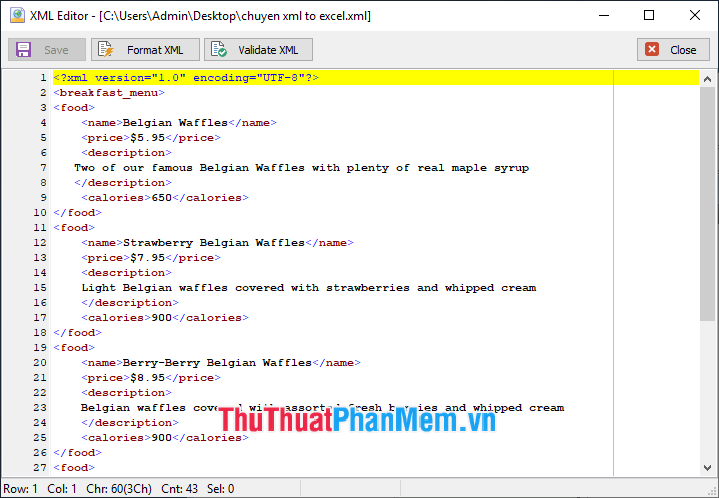
Step 1: First, you access the website to convert XML to Excel https://conversiontools.io/conversion/convert_xml_to_excel
Step 2: On the website, select Browse to open the Open window .

Open the window of your choice to the XML file to convert to Excel and select Open .

Step 3: Select Run Conversion to start the website conversion from XML to Excel.
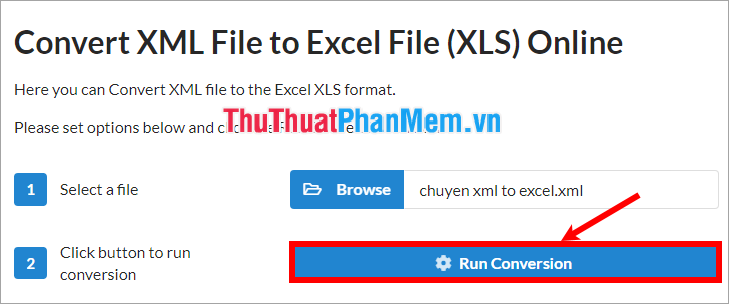
So you just need to wait for the file conversion process to complete, then select Download File to download the Excel file to your computer.
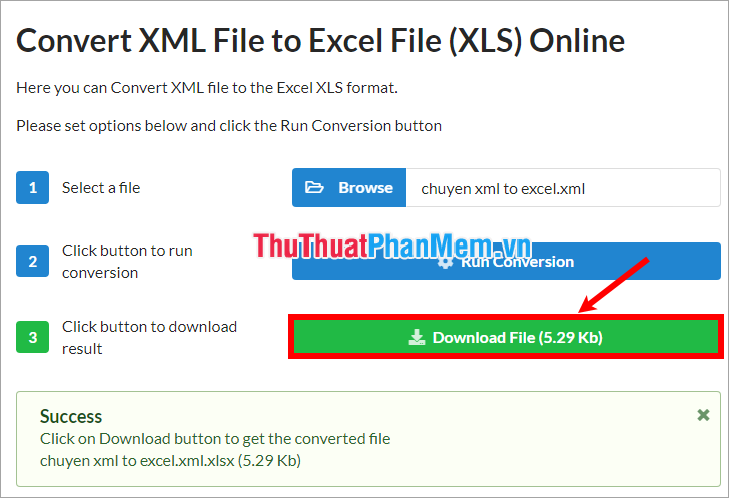
Your results will be:

Convert XML files to Excel using MS Excel
Step 1: Open a new Excel file, select File -> Open -> Browse .

Open the window of your choice to the XML file to convert to Excel and select Open .

Step 2: Open Open XML window, select As an XML table and select OK .

So you will be as follows:

Step 3: You just need to select File -> Save As -> Browse (or Ctrl + S combination ) and save the Excel file again. So you have converted XML files to Excel.
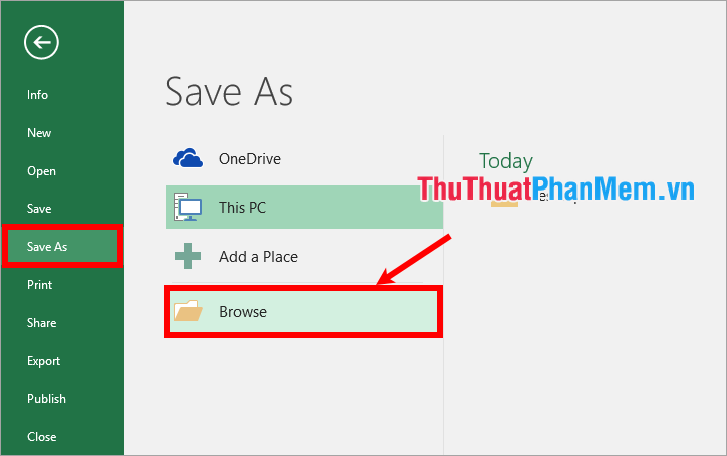
Above TipsMake.com shared with you 2 ways to convert XML to Excel quickly. Hopefully through this article you will understand and can apply XML to Excel conversion as needed. Good luck!
You should read it
- How to convert Excel files to PDF without cutting, done quickly
- How to convert CSV files to Excel in bulk
- How to convert Excel files to PDF online using Google Drive
- how to convert a JPG file to PDF with just one operation
- Instructions to convert FLV files to AVI quickly
- How to convert PDF files to Excel keeps formatting
 How to link data, connect data between 2 sheets in Excel
How to link data, connect data between 2 sheets in Excel How to open 2 Excel files at the same time on the screen
How to open 2 Excel files at the same time on the screen How to use keyboard shortcuts when Paste Value in Excel?
How to use keyboard shortcuts when Paste Value in Excel? How to fix Excel file is slow, speed up processing for Excel file
How to fix Excel file is slow, speed up processing for Excel file How to find names in Excel
How to find names in Excel How to subtract dates, months, and years in Excel - Calculate the distance between two dates in Excel
How to subtract dates, months, and years in Excel - Calculate the distance between two dates in Excel