How to Control Who Messages You on Instagram
If you find your Instagram direct messages a little too accessible, navigating your inbox can sometimes feel overwhelming. But the good news is that Instagram gives you the tools to decide who can and can't send you direct messages.
1. Control how people can contact you
Instagram gives you control over who can send you message requests and where they go. You can manage this by tapping the little circle with your profile picture in the bottom right corner of the app to go to your profile. Tap the menu button in the top right corner (three stacked horizontal lines — also known as the 'hamburger menu'). From there, tap Messages and replies under How others can interact with you .

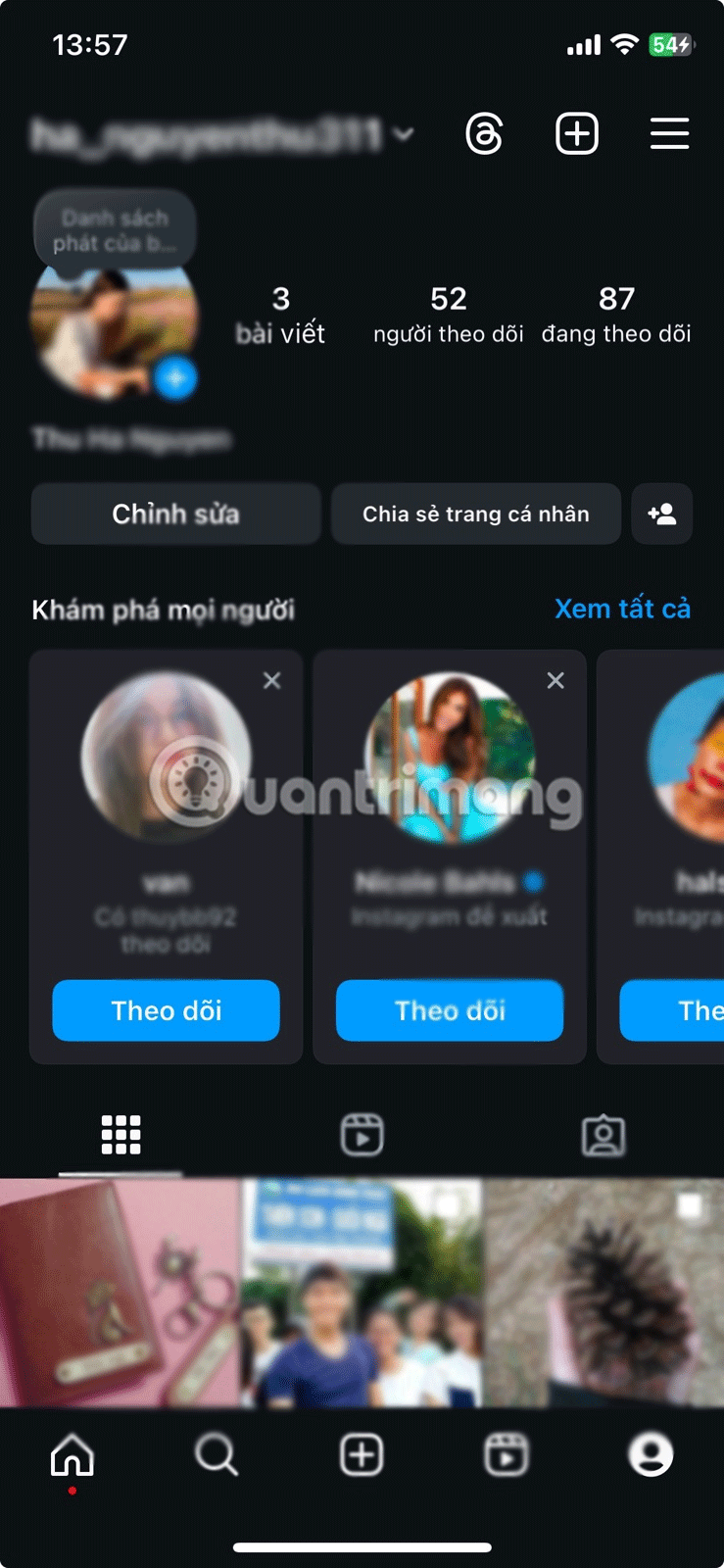
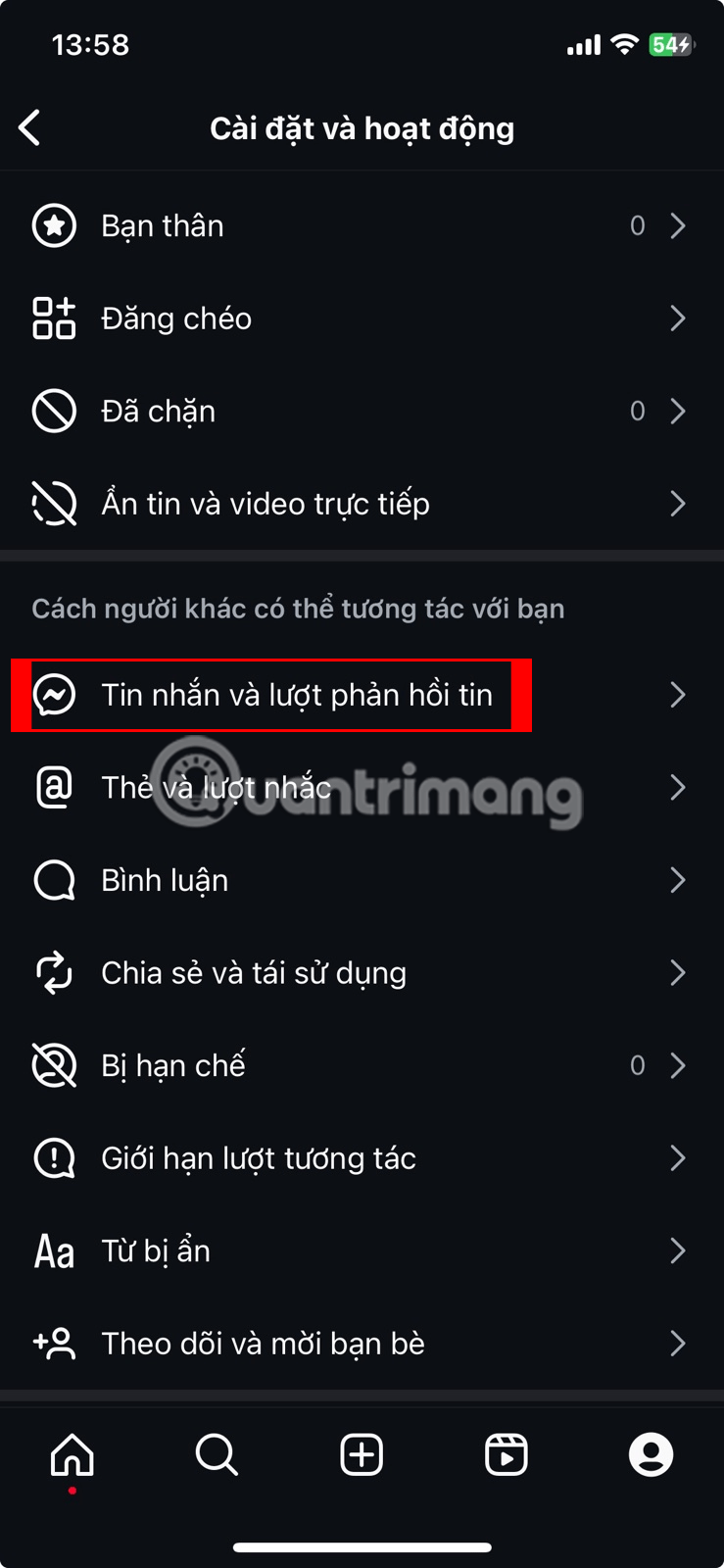
Here you can decide what happens when someone tries to message you. For people who follow you on Instagram, you can choose whether their requests go to your Pending Messages folder by selecting Pending Messages , or you can block them entirely by selecting Don't Receive Pending Messages.
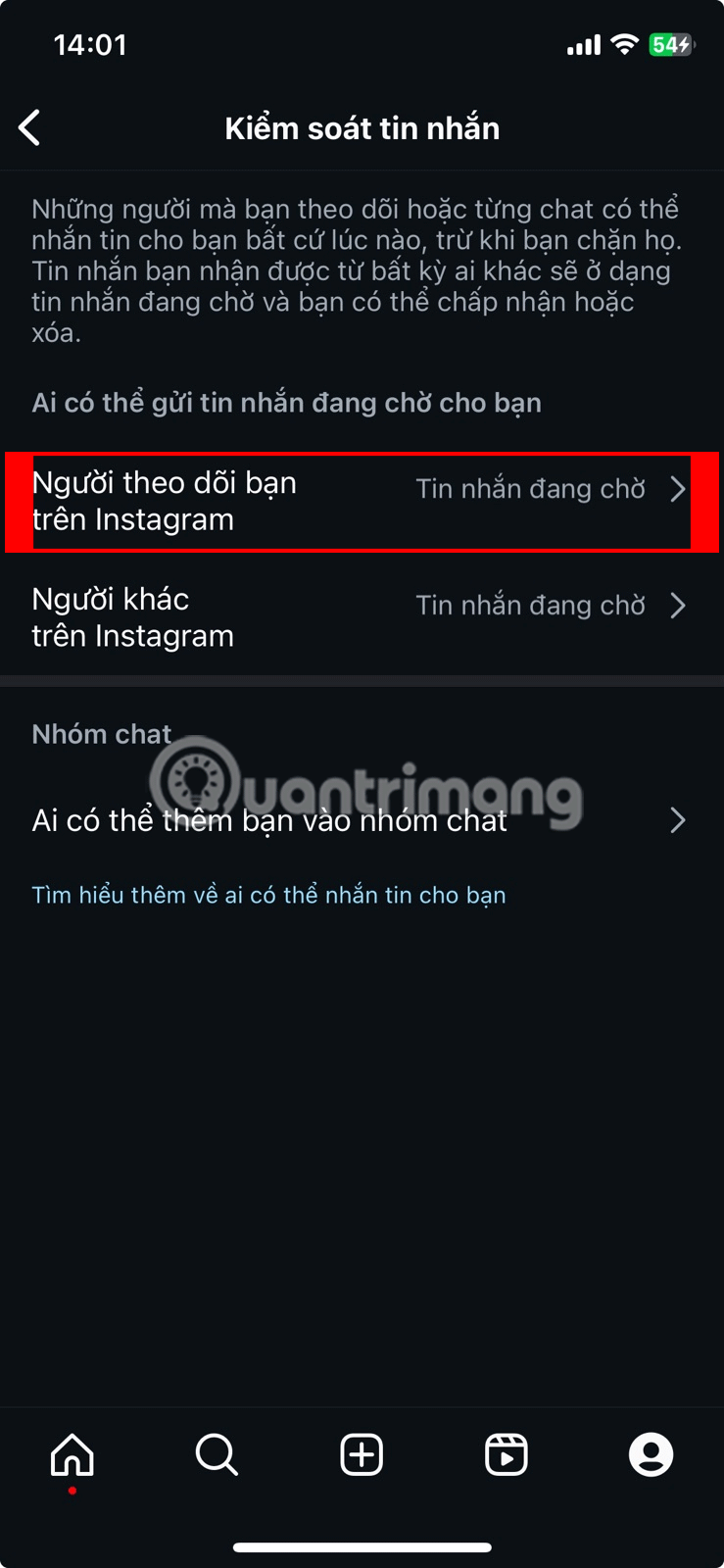
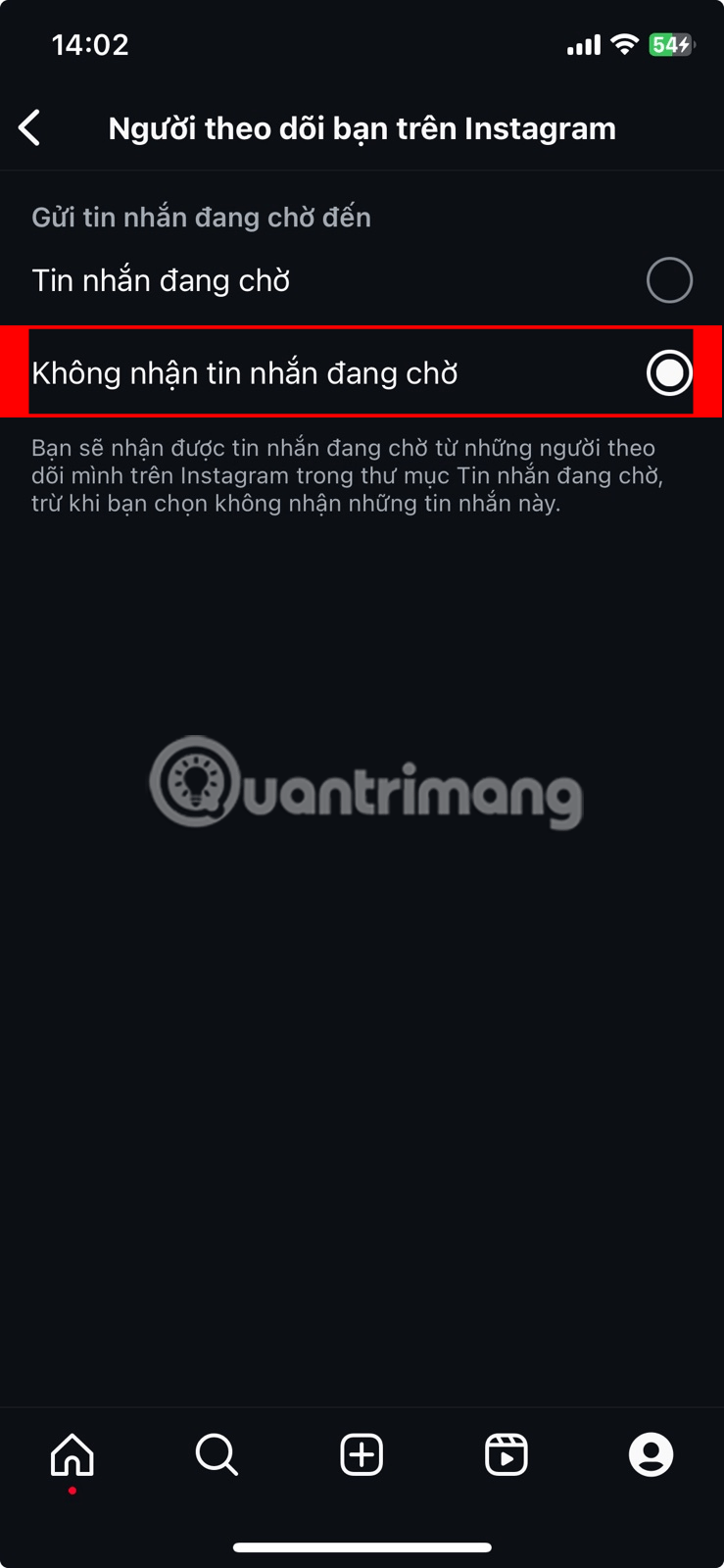
For accounts that don't follow you (i.e. Other People on Instagram ), you have similar options. Either let their requests appear in your Pending Messages or block them from appearing.
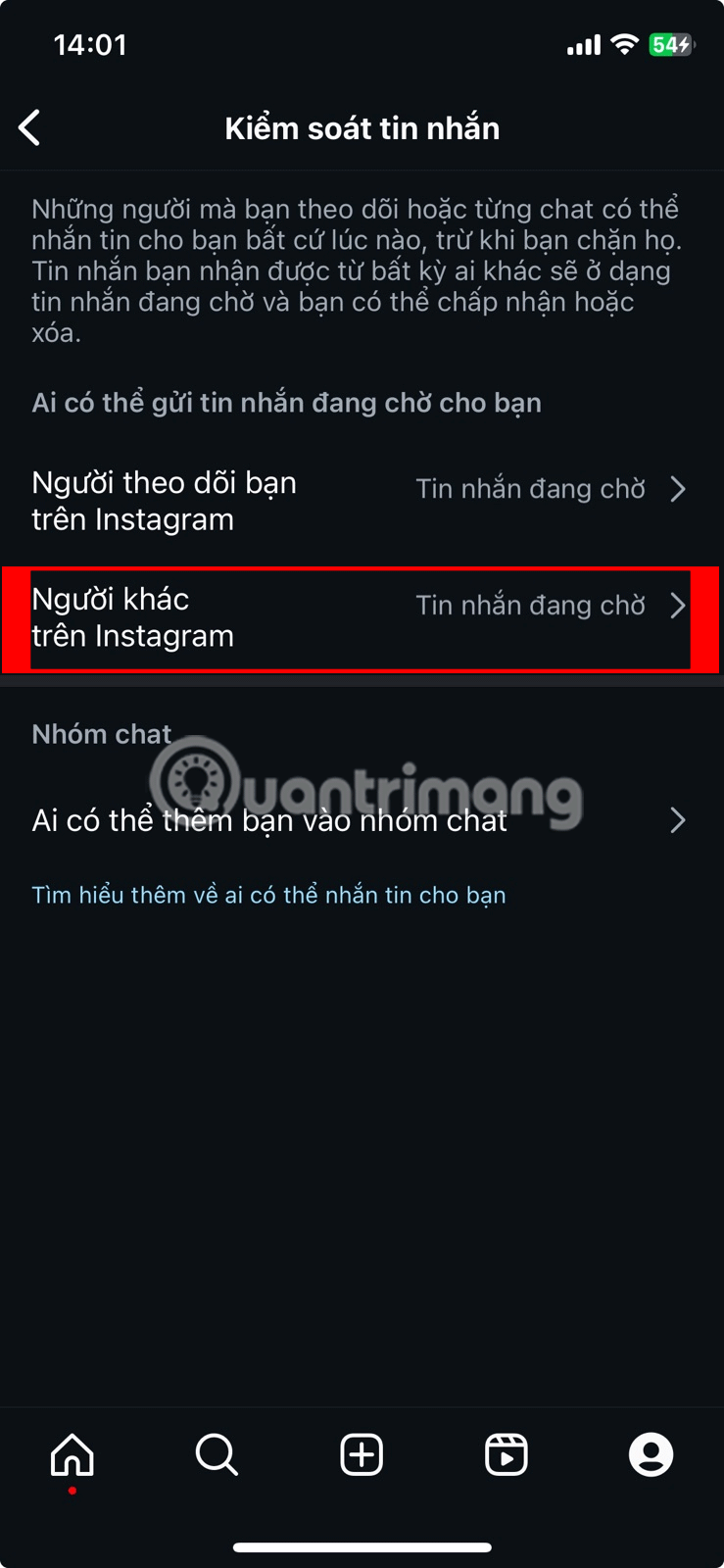
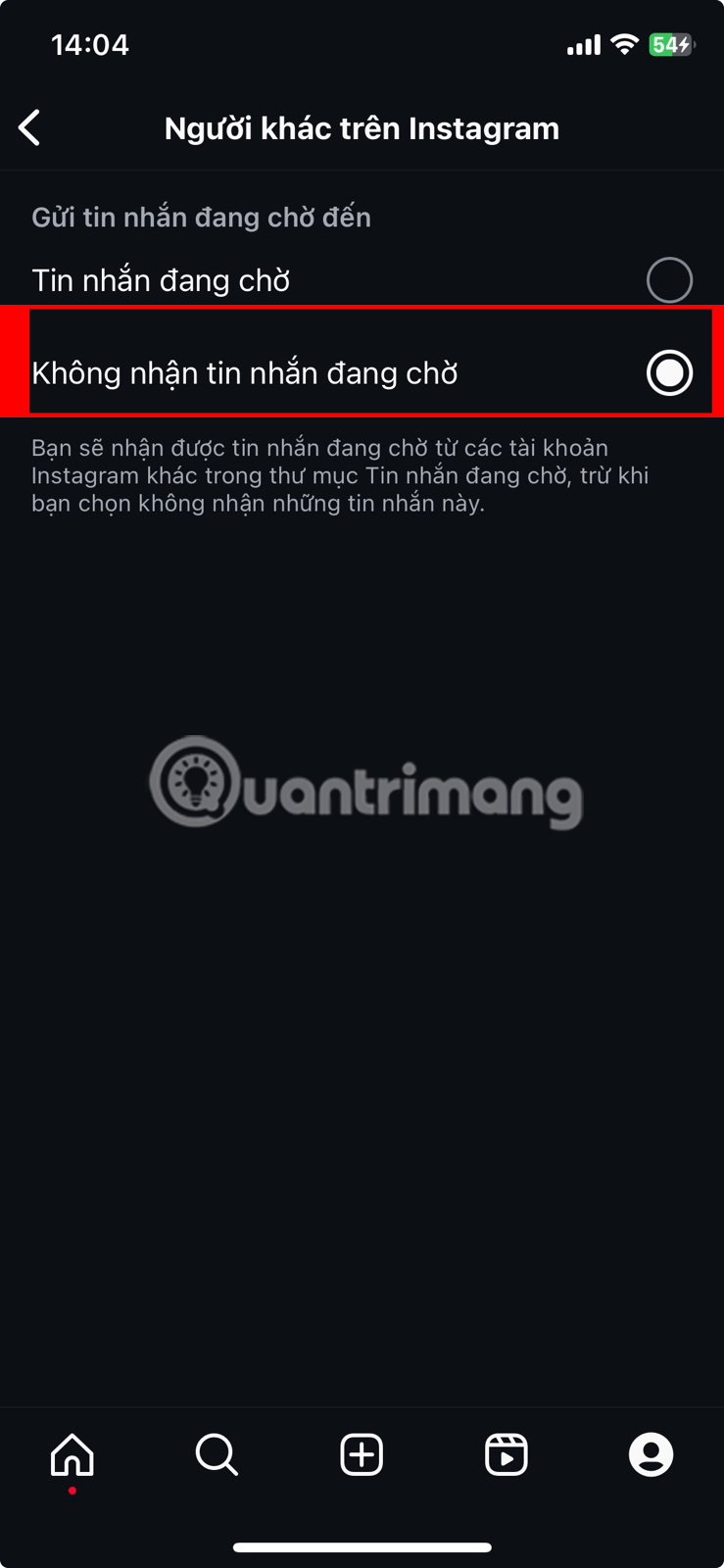
Note : Messages from people you follow will always go straight to your main inbox, so you don't have to worry about missing out on conversations with your friends or favorite accounts.
2. Make your account private
When your account is private, only your approved followers can send you direct messages (DMs) or interact with your posts. This is perfect if you're tired of random DMs from strangers or spam accounts trying to sell you weird products.
To switch to a private account, open the Instagram app, go to your profile, tap the 3 horizontal lines menu in the top right corner, and navigate to Account Privacy to enable the Private Account option .

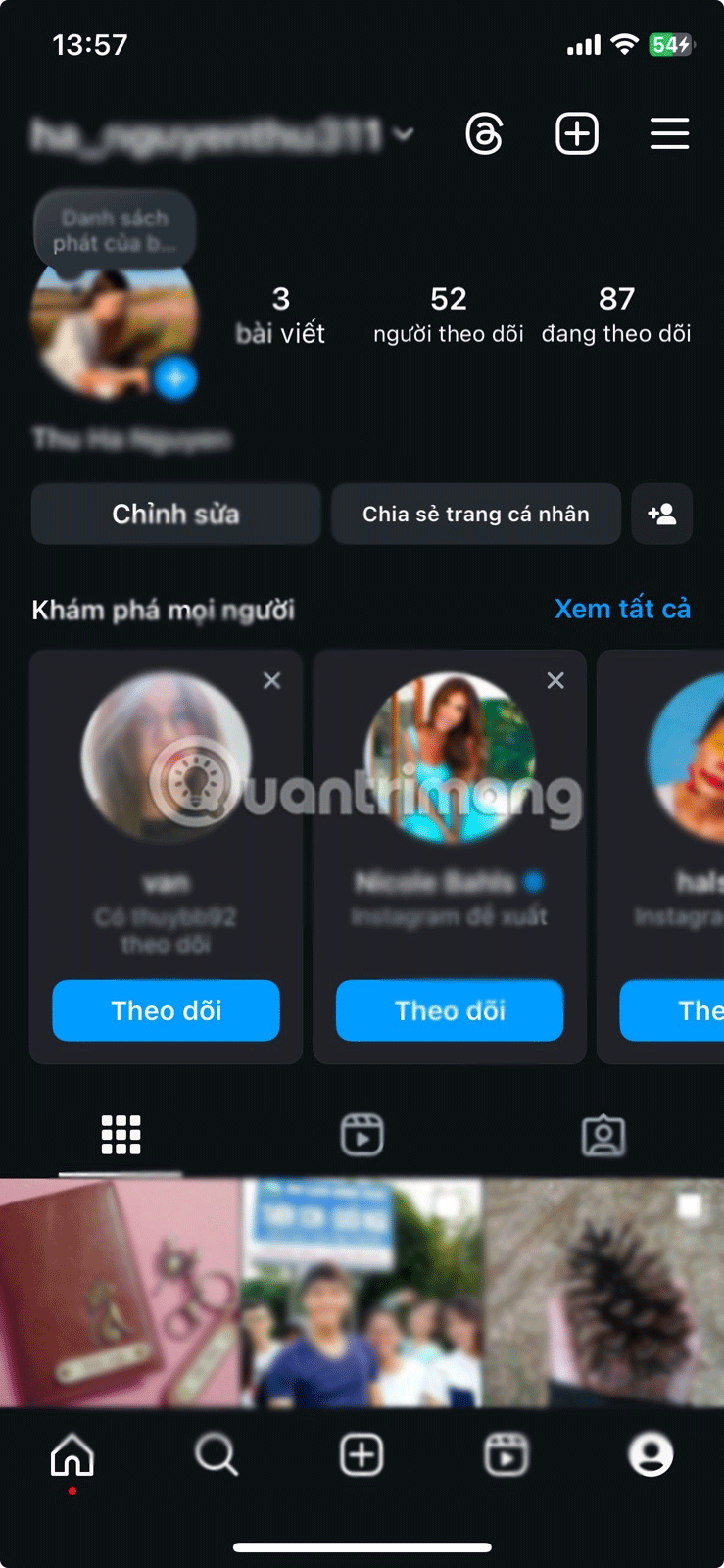
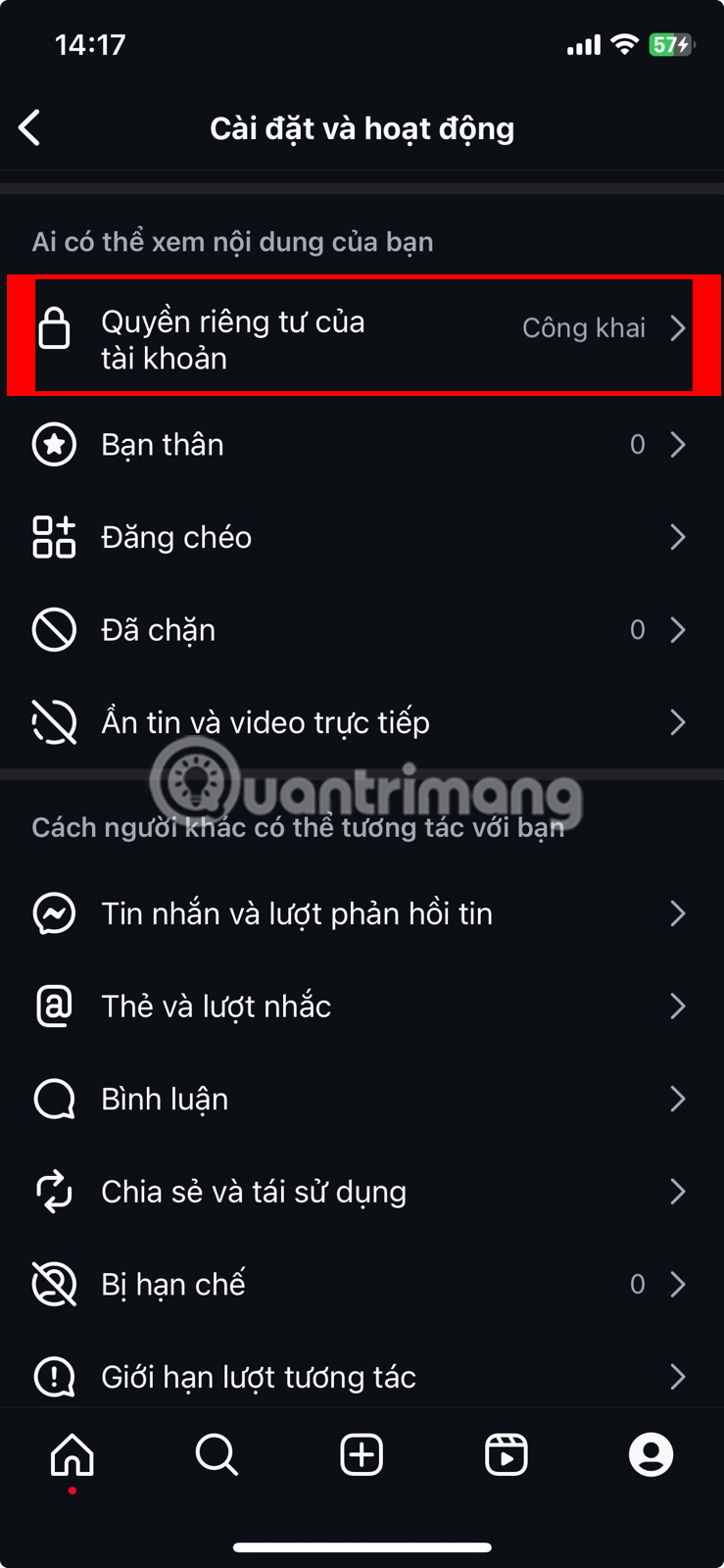
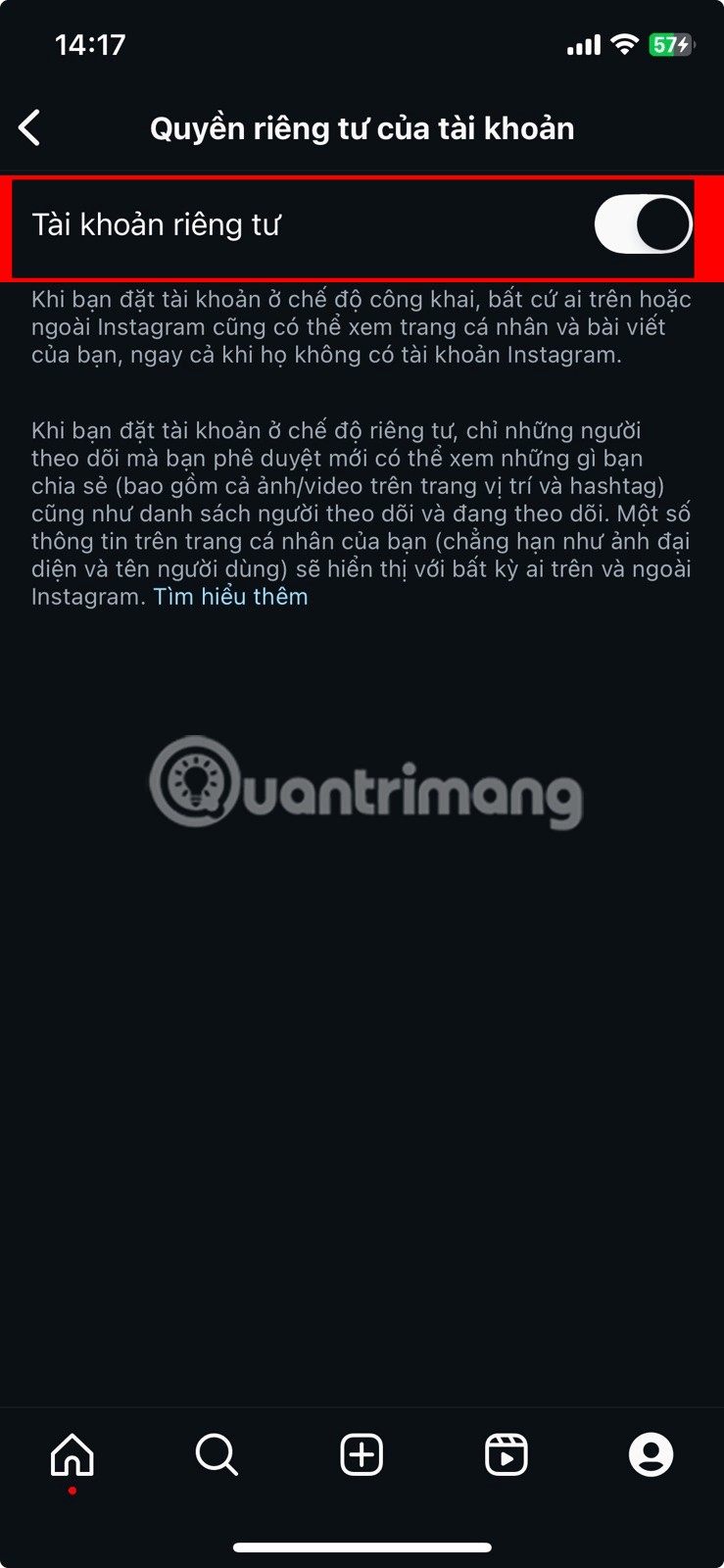
Once you've converted, anyone who wants to follow you must send a request, which you can approve or decline.
Remember that going private won't affect your current followers since they're already on your list. If there are people you no longer want in your circle, you can remove them by going to your follower list, tapping the three dots next to their name, and selecting Remove . Don't worry, they won't be notified.
3. Block Instagram account
Sometimes you just need to block someone completely, and that's where blocking comes in. Note that this is different from restricting an account. When you block someone on Instagram, they won't be able to message you, comment on your posts, or even find your profile.
Note : Instagram doesn't notify them that you've blocked them, so if you're worried about it being awkward, rest assured - they'll just think you've gone offline or moved to another social network.
To block an account, go to their profile, tap the three dots in the top right corner, and select Block . If you're dealing with a persistent troll or spam account, Instagram will even block not only their current profile, but any future accounts they may create.
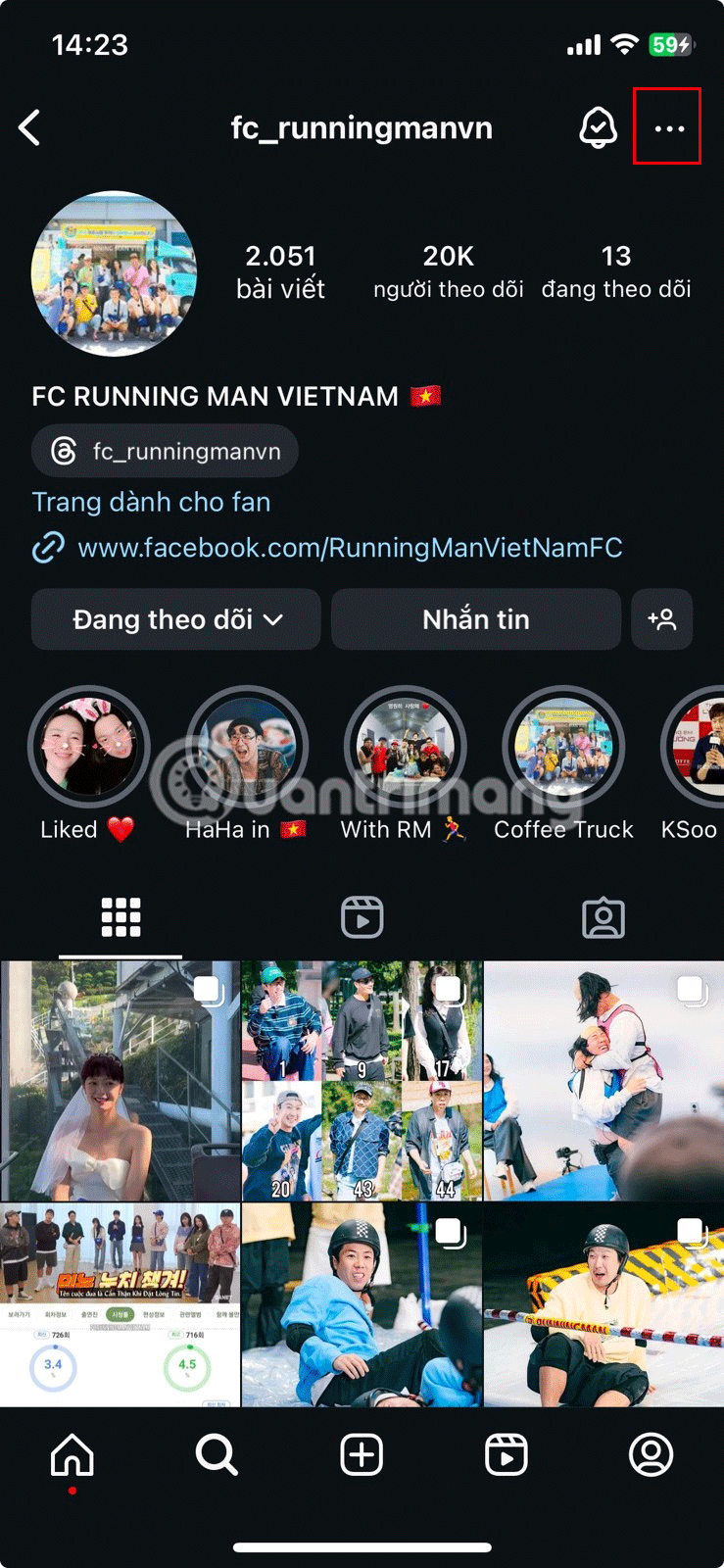
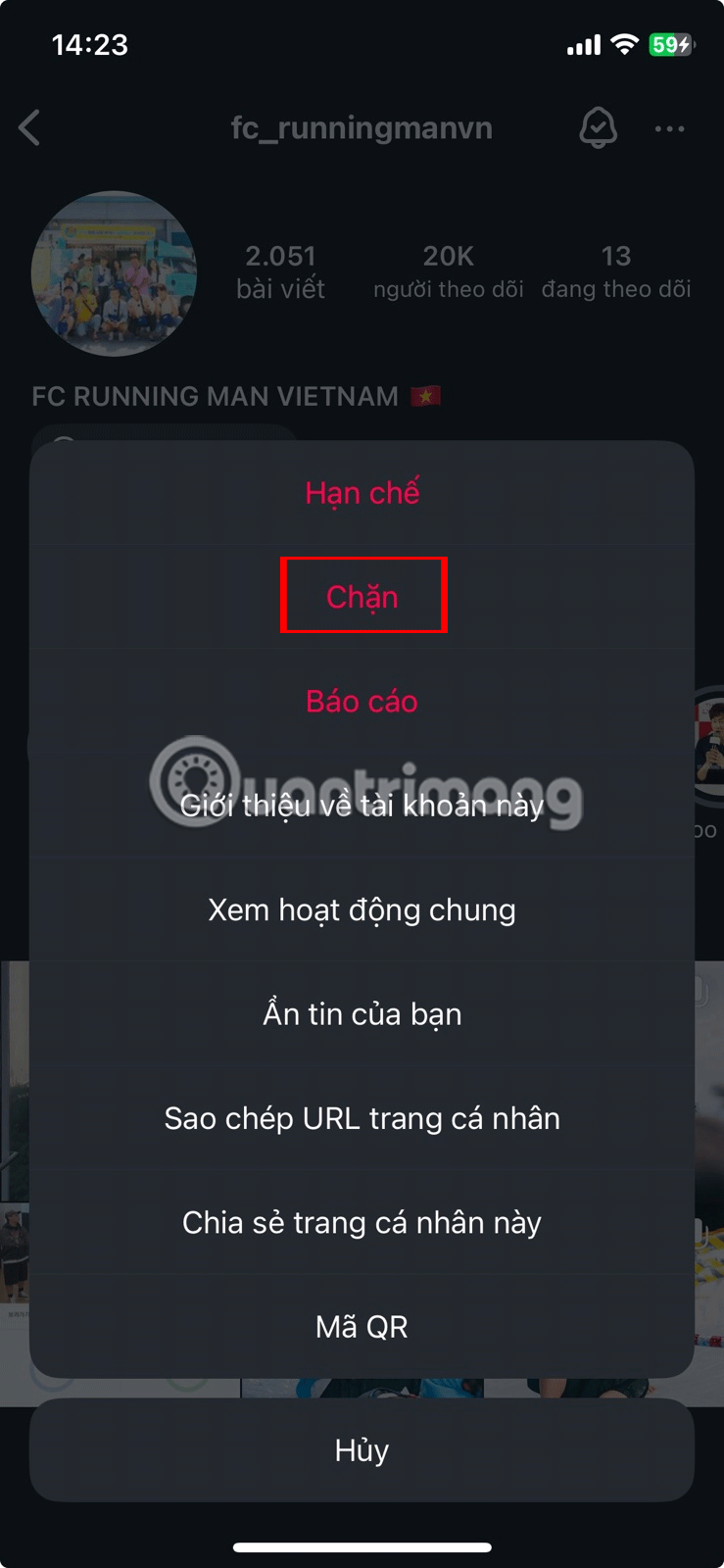
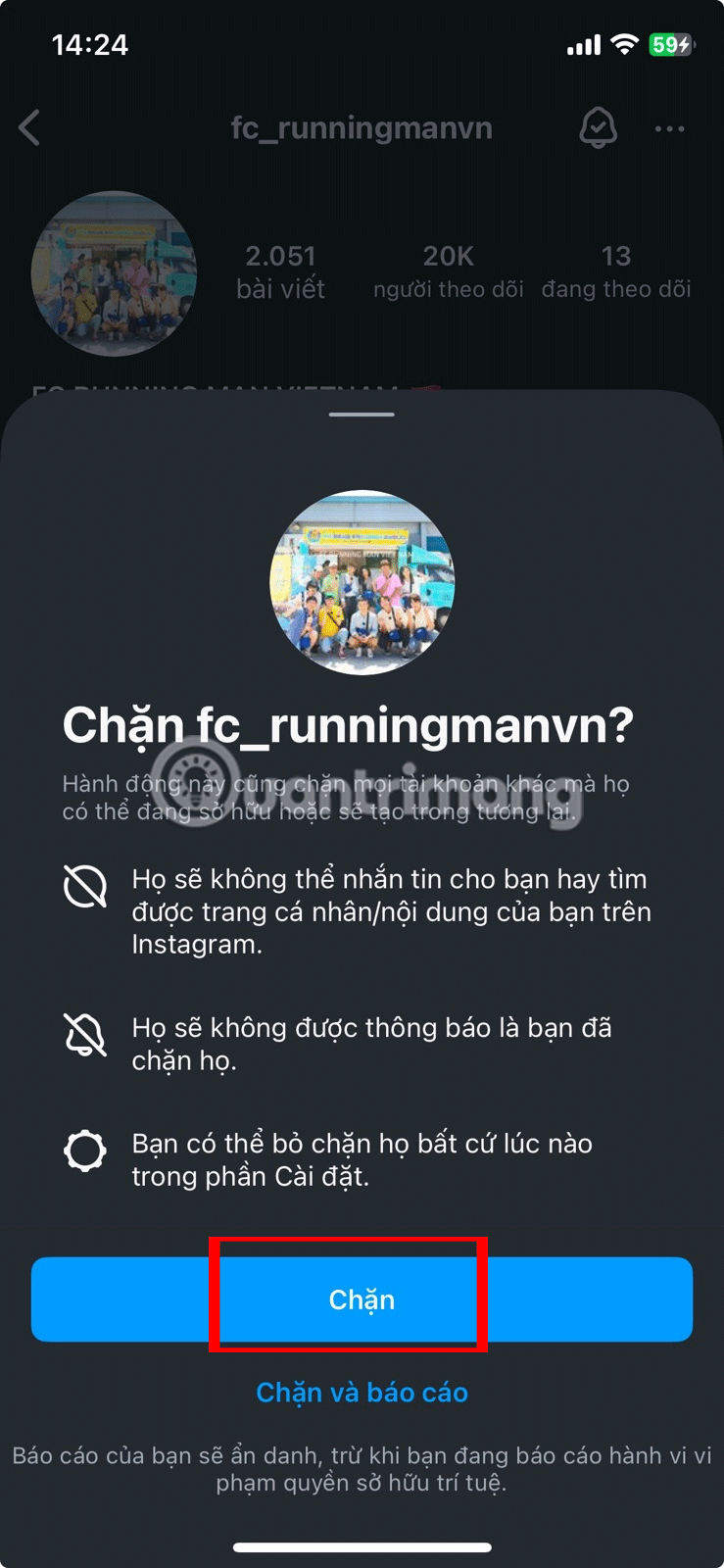
Remember, Instagram is your space and you should feel comfortable checking your messages. Don't be afraid to use the tools Instagram offers to control who connects with you!
 Instructions to turn off Facebook Story comments
Instructions to turn off Facebook Story comments How to edit messages on X
How to edit messages on X How to turn off automatic subtitles in X videos
How to turn off automatic subtitles in X videos Why is Instagram still a popular social network?
Why is Instagram still a popular social network? How to create an app password on Bluesky to link
How to create an app password on Bluesky to link How to create sharing shortcuts on Instagram
How to create sharing shortcuts on Instagram