How to control Chrome quickly by command
To make a quick operation on the browser you will definitely remember browser shortcuts such as shortcuts and page zooms with the Ctrl key combination, or the search shortcut on the web browser. However, can you remember most of those shortcuts?
Not everyone can remember the whole thing, or maybe just some keyboard shortcuts. If so, we can switch browser control with the available command. The Cato utility on Google Chrome controls the browser with available commands that the utility provides. Users will not have to remember any keyboard shortcuts, just click those commands to use them on the browser only. Using Cato is very simple and will be guided by Network Administrator in the article below.
- How to surf the web quickly on Google Chrome with the keyboard
- Summary of useful Windows 7 shortcuts
- Shortcuts in Windows 8
How to use the Cato utility to control Chrome with the command
Step 1:
Click on the link below to download and install Cato utility for Chrome browser. How to install the utility is simple, just click Add to Chrome to add the utility.
- Download Cato Chrome utility

Step 2:
To use the Cato utility, click the utility icon at the end of the browser address bar. Then appear a horizontal bar to enter the command content.

Try entering the first character of the command and then the utility will appear a list of commands that contain that keyword. For example, when entering the keyword t in the search bar on Cato, we will see a list of commands containing t, namely the Tab command.

Some commands you can refer to like:
- Bookmark: Find bookmarks, access bookmark management, bookmark / remove bookmarks.
- Copy: Copy this website URL.
- Close: Close the current tab or other tabs.
- Change: Change to another tab.
- Duplicate: Open more existing tabs or in incognito mode.
- Disable / Enable: Disable / enable optional extensions or all.
- Detach: Split this web page tab into its own window.
- Fullscreen: Open the website full screen.
- Merge: Merge all open Chrome windows into the same window.
- Play / Pause: Play / pause videos on the page.
- Uninstall: Remove extension options for installing on Chrome or all.
Step 3:
In addition to the commands used in the browser, the Cato utility also supports searching for keywords that users enter. When you want to search the site name , problem, song name and enter the search bar of Cato, you will find suggestions on Google, YouTube, Google Drive, Gmail.
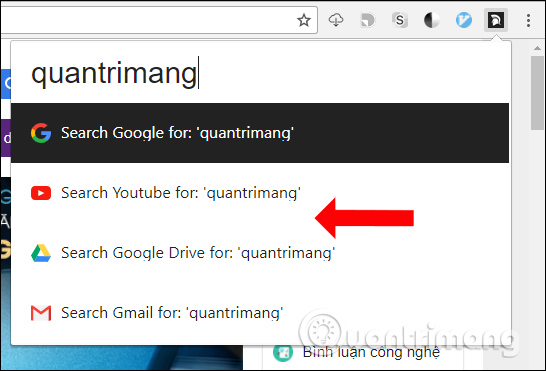
Step 4:
When the list of commands appears, use the up and down arrows to select the command to execute and press Enter. Immediate orders will be executed immediately. For example, I will choose the Disable Extension command to remove the utility from the browser.
There are utilities installed on Chrome and just click on the utility and press Enter, the utility will be immediately removed from the browser.
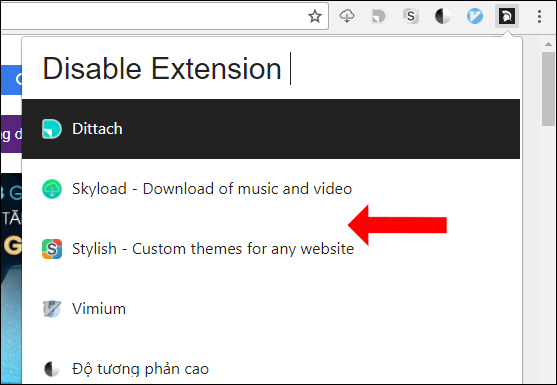
Step 5:
In addition, the Cato utility allows you to change the component colors on the command box, suggestions, text size, etc. Right-click the utility icon and then select Options .

Appeared custom gadget interface. You just need to change any options you want. To return to the old mode, click Reset Theme .
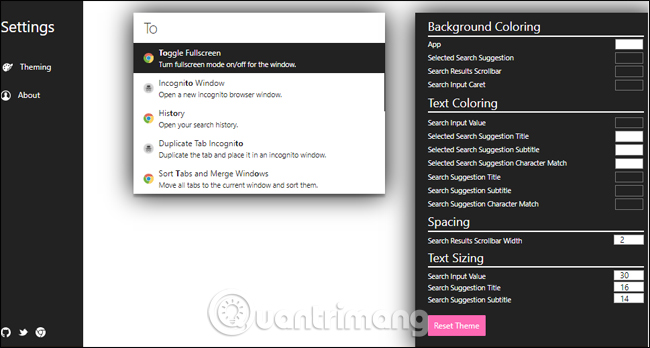
Step 6:
We can also assign shortcuts to launch Cato utility. Visit the installation utility management interface in your browser by clicking the 3 dots icon , select Other tools , select Extensions .
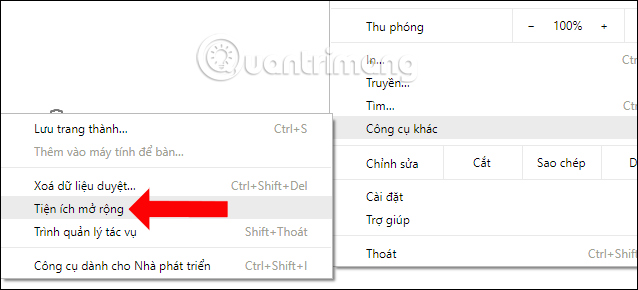
Step 7:
Scroll down the page to select the Shortcuts section .
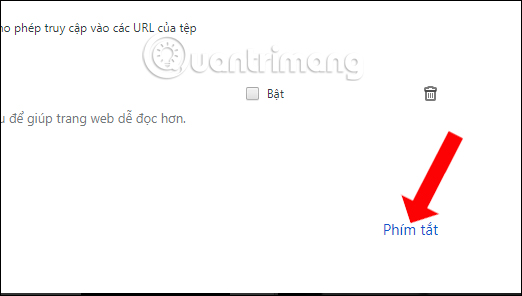
Here you will see a list of utilities installed on Chrome. In the Cato utility, click Enter shortcut key and assign shortcut to open Cato utility. The shortcut key will automatically appear in Cato's command box. You should ignore the Ctrl + J key because it will coincide with the key to open the Chrome Download page.
Click OK to save the changes.
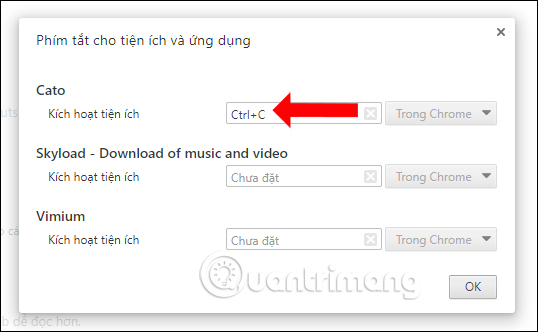
Only with the Cato utility can we control the Chrome browser through commands. These commands are available on the utility without you having to remember any information. This will help users perform faster, avoiding the wrong operation when remembering the wrong key combination for the browser.
See more:
- Summary of useful shortcuts in PowerPoint
- 15 most useful Gmail shortcuts
- Shortcuts Windows & Windows Explorer
I wish you all success!
 Quickly fix the 'Your connection was interrupted' error on Chrome
Quickly fix the 'Your connection was interrupted' error on Chrome How to create cards 8/3, celebrate International Women's Day
How to create cards 8/3, celebrate International Women's Day How to fix Flash Plugin error on Google Chrome, Coc Coc, Firefox
How to fix Flash Plugin error on Google Chrome, Coc Coc, Firefox How to download videos on Coc Coc iPhone, Android
How to download videos on Coc Coc iPhone, Android How to convert video to audio for free
How to convert video to audio for free How to view Youtube videos from a floating window on Chrome
How to view Youtube videos from a floating window on Chrome