There are many reasons why Bluetooth connection on iPhone, iPad has problems, such as due to software or hardware errors. Here are some ways you should try to fix the problem at home before bringing the device to a service center.
1. Check the connection between iPhone and external device
Peripherals here can be headphones, wireless speakers . By default, the iPhone will automatically pair with peripherals if you've been connected before, however, in some cases people Users should also check whether the connection between devices is successful or not.
To get started, head over to Settings - Bluetooth on your iPhone, then see underneath the device name whether Connected (connected) appears.
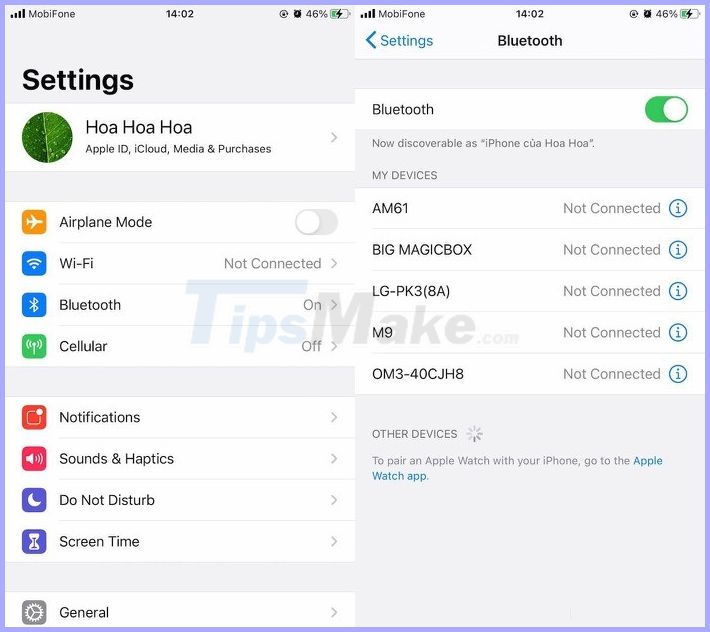
Verify Bluetooth connection on iPhone.
2. Turn off / on Bluetooth
This is relatively simple, to start, go to Settings (Bluetooth), then disable the Bluetooth option and turn it back on. Of course, users can also turn on / off Bluetooth faster through the Control Center (control center).
3. Forget the device and reconnect
Problems with the wireless connection can often be fixed by forgetting the device and reconnecting.
To forget the previously connected peripherals, go to Settings - Bluetooth, click the 'i' icon at that device and select Forget this device (forget this device). Then, users only need to go back to the previous item and select the device to connect.
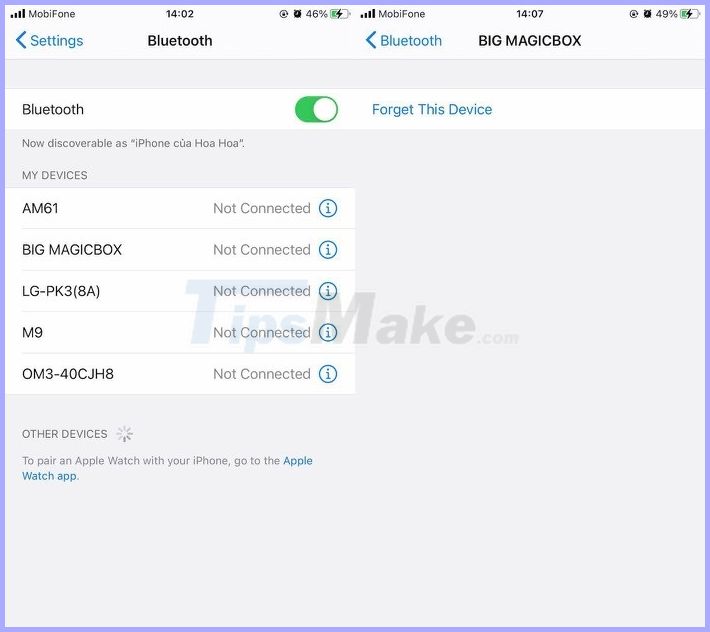
Forget Bluetooth devices and reconnect.
4. Software update
Experimental iOS updates can sometimes cause unnecessary problems, such as a Bluetooth connection error.
To fix this problem, go to Settings (settings) - General (general settings) - Software Update (software updates) - Download & Install (download and install). Note, the size of the update may vary depending on the device you are using.

Update software to resolve previous backlog issues.
5. Reset network settings
Misconfiguration of network settings may be the reason why you cannot connect to Bluetooth devices. However, this can be easily solved by resetting the network settings.
Note, resetting network settings will not affect existing data on iPhone, iPad. To get started, go to Settings - Settings - General - Reset - Reset network settings, and enter a password when prompted.
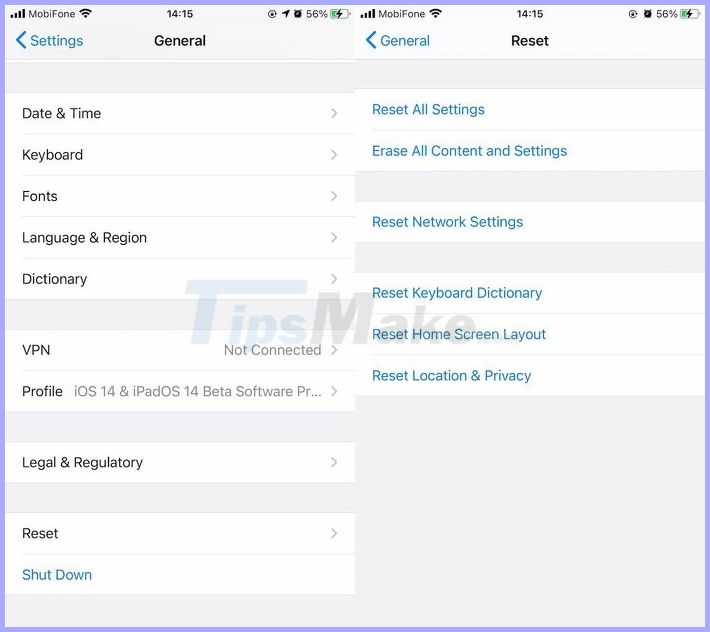
Bring network settings back to their original state.
6. Reboot the device
The last thing you should do is restart your iPhone, iPad and turn it back on. To get started, go to Settings (settings) - General (general settings) - Shut down (shutdown) - Slide to power off (slide to shutdown). After that, users only need to press the power button for a few seconds until the Apple logo appears.

Rebooting the device is the simplest way to fix the issues.
If none of the above solutions helped resolve the problem, it's likely the problem is with Bluetooth devices, not your iPhone. To get started, you can check if the Bluetooth device has enough battery power to work, look for traces of damage, damage on accessories .
For all hardware-related issues on your iPhone, iPad, contact the dealer or an Apple authorized service center for further assistance.
 How to check if the Laptop fan is running
How to check if the Laptop fan is running How to fix blurred computer screen errors
How to fix blurred computer screen errors What is the average lifespan of a laptop?
What is the average lifespan of a laptop? When to upgrade RAM? Guide to upgrade laptop RAM
When to upgrade RAM? Guide to upgrade laptop RAM How to fix hard drive Unallocated
How to fix hard drive Unallocated Should we split an SSD?
Should we split an SSD?