How to Connect PlayStation 4 to Speakers
By optical audio cable

Buy optical audio cable. These cables have a hexagonal plastic head with a small jack in the middle. You can usually find fiber optic cables at electronics sales/repair stores or online (Lazada, Shopee, etc.).
The PS4 Slim does not have an optical audio output, so you cannot use this method.

Plug one end of the audio cable into the speaker's optical port. This port resembles the shape of the end of an optical audio cable and is usually located behind the main speaker.
If your speaker does not have an optical port, you can purchase an optical adapter. For example, you can use an optical-to-RCA converter to connect an optical cable to the traditional red and white speaker port (analog stereo).

Plug the other end of the cable into the PS4's optical port. This port is on the left side of the back of the PS4 when you turn it around.

Turn on the PS4. The PS4 menu music will play through the speakers momentarily.
If you don't hear anything, try adjusting the speaker volume.
By audio extraction device

Buy audio extraction equipment. Audio extraction devices typically have two HDMI ports on each side as well as audio outputs for optical, 3.5mm stereo or RCA audio cables. You can find audio extraction devices online or at some electronics stores.
The audio output of the extraction device (such as RCA) must match the audio input of the speaker.
Note that the sound quality received from the extraction device will be poorer than the quality you can get when connected through speakers.

Purchase an audio cable to connect the extractor and speakers. These two cable ends must match the audio output of the extraction device and the input of the speaker.

Buy additional HDMI cables. The TV cable that comes with the PS4 is an HDMI cable, but you'll need an additional cable to connect the audio extraction device to the TV.

Plug your PS4 into the audio extraction device using the first HDMI cable. You need to plug this cable into the "HDMI" slot located on the left side of the back of the PS4 when turning it around, the other end connected to the HDMI "Audio In" port on the extractor device.

Connect the audio extraction device to the TV using a second HDMI cable. This HDMI cable will connect the "Audio Out" port of the extraction device to the HDMI port on the TV.

Connect the extraction device to the speaker using an audio cable. The audio cable will connect from the audio output of the extraction device to the audio output of the speaker.

Turn on the PS4. The PS4 menu music will play through the speakers momentarily.
If you don't hear anything, try adjusting the speaker volume.
By headphones

Buy auxiliary cable. AUX cable (or 3.5 mm male - male cable) is a cable with a headphone jack at each end.
If you have a 3.5 mm jack headset, skip this step and the next step.
You can find 3.5 mm male to male audio cables at most electronics sales/repair stores or online (Lazada, Shopee, etc.).

Plug the AUX cable into the headset. This port is usually located on either side of the headset.

Plug one end of the cable into the game controller. The headset port is located behind and between the two PS4 game controllers.
If the headset has a hard-mounted AUX cable, simply plug the cable end into the game controller.

Turn on the PS4 and connect the game controller. Press the PS button on the game handle to connect.

Select the account and press the X button . You will log in to your PS4.

Scroll up to open the PS4 menu bar.

Select Settings and press the X button . The Settings option is on the right side of the menu bar.
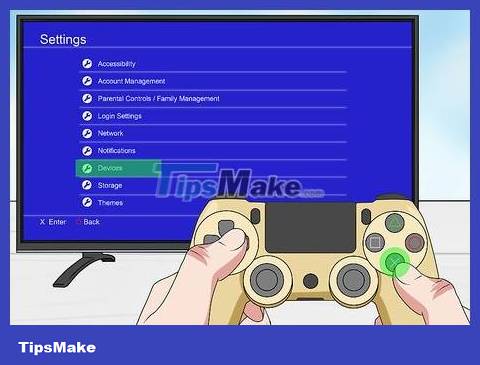
Scroll down to select Devices and press the X button . This option is near the bottom of the page.
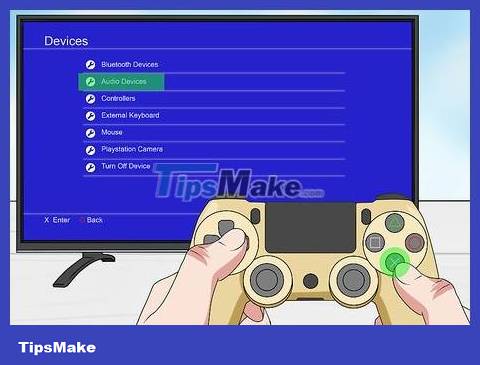
Select Audio Devices then press the X button . This option is near the top of the page.
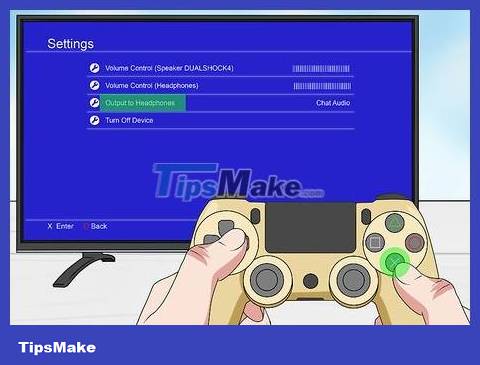
Select Output to Headphones and press the X button . This option is near the bottom of the page.
If the AUX cable is not connected to the PS4 game controller, this option will be gray and unselectable.
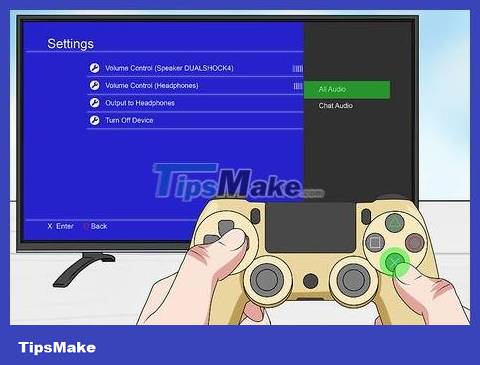
Select All Audio and then press the X button . This will ensure that all audio on the PS4 will be played through the headphones and not the TV's speakers.

Press the PS button . Now audio from any media you watch on PS4 will go through the cable and use the headset as the output point.
By wireless speaker

Buy an AUX cable. Unfortunately, Sony doesn't allow the PS4 to connect to the speaker wirelessly via Bluetooth, but you can use a 3.5mm audio cable (or AUX cable) to connect to the speaker.
Unless you buy a Bluetooth transmitter compatible with the PS4, a cable is required to connect the Bluetooth speaker and the PS4.
Most Bluetooth speakers have a headphone jack somewhere for manual connection. If for some reason the speaker's audio jack is broken (or absent), you won't be able to use it with your PS4.

Connect the speaker to the PS4 game controller. Plug one end of the 3.5 mm cable into the headphone jack on the back of the PS4 game controller, and plug the other end into the "Audio In" jack (can be "Line In" or similar) on the back of the Bluetooth speaker.

Start up and log in to your PS4. Press the PS button on the PS4 controller synced with the console to start, then select your profile and press the X button .

Open Settings. Scroll up to the menu bar, then scroll right to select the briefcase Settings icon and press the X button .
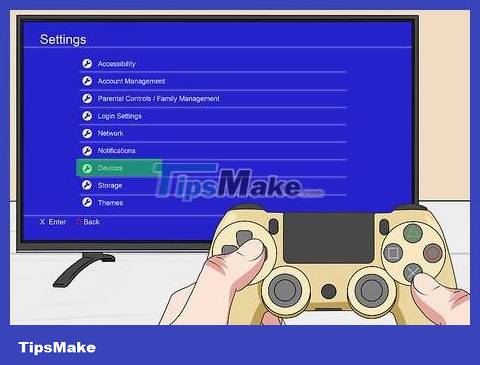
Scroll down and select Devices . This option is located about halfway down the Settings page.
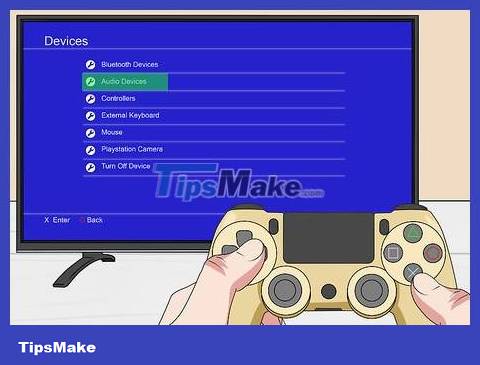
Select Audio Devices . This option is near the top of the Devices page.
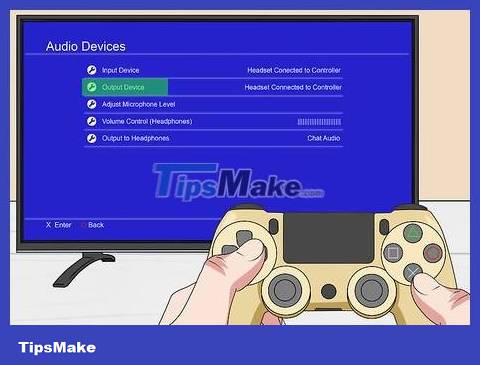
Select Output Device . This option is near the top of the Audio Devices page.
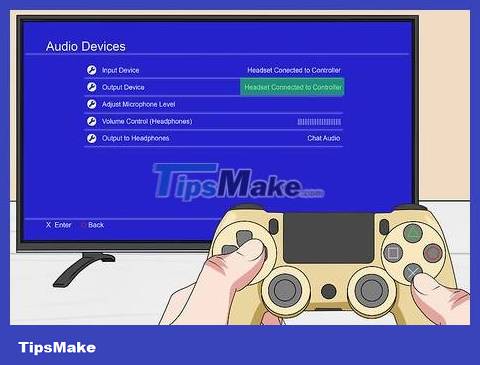
Select Headset Connected to Controller (Headset connected to the game controller). This option is on the right side of the screen.
Depending on your PS4 setup, this option may already be selected.
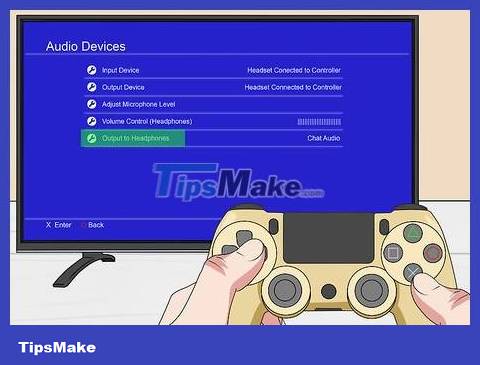
Select Output to Headphones . This option is near the bottom of the screen.
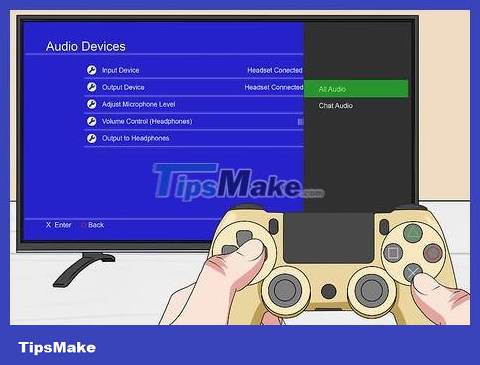
Select All Audio . This option is on the right side of the screen. This will ensure that the sound of the PS4 will reach the game controller and play through the connected speakers.

Turn on volume. Press the power button on the speaker. Sound will now play through the speakers while you scroll through the PS4 menu or while playing music.
When you disconnect the speaker cable from the game controller, the sound will switch back to the PS4's main speakers (such as TV speakers).
You should read it
- How to connect your phone to a mini speaker
- The easiest way to connect speakers to TVs
- Instructions for connecting speakers and audio systems at home
- Compare the Difference Between PlayStation Plus and PlayStation Now
- How to Connect Sony PS4 to Phones and Mobile Devices
- How to Connect Speaker to iPhone via Bluetooth
 How to Connect to the Internet for a Nintendo Wii
How to Connect to the Internet for a Nintendo Wii How to Earn More Money and LP in The Sims FreePlay
How to Earn More Money and LP in The Sims FreePlay How to Earn Gems in Clash of Clans
How to Earn Gems in Clash of Clans How to Speed Hack or Break Through Walls in ROBLOX
How to Speed Hack or Break Through Walls in ROBLOX How to Reduce Jitter While Playing Games
How to Reduce Jitter While Playing Games How to Join the Dark Brotherhood in Skyrim
How to Join the Dark Brotherhood in Skyrim