How to transfer photos from a laptop to a TV using DLNA
With continuous development in the digital field, the trend of using wireless connection methods is increasingly popular, including DLNA wireless connectivity.
Compared to the past, the way to connect between electronic devices together, like a laptop with a TV, is to use HDMI. Users will need to prepare cables to connect the two devices together and then transfer images or videos. However with DLNA, all operations will be shortened completely when we only need to have 2 devices that want to connect using a WiFi network only. Regardless of which product line it belongs to, DLNA will still connect and share data between devices.
Previously, we showed you how to transfer images from your phone to a TV using DLNA, applicable to DNLA-capable smatphone lines. The following article will assist you in reading how to transfer images from a laptop to a television.
How to transfer photos from laptop to TV via DLNA
Note to readers , this way will apply to Windows operating laptops and TVs that can connect to the network. Then if the TV can support DLNA, connect them to a network with the computer.
Step 1:
We open Windows Media Player on the computer and then click on the Stream item and then select Turn on media streaming to enable sharing on the computer.
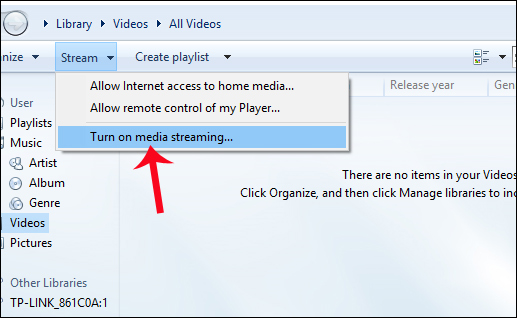
Step 2:
Click on the Pictures item to display a list of images on the computer. Click right-click on the image you want to transfer and select Cast to Device . A list of TVs that can be connected to a computer appears, and click on the TV you want to connect to.

Step 3:
Appears interface to transfer files on TV.
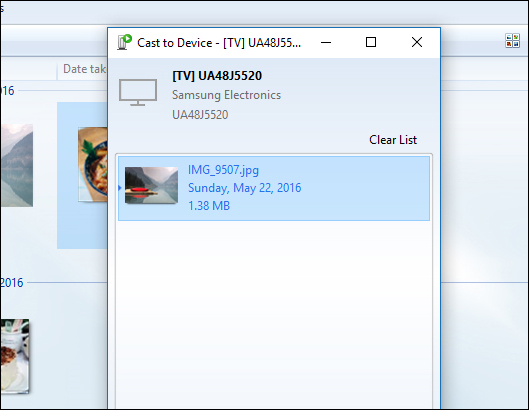
At the same time on the television screen will appear to agree to let the TV connect to the computer and transfer the image to the TV, press Allow to agree.
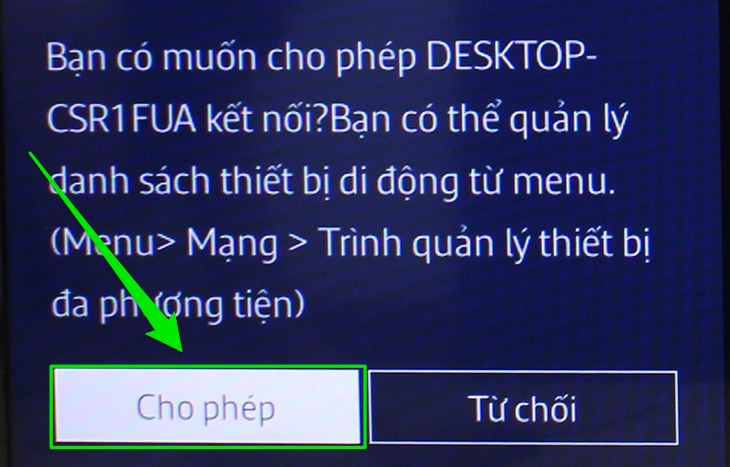
Immediately images will be transferred on TV.
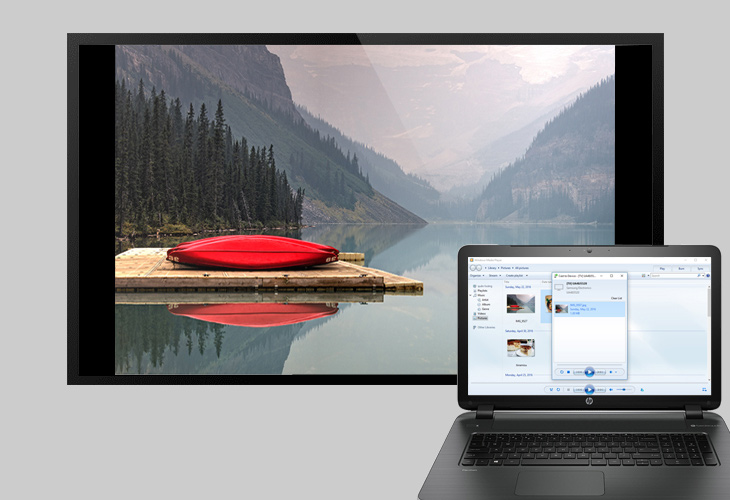
By DLNA wireless technology, we can connect electronic devices together with an Internet connection. Thus, it is possible to transfer multimedia files between devices such as transferring images from a computer to a TV or from a phone to a computer. Images or videos when projected on TV will be sharp, sound more vivid and attractive when viewed on a laptop.
I wish you all success!
You should read it
- What is DLNA connection technology on computers, TVs, phones, etc.?
- How to connect laptop to TV via HDMI port
- How to project a laptop screen on a TV using WiFi Display / Wireless Display / Screen Share
- How to transfer images from phone to TV using DLNA
- Instructions for connecting the projector to a computer, laptop
- How to Connect Two Monitors to a Laptop
 How to transfer photos from laptop to Samsung Smart TV
How to transfer photos from laptop to Samsung Smart TV How to connect laptop to TV? 5 ways to connect the TV to laptop
How to connect laptop to TV? 5 ways to connect the TV to laptop The difference between Smart TV and Internet TV
The difference between Smart TV and Internet TV Instructions for calculating inches for TVs
Instructions for calculating inches for TVs Learn the current popular resolution on TV
Learn the current popular resolution on TV How to connect mouse, keyboard with Smart TV
How to connect mouse, keyboard with Smart TV