Instructions for connecting the projector to a computer, laptop
Connecting the projector to a laptop or computer is often used in meetings, presentations, seminars, or conferences. And to be able to project the computer screen on the projector, we need to do exactly the steps to connect the computer to the projector. However, manipulating the connection between the projector and the computer, not everyone does it properly, resulting in problems during use. If you are still struggling to connect the projector to a laptop, please refer to the tutorial below.
1. How to connect the projector to a laptop
Step 1:
To start the projector, they press once on the POWER button on the remote control, if the light on the device turns green. If the projector has just turned off, you need to wait a few seconds for the fan in the machine to stop recording and then press it again.
Step 2:
Next, we will connect the VGA cable between the computer and the projector. You need to plug in the correct connector, push it hard into the slot and plug in. When removing the cord, we will hold the pull-out part, avoiding breaking or breaking the plug.

Step 3:
Finally, we will start the computer when we have finished connecting to the projector. If there is no signal, press the Auto Setup button again at the control so that the projector detects the signal from the computer.
Step 4:
If the laptop screen is not displayed on the projector even though it is connected successfully, press Windows + P key combination, select Duplicate . If not, read on to fix the projector connection problem with the computer below.
2. How to fix the error of connecting the projector to the computer:
As mentioned during the process of connecting the computer to the projector, there may be a non-signal error, or no picture because we made a mistake or other errors. Readers can refer to some error correction methods below.
1. Press the shortcut key on your computer:
Depending on the type of laptop connected to the projector, we press different key combinations. But first, we need to select LCD + Monitor mode.
- For ACER, TOSHIBA, SHARP : Fn + F5 projectors .
- For SONY, IBM, LENOVO projectors : Fn + F7.
- For PANASONIC projectors, NEC : Fn + F3.
- For ASUS projector, DELL, EPSON : Fn + F8.
- For FUJITSU projectors : Fn + F10.
- For HP projectors, COMPAQ : Fn + F4.
- Other projectors : Fn + Keys with screen icons depending on each carrier.

2. Edit on Desktop interface:
Method 1:
Right-click and choose Graphics option> Output to> Intel (R) dual display clone> Notebook + monitor .
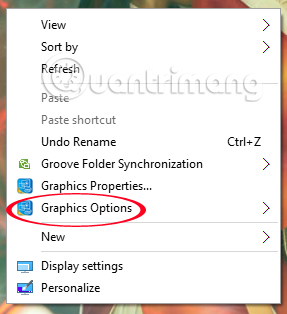
Method 2:
We also right-click and select Graphics Properties . Next, in Muliple Display, tick Intel (R) Dual Display Clone , then click OK .
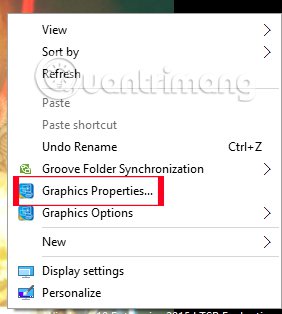
3. If the machine does not have the Graphics option and Graphics Properties options:
On the screen, right-click and select Properties> Settings> Advances . Next select the Intel ® Graphichs Media accelerator Driver for mobile> Graphichs properties .
In the Muliple Display section, check Intel (R) Dual Display Clone and click OK .
4. With Windows 7 computer:
Method 1:
We press Windows + P key combination and select Duplicate .
Method 2:
At the Desktop interface, right-click and choose Graphics Options> Output to> Clone Displays> Monitor + Built-in Display .
Method 3:
At the screen, right-click and choose Personalize> Display> Connect to a projector> Duplicate .
Method 4:
Click Start> All Programs> Accessories> Windows Mobility Center . In the External Display panel of the Mobility Center , click on the Connect Display option and then click Duplicate .
5. Fix errors with laptops with ATI and Geforce removable cards:
1. With ATI card:
At the Desktop, right-click and choose Catalyst (TM) Control Center . At the Graphichs settings tab, select Display manager> Displays properties . Then right-click on the matte screen and click on Clone main with monitor .
2. With a GeForce card:
Right-click on the computer screen, select Nvdia Control Panel . In the Display section, select Setup multiple displays . Next, right click on the screen 2 select Duplicate line .
You can try the above to fix the error of not receiving the signal when connecting the computer to the projector. Depending on the line of projector you are using, the controller will have a key to press Shutter or Avmute, to bring the projector to Stanby mode, temporarily turn off the computer. To reboot, just press once on the buttons above.
Refer to the following articles:
- How to set up and install a Microphone
- Fix computer error not starting
- 3 simple ways to reset BIOS settings
- Learn about 100 inch, 120 inch, 150 inch projection screens
I wish you all success!
 Use GPU-Z to analyze graphics card parameters
Use GPU-Z to analyze graphics card parameters What is AMD Radeon installation?
What is AMD Radeon installation? 9 most mini-computers worth buying today
9 most mini-computers worth buying today How to install SSD hard drive NVMe M.2?
How to install SSD hard drive NVMe M.2? Why do all cores in the CPU always have the same speed?
Why do all cores in the CPU always have the same speed? Instructions for checking the temperature of CPU, VGA, hard drive of computer, laptop
Instructions for checking the temperature of CPU, VGA, hard drive of computer, laptop