How to Connect Android Device to Mac Computer
Install Android File Transfer
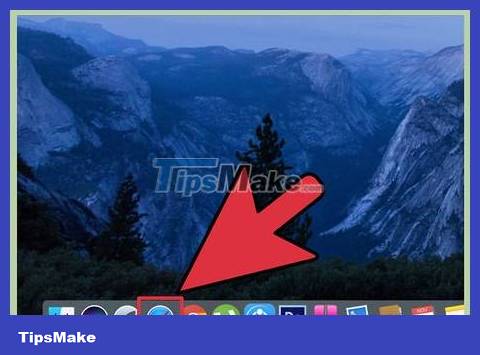
Click the Safari icon on your Mac computer.
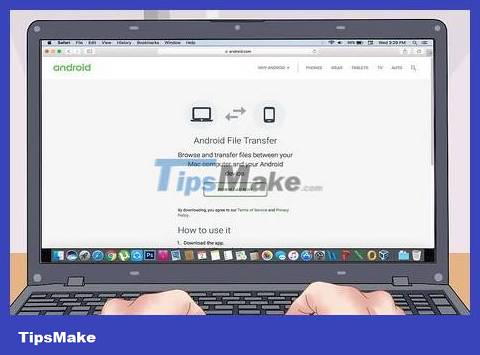
Visit https://www.android.com/filetransfer/ on Safari. Enter https://www.android.com/filetransfer/in the address bar on your web browser and press ⏎ Return.
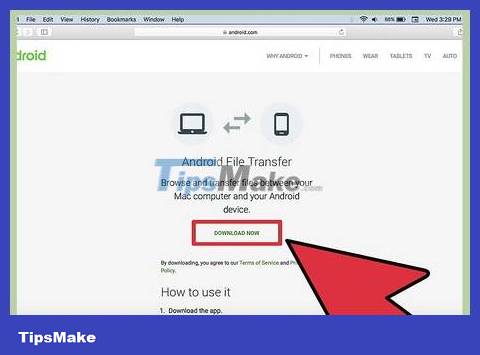
Click the "Download Now" button.

Click on the androidfiletransfer.dmg file located in the Downloads folder.

Drag the Android File Transfer file and drop it into the Applications folder.
File transfer

Connect your Android device to your Mac computer via USB cable.
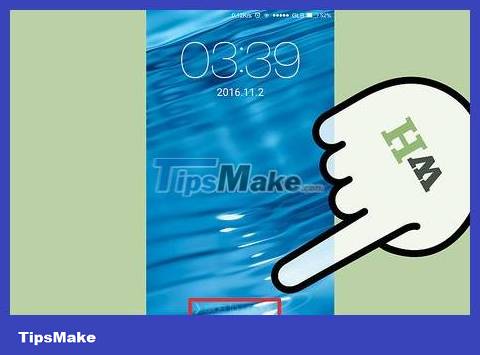
Unlock Android device screen. You need to unlock the screen to access data.
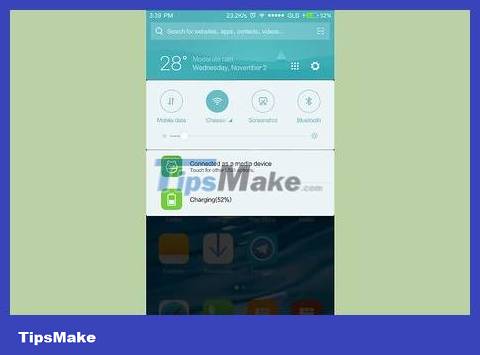
Swipe down on the screen to open the Android Notification Panel.
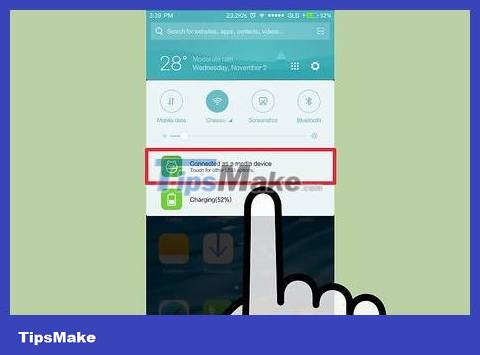
Click on the USB option located in the Notification Panel frame.
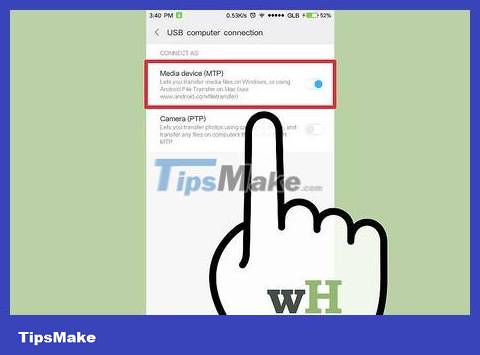
Tap "File transfer" or "MTP."
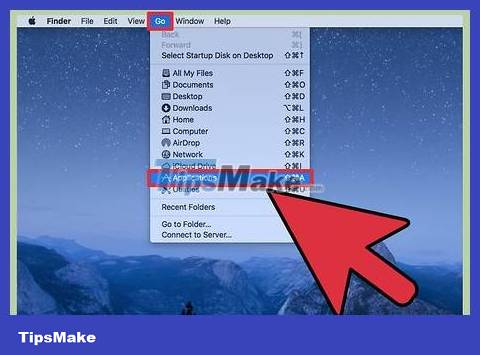
Click the Go menu and select "Applications."
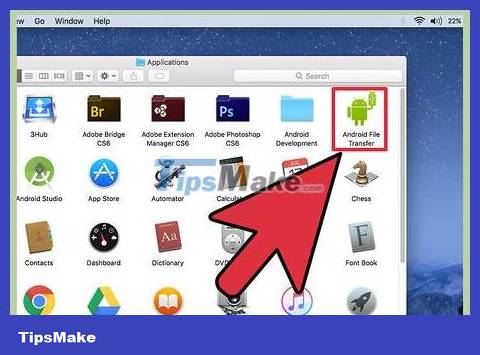
Double-click "Android File Transfer." The application will automatically launch when you connect your Android device to your Mac computer.
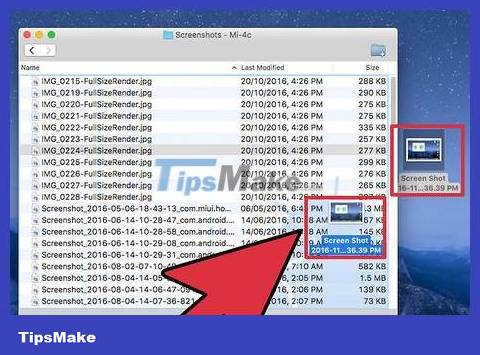
Click and drag files to transfer. When the Android storage window appears, you can access and transfer files as you would any other folder on your computer. The file size limit when you transfer between your Android device and Mac computer is 4 GB.
Add iTunes music to Android device
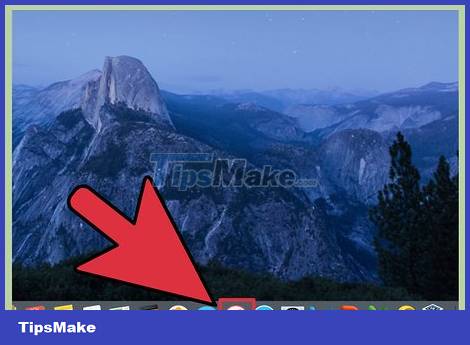
Click the iTunes icon on your Mac computer. Applications are usually located in the Dock.
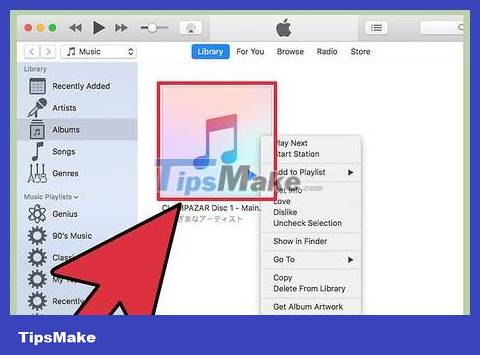
Right click on the song you want to copy. If you don't have a right mouse button, you can hold down the key Ctrland click.
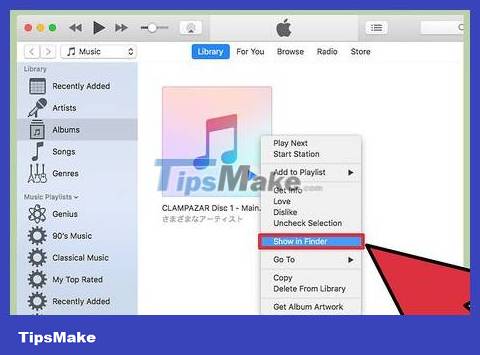
Select "Show in Finder".
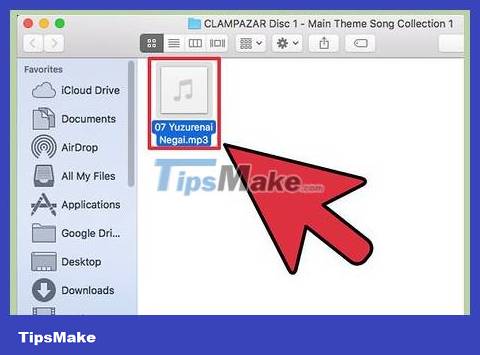
Highlight all the music files you want to copy. You can select individual files or entire folders.
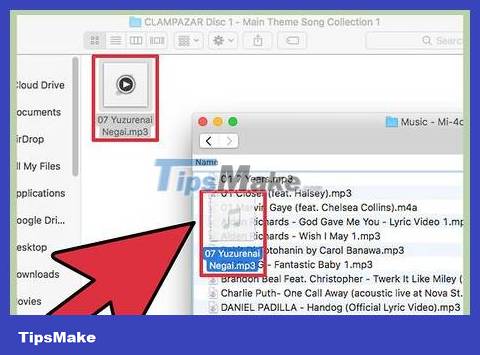
Drag the selected file and drop it into the Android File Transfer window.
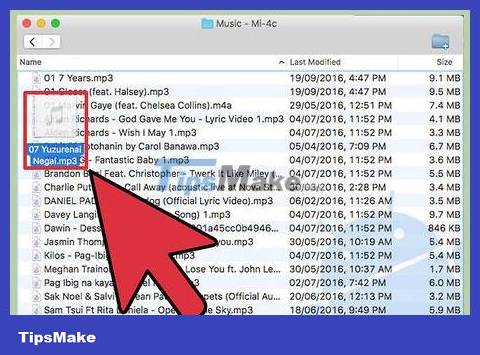
Drop the files into the "Music" folder.
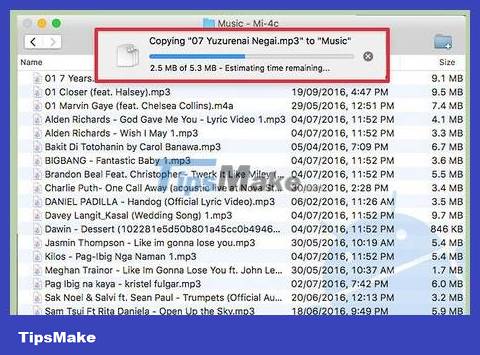
Wait for the file to be copied.

Disconnect the Android device.
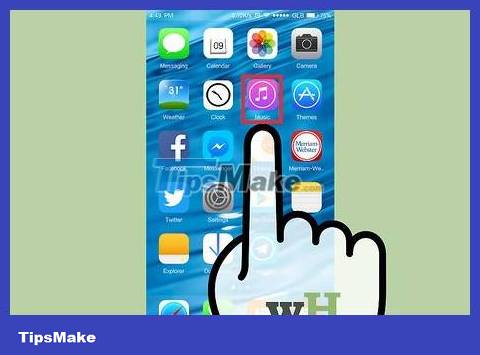
Tap the music player app on your Android device. The app name will vary depending on your device.
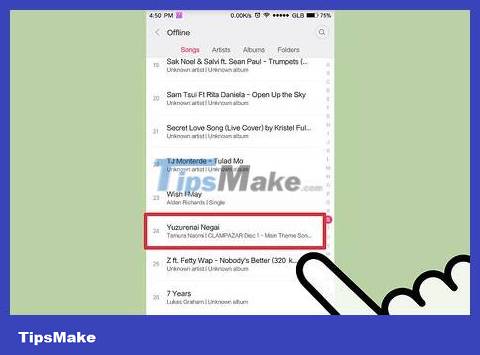
Tap music to play.
You should read it
- How to Connect Android Phone to Computer
- Instructions for controlling Android devices via computer
- Connect your Android device to your computer via Wi-Fi network
- How to connect USB to Android Phone?
- How to project Android screen on Windows 10 with Miracast and Connect
- Instructions for using USB Flash drive with Android device
 How to Check if Android Phone is Rooted
How to Check if Android Phone is Rooted How to Check RAM on Android
How to Check RAM on Android How to Check the Android Phone Model You Own
How to Check the Android Phone Model You Own How to Fix Not Enough Storage Error on Android
How to Fix Not Enough Storage Error on Android How to Recover an HTC Phone When It's Locked
How to Recover an HTC Phone When It's Locked Does the process of restoring factory settings erase all data on Samsung Galaxy? Let's find out what really happened
Does the process of restoring factory settings erase all data on Samsung Galaxy? Let's find out what really happened