How to completely remove IDM (Internet Download Manager) from the computer
You want to completely remove IDM software from your computer for some reason but do not know how to do it. In this article, TipsMake.com will guide you in detail how to remove IDM most thoroughly. Stay tuned!

Method 1: Use the Control Panel
Step 1 : Go to the Start Menu and then find and open the Contol Panel .

Step 2 : Then in the Control Panel window,select Uninstall a program .

Step 3 : Next, go to Internet Download Manager softwareand then right-click and choose Uninstall / Change .

Step 3 : In the Uninstall window, select the Full boxand then click Next .

Step 4 : Continue to select Finish.

Wait a bit for IDM removal process.
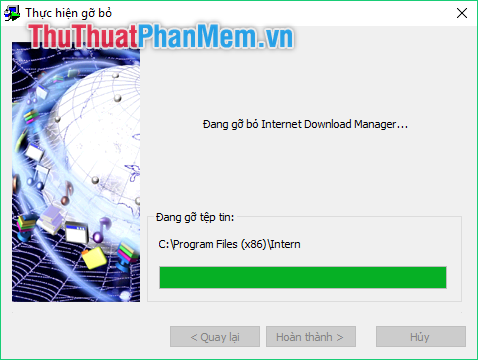
Step 5 : At the Desktop interface, press the key combination Windows + R to open the Run window. Then type " Regedit" and select OK .
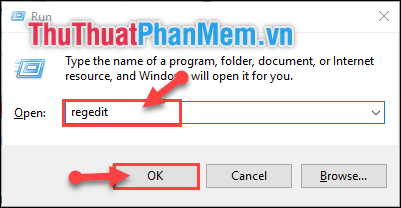
Step 6 : In the Registry Editor, find the link " ComputerHKEY_CURRENT_USERSoftwareDownloadManager ".
Then right-click on DownloadManager -> select Delete .
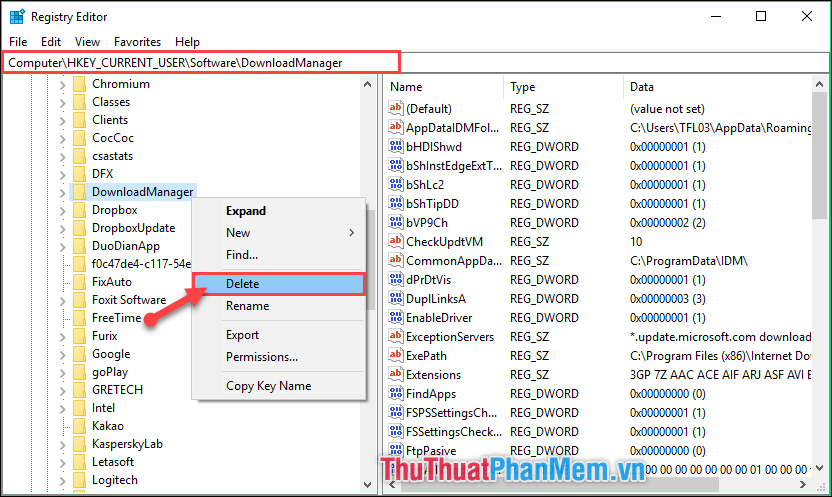
A small message appears, select Yes.
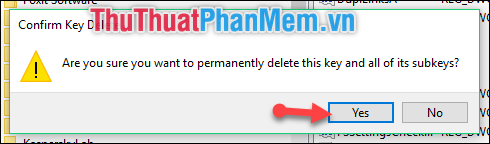
Step 7 : Next you access This PC -> drive C -> Program Files (x86) . Find the Internet Download Manager folder - > press Shift + Delete - > select Yes to delete IDM folder.
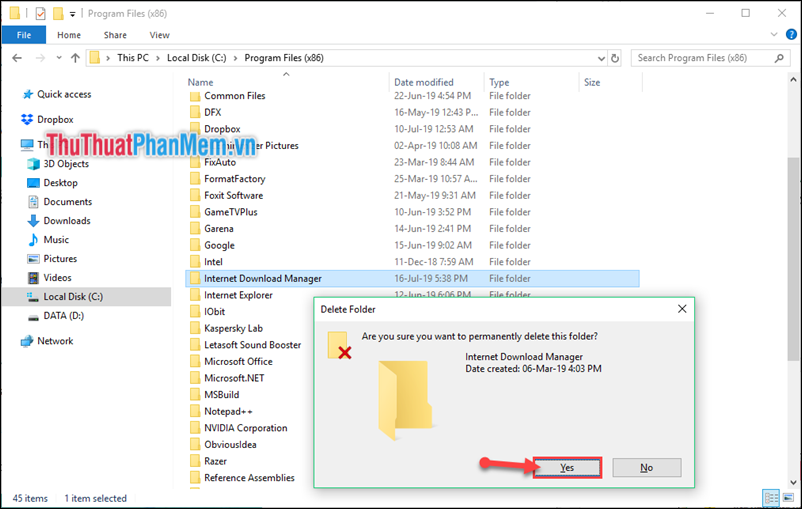
Method 2: Use CCleaner software
Step 1 : Visit the homepage of CCleaner software https://www.ccleaner.com/ to download and install the software.
Step 2 : After the installation is complete, launch the software and then perform the steps.
(1) Select the Tools tool .
(2) Continue to select Uninstall item.
(3) Search to Internet Download Manager (IDM) software.
(4) Then select Uninstall.
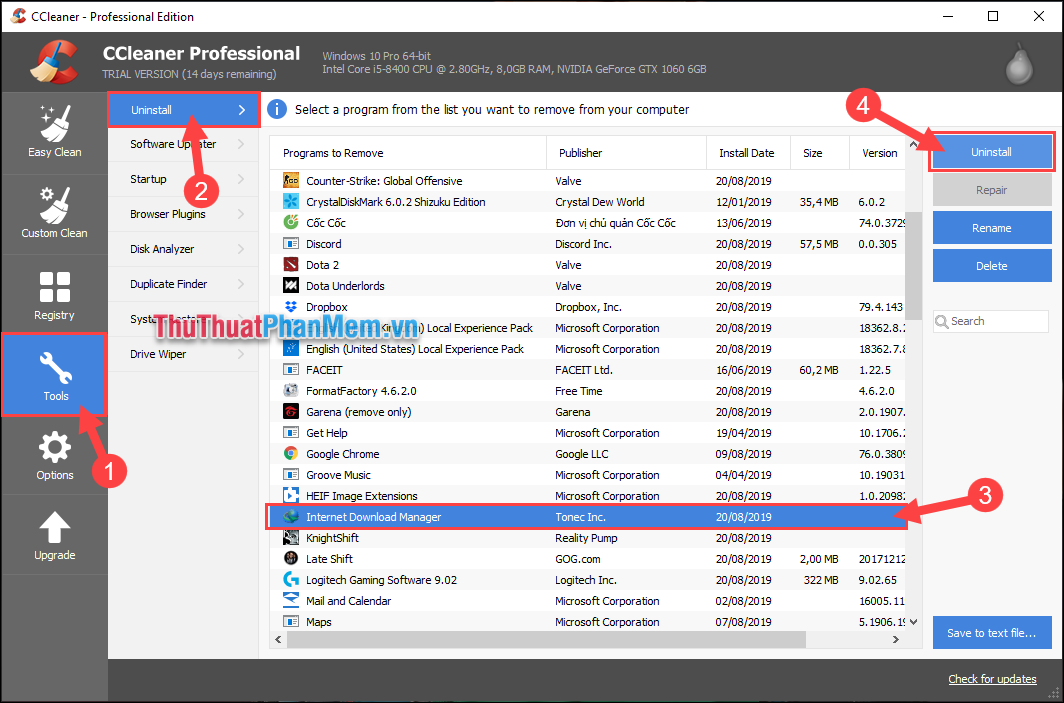
Step 3 : Then the Uninstall panel of IDM will display, select Full and click Next .

Step 4 : Then you click Finish to start removing IDM software.
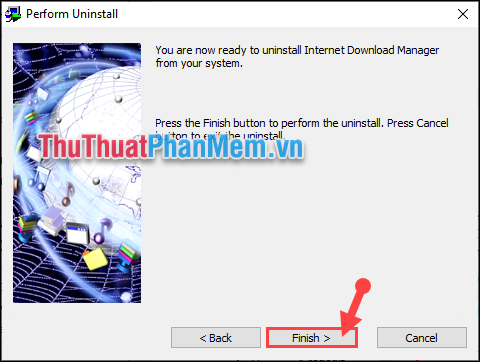
So with the above 2 ways, you can completely remove IDM software from your computer already. Very simple and easy is not it. TipsMake.com thank you for your interest in tracking. I wish you successful implementation!
You should read it
- Neat Download Manager 1.3/1.8.0, download Neat Download Manager 1.3/1.8.0 here
- How to completely remove Coc Coc?
- Instructions to completely remove Youndoo.com on all browsers
- How to use Download Manager Gold to download files on Windows 10
- Top 8 best free download support tools for Windows
- How to schedule a computer to shutdown by Internet Download Manager
 How to turn off the automatic downloading of music and movies of IDM
How to turn off the automatic downloading of music and movies of IDM How to add files to the exclusion list in Avast so as not to be deleted mistakenly
How to add files to the exclusion list in Avast so as not to be deleted mistakenly What is Sublime Text? Why do developers often use Sublime Text
What is Sublime Text? Why do developers often use Sublime Text Makeup software on the computer
Makeup software on the computer Top 5 most beautiful and professional Banner design software
Top 5 most beautiful and professional Banner design software Extremely light computer screen recording software for weak configurations
Extremely light computer screen recording software for weak configurations