How to completely remove Coc Coc?
After downloading and installing Coc Coc to your computer, but for some reason you don't want to use Coc Coc anymore, what should you do? Of course, we have to remove it from the computer to free up memory and storage space. But how to completely remove Coc Coc from the computer, leaving no data? In the article below, TipsMake.com will guide you how to do this in a simple method.
1. Remove in Control Panel:
For Coc Coc users, you should note that when this browser has automatically added some processes running in the background (open Task Manager to see):
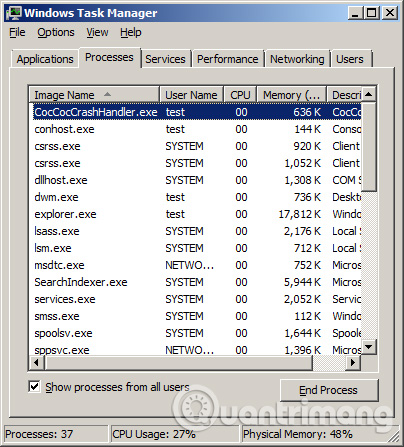
And before proceeding to uninstall Coc Coc, you should turn off these underground processes. On Windows 7, open Task Manager, select the Processes tab (as shown above). Select all Coc Coc's Processes and right-click> End Process Tree:
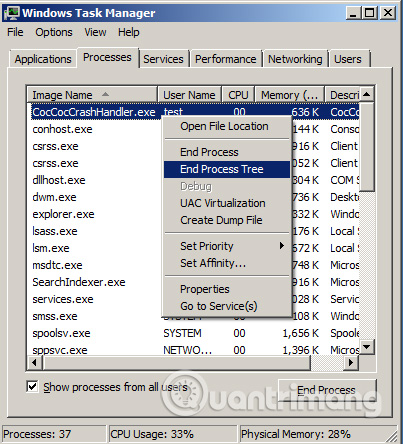
Also on Windows 8 / 8.1, you open Task Manager > select the Details tab> select the process of Coc Coc (do the same as Windows 7):

After turning off all Coc Coc's Processes in Task Manager, proceed to uninstall the Programs and Features of Control Panel:

Do you remember to tick the box You also want to delete .? then click Uninstall :

2. Use CCleaner or Revo Uninstaller:
- Download CCleaner for free
- Download Revo Uninstaller latest version
We all know that CCleaner as well as Revo Uninstaller are very good software for deleting system junk files, editing Windows startup, removing software . And removing Coc Coc by CCleaner, you do as follows: after opening CCleaner, select Tools > right-click on Coc Coc> UnInstall or click UnInstall on the right:
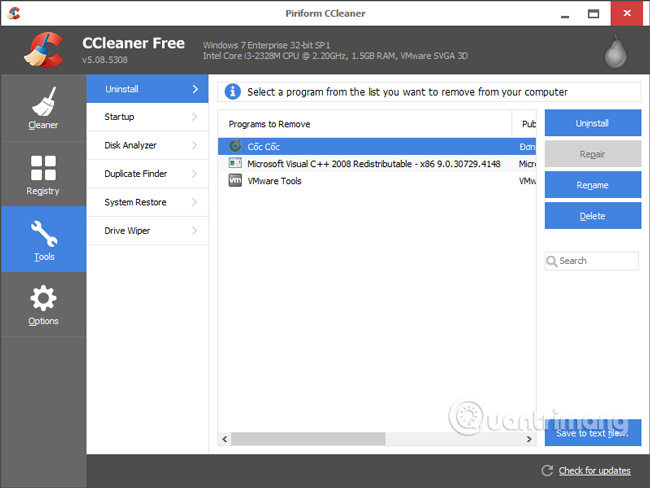
After removing Coc Coc in this way, CCleaner will automatically detect the remaining junk files of the browser and delete from the system. What about Revo Uninstaller ? Same as you guys:
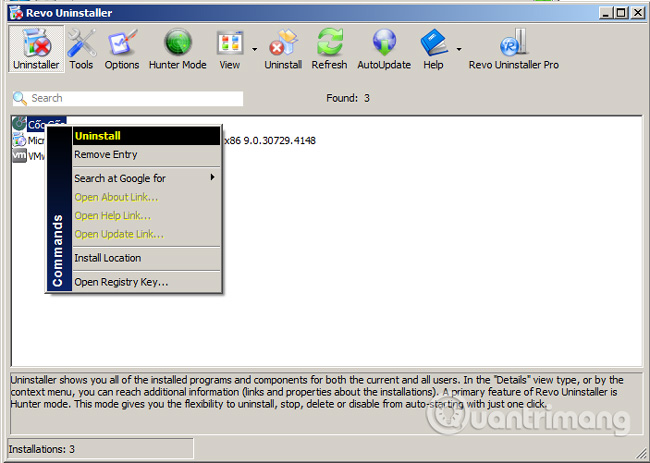
The next window is displayed, we select the final mode - Advanced to remove all Coc Coc from the system:
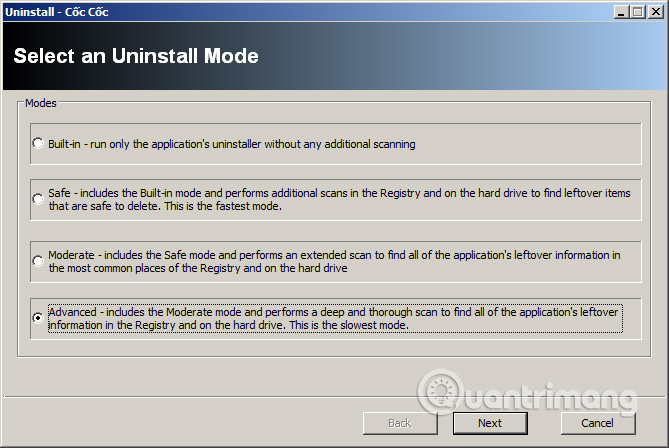
And just go to Next> Finish to finish. It's simple and easy, wish you success!
You should read it
- Instructions to completely remove Youndoo.com on all browsers
- How to completely remove IDM (Internet Download Manager) from the computer
- How to Remove Viruses
- How to completely remove IDM?
- How to remove viruses on your computer - Summary of the most effective way to remove viruses on your computer
- How to remove Trustedsurf.com on Chrome, Firefox and Internet Explorer
 Add 3 useful features for Chrome
Add 3 useful features for Chrome How to display the Home button on Coc Coc
How to display the Home button on Coc Coc How to sync data on Google Chrome?
How to sync data on Google Chrome? Instructions for installing Google Chrome on Ubuntu operating system
Instructions for installing Google Chrome on Ubuntu operating system Fix Shockwave Flash crash error in Google Chrome
Fix Shockwave Flash crash error in Google Chrome Opera introduces an application that helps save 3G costs on Android
Opera introduces an application that helps save 3G costs on Android