Add IDM to Chrome simply in 30s
Nowadays, you can easily find dozens of download support tools on the Internet. However, IDM is still a leading file download software and is chosen by many people. IDM supports most popular web browsers today and easily captures links to downloadable media. But sometimes Chrome users encounter the phenomenon that IDM does not automatically capture links to download. It is very possible that the IDM extension has not been added to Chrome, causing this phenomenon. To fix this, let's learn with Hanoicomputer how to add IDM and Chrome extremely simply below!

Instructions on how to add IDM to Chrome
Step 1: After installing IDM software on your computer, open the software and click on Options to install.
Step 2: In the General tab, if the Google Chrome box is not selected, tick to add the IDM setting to automatically catch links on Chrome. Normally, I will tick all browsers in this tab.
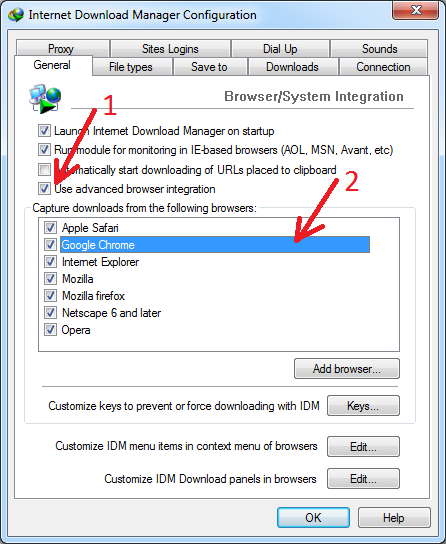
Step 3: Open Chrome and download the IDM Integration Module application here:
Step 4: Next, click Add extension to add IDM to Chrome.
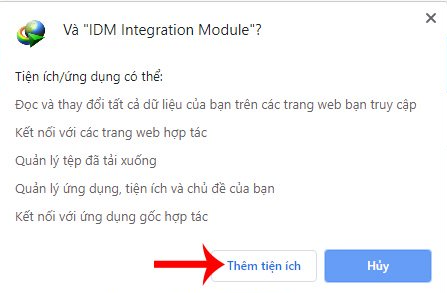
Step 5: To be more sure, on Chrome, go to Settings > Extensions > Find IDM Integration Module and turn it on.
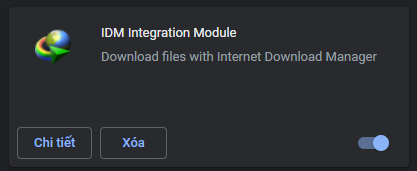
Note: In case you cannot find the IDM Integration Module application in the browser's extensions section, you can access the IDM installation folder (default is usually the C: drive, Program Files, folder named 'Internet Download Manager') and find the IDMGCExt.crx file then drag and drop it into the extensions menu tab.
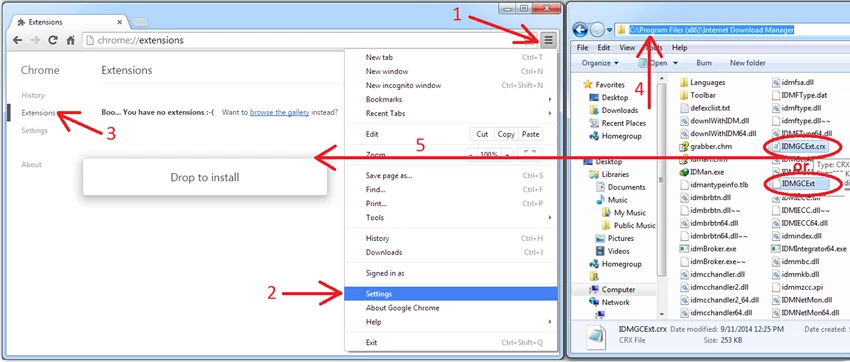
So Hanoicomputer has guided you how to add IDM to Chrome! Very fast and simple, right? It only takes less than 1 minute for us to be able to fix the situation where IDM does not automatically catch links on Chrome. Wish you success!
You should read it
- How to import a password from a CSV file in Google Chrome browser
- The best step counter app for Android and iOS
- How to add IDM to Chrome, install IDM for Chrome
- To speed up Chrome browser, apply these tricks
- These are the reasons why you should use a 64-bit Chrome browser
- How to replace the new tab wallpaper on Chrome
 Forgot iCloud password? How to get it back super simple!
Forgot iCloud password? How to get it back super simple! How to erase text on photos using Photoshop simply
How to erase text on photos using Photoshop simply Download Free Fire on PC - Survival Shooting Game
Download Free Fire on PC - Survival Shooting Game Instructions for installing Mac OS on laptop using USB
Instructions for installing Mac OS on laptop using USB Increase PUBG FPS most effectively for low-configuration devices
Increase PUBG FPS most effectively for low-configuration devices How to make beautiful and simple PowerPoint for beginners
How to make beautiful and simple PowerPoint for beginners