How to remove Bloatware on Android does not need root access
More and more service providers and OEMs lock devices and install various software bloatware on customers' smartphones and tablets. Admittedly, bloatware is a term with a fairly broad meaning. It could be Samsung's own messaging app, Google's own music player application, even real spyware like DT Ignite. Because many users' phones and tablets are locked, it may be difficult to uninstall or disable some of these pre-installed system applications.
Often smartphone and tablet devices will encounter this situation, because OEMs or service providers want to maintain control of the device they sell. Sometimes, suppliers are paid for each application they have pre-installed on their smartphones sold by themselves. Then, the provider can even make more money, from diagnostic data and usage data that these applications can collect on the user's phone. However, eventually, service providers and OEMs do this to have both additional revenue and platform control.
There are several debloater apps in the Play Store for a limited number of OEMs, and there are also some dedicated XDA community members here, combining tools that can help eliminate bloatware. However, it is rare to see the universal solution for this task, and today's article will show you how to manually uninstall these system applications, without root access. All you need is a few simple ADB commands in the command prompt.
Instructions to uninstall all video system applications
Instructions for details on how to uninstall all system applications
1. Install USB drivers for the device (Google has a list of some common USB drivers at: https://developer.android.com/studio/run/oem-usb )
2. Download ADB binary for Windows || ADB for Mac ADB || for Linux that fits your computer.
3. Unzip the zip file into a folder that you can access quickly.
4. On the phone, go to Settings and click About Phone. Find Build Number and click on it 7 times to activate Developer Options.
5. Now, enter Developer Options and find USB Debugging, then activate it.

6. Plug your phone into your computer and change it from "charge only" to "file transfer (MTP)".
7. On the computer, browse to the directory where you extracted the ADB binary.

8. Launch Command Prompt in your ADB folder. For Windows users, this can be done by holding down the Shift key and right-clicking, then selecting the option ' open command prompt here '.
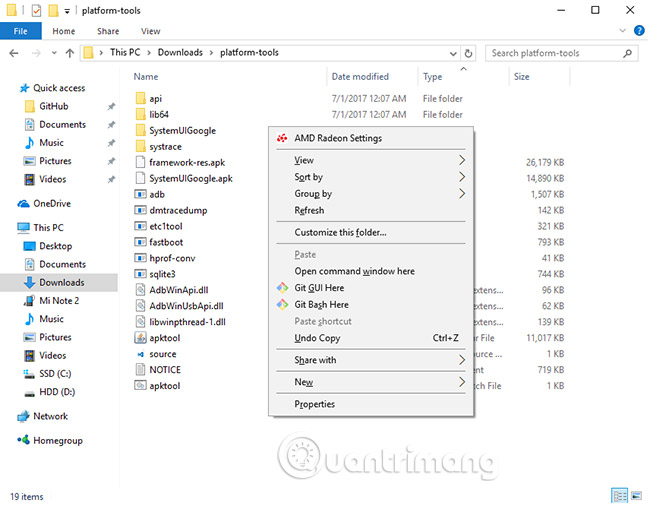
9. When you are on the command prompt / terminal, enter the following command:
adb devices
10. You will see that the system is starting ADB daemon. If this is your first time running ADB, you will see a prompt on your phone, asking you to allow it to connect to the computer. Please allow this.
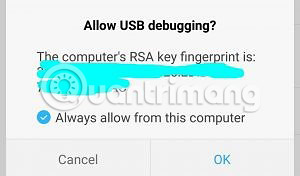
11. Now, if you rerun the adb devices command, the terminal will output the device serial number on the screen. Then you are ready to continue to the next step.
12. Enter the following command:
adb shell

13. Execute the following command to find the package name:
package pm | grep '
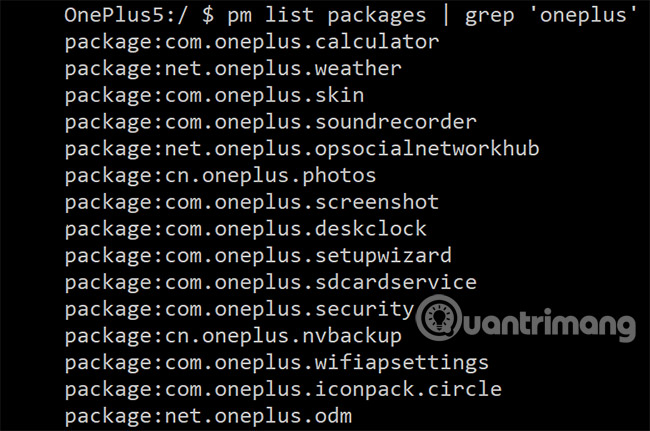
14. You can also easily find the package name of the installed system application, by installing the App Inspector application on the phone. Many people like to do it this way to know the exact name of the application that they are about to uninstall.
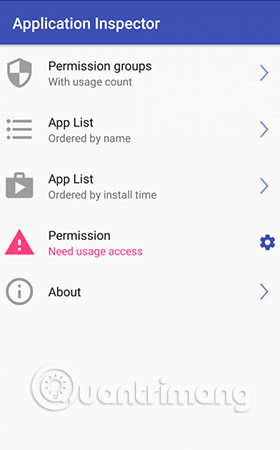
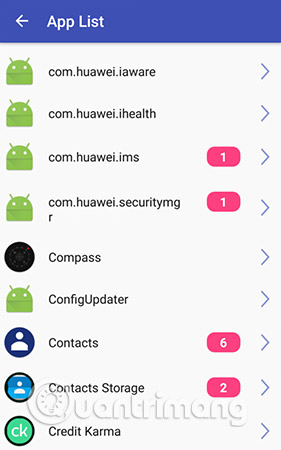
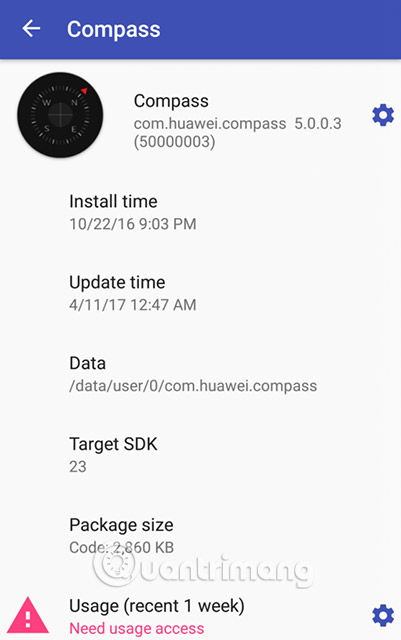
15. Execute the following command to uninstall a specific system application:
pm uninstall -k --user 0

Warning that uninstalling system applications can be very dangerous, so be sure what you are removing, before completing these steps. Otherwise uninstallation may prevent your device from being used until you restore the original settings. Of course, removing any system application will affect another system application depending on it, so be careful what you remove. But if something goes wrong, you can always perform a factory reset to bring everything back to the original starting point, and these uninstalled system apps may come back after restore factory settings.
However, this is a good thing, because it means that these applications really cannot be uninstalled from the device, you can only temporarily uninstall them (user 0 is the primary user / phone default). That's why, if you omit the ' –user 0 ' and '-k' parts of the command, the command will not work. These two commands respectively indicate that the system application will only be uninstalled for the current user (and not all users - which requires root access) and application cache / data. The system will be preserved (cannot be deleted without root access). Therefore, even if you "uninstall" the system application using this method, you can still receive the official OTA update from your service provider or OEM.
Using this method, you can uninstall Huawei HiVoice application which is pre-installed on China's Honor 8 smartphone, then replace the default to Google Assistant, when pressing and holding the Home button . Other users have reported that this method allows them to uninstall the application responsible for distributing Moto G smartphone ads exclusively from Amazon Prime.
This guide also works on some devices like LG G6, Google Pixel, Galaxy S8 and many other devices. Try it on your device and let us know if it works well in the comment section below!
Good luck!
See more:
- How to delete unwanted apps on Android with Bloatware Remover
- 10 tips to remove programs that cannot be uninstalled
- Reinstall Windows 7 OEM excluding bloatware for computers
You should read it
- Remove all Bloatware apps on Samsung Galaxy S7 and S7 Edge
- How to remove bloatware software on Android
- How to quickly remove Bloatware from Windows 11
- AdwCleaner 7.4 was officially launched, adding the ability to remove bloatware from Windows
- Instructions to root Android easily and quickly
- A comprehensive guide to root the Samsung Galaxy S7 or S7 Edge
 How to fix the error The User Profile Service failed the logon. Không thể nạp được người dùng profile
How to fix the error The User Profile Service failed the logon. Không thể nạp được người dùng profile How to use Fiddler to collect HTTP / HTTPS sessions for debugging
How to use Fiddler to collect HTTP / HTTPS sessions for debugging How to fix Unknown Hard Error on Windows 10
How to fix Unknown Hard Error on Windows 10 How to fix the problem of left clicking on Windows
How to fix the problem of left clicking on Windows How to fix the Touchpad does not click left and right
How to fix the Touchpad does not click left and right How to delete a drive cannot be deleted with Disk Management
How to delete a drive cannot be deleted with Disk Management