How to clear search history on Windows 10
Are you looking to delete folder and file search history in Windows 10? Let's go with TipsMake.com to find out through the article below!

Method 1: Delete directly in File Explorer
This is probably the fastest and easiest way for you to delete the search history on Windows 10.
Step 1 : First you press the key combination Windows + E .
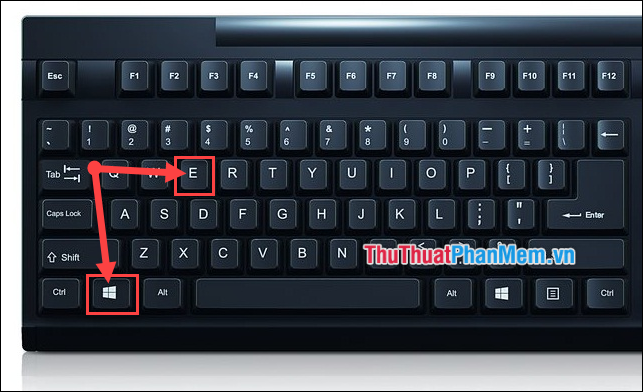
Step 2: A window appears, put your cursor in the address bar, then right click, select Delete history .

Then the entire history of File Explorer will be erased:

Method 2: Use the Registry
Step 1 : You press Windows + R key combinationto open the Run dialog box. Then type " regedit " and then press OK .

Step 2 : Then you access the following path:
HKEY_CURRENT_USERSoftwareMicrosoftWindowsCurrentVersionExplorerTypedPaths
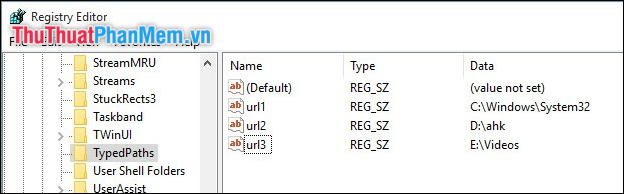
Here the system will display the entire history of directory or file access. To delete history, right-click on each line and then select Delete .

A message appears, select Yes to complete.

Thank you for watching!
You should read it
- How to Delete History on Your Computer
- Instructions to delete Web search history on Chrome, Firefox
- How to Delete Your Usage History Tracks in Windows
- Wipe Recent Files search history on File Explorer Windows 10
- The easiest way to delete YouTube search history
- How to delete search history on YouTube and Facebook
 How to turn off Onedrive, disable and completely remove the Onedrive application on Windows 10
How to turn off Onedrive, disable and completely remove the Onedrive application on Windows 10 How to delete default applications on Windows 10
How to delete default applications on Windows 10 How to enter Safe Mode Windows 10 when booting fails
How to enter Safe Mode Windows 10 when booting fails How to take screenshots Win 10 fastest and simplest
How to take screenshots Win 10 fastest and simplest How to adjust the screen brightness on Windows 10 Laptop
How to adjust the screen brightness on Windows 10 Laptop How to turn off the antivirus program on Windows 10
How to turn off the antivirus program on Windows 10