How to clean junk files and speed up Windows with Clean Master
As you know, usually to clean junk in your computer we often use the features available in windows or more intensive that is using the multi-function garbage software. One of the famous and popular garbage removal software is the Clean Master. Similar to Ccleaner software, Clean Master will allow us to remove junk files to reclaim disk space and also fix some system errors to increase the performance of the computer. our. In this article, TipsMake.com will guide you how to use the Clean Master software to clean junk files and speed up windows, please follow along.
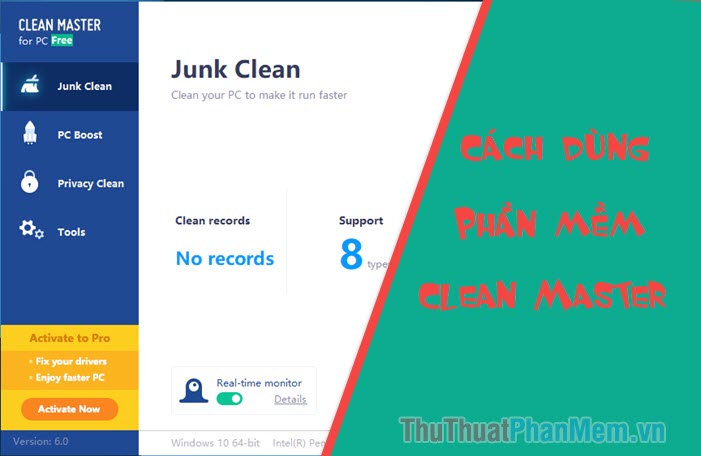
Step 1: You access the address below to download Clean Master software on the computer:
https://www.cleanmasterofficial.com
After downloading, double-click the file to install, you just need to click Install and the software will automatically install.

Step 2 : After the installation is completed we will be taken to the main interface of the application, you can see the hardware information at the bottom of the software.
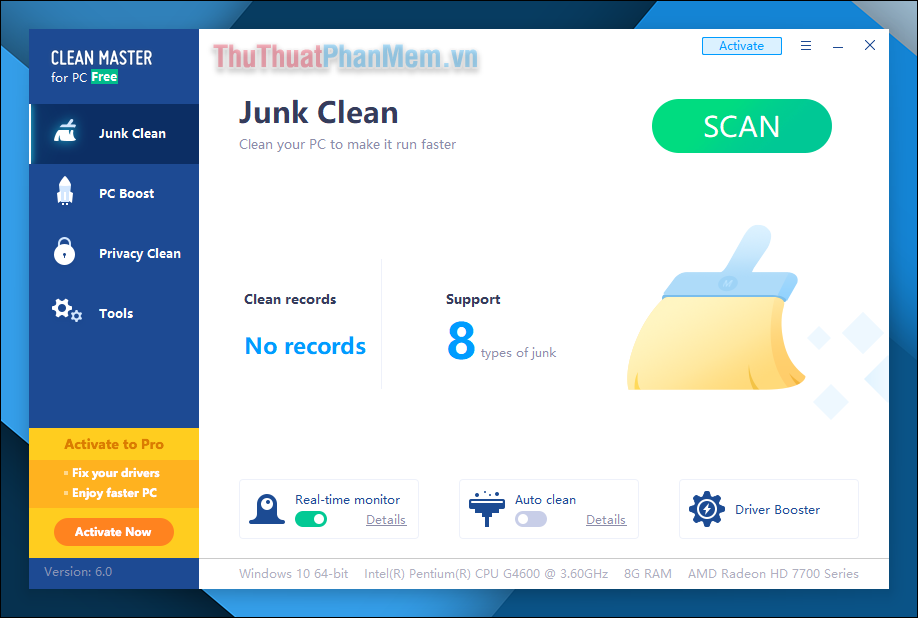
Step 3 : To clean junk files, in the Junk Clean section, click the SCAN button

Step 4 : The whole computer scan process takes place, please wait for a while for the software to finish scanning.
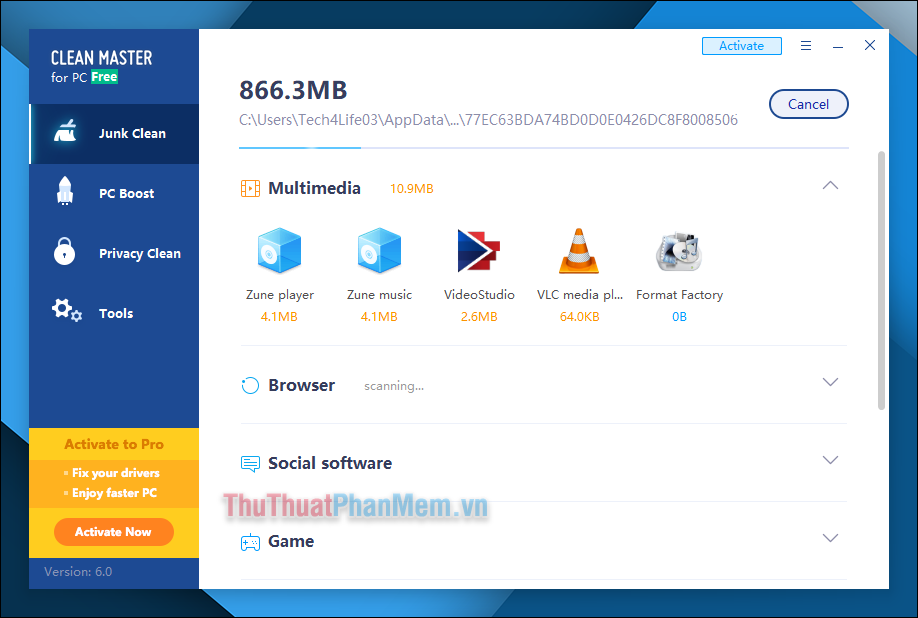
Step 5: After the scan is complete you will see the amount of garbage the software finds, as shown below you can see the amount of garbage up to 22.8 Gb a very large number. The junk files are classified into different categories, you can see below.
To delete all junk, press the Clean button .
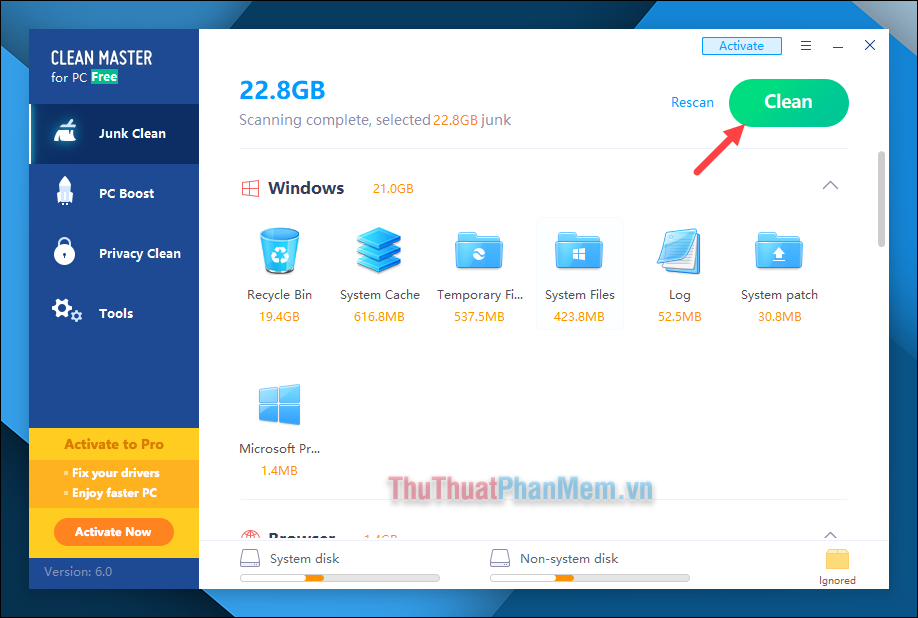
When clicking on each type of junk file you will know the details of the junk file type:
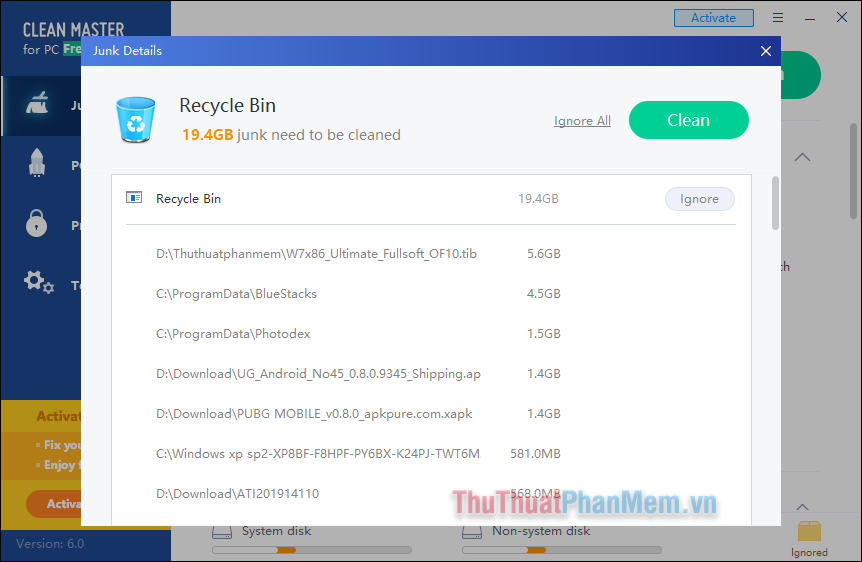
Step 6 : Once the garbage has been removed, a summary screen will appear to let us know what type of junk file has been deleted.
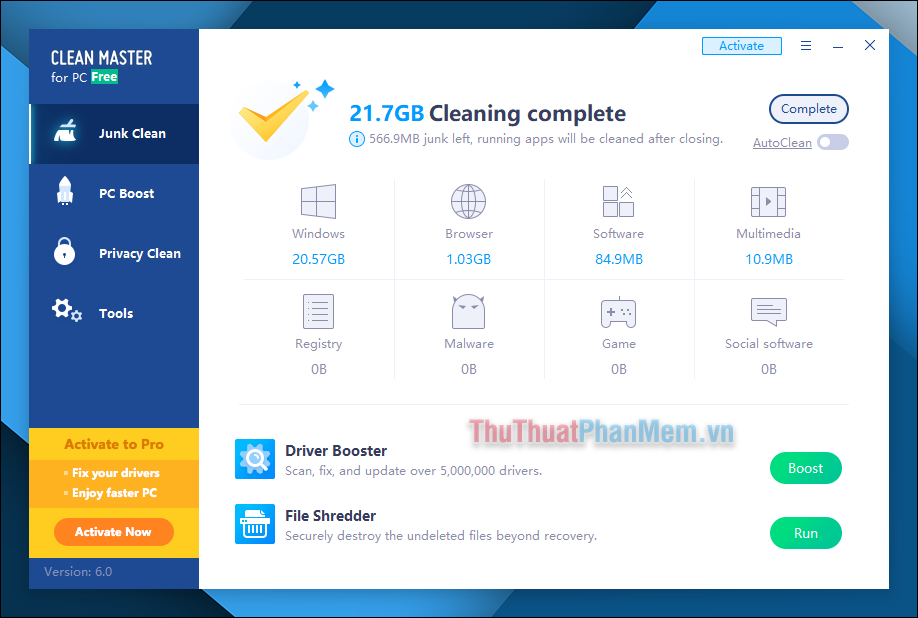
Step 7 : Go to PC Boost, this is a feature to help speed up the system and applications you have installed. In addition this feature will help us to fix errors occurring in the windows system, please press the SCAN button to start.
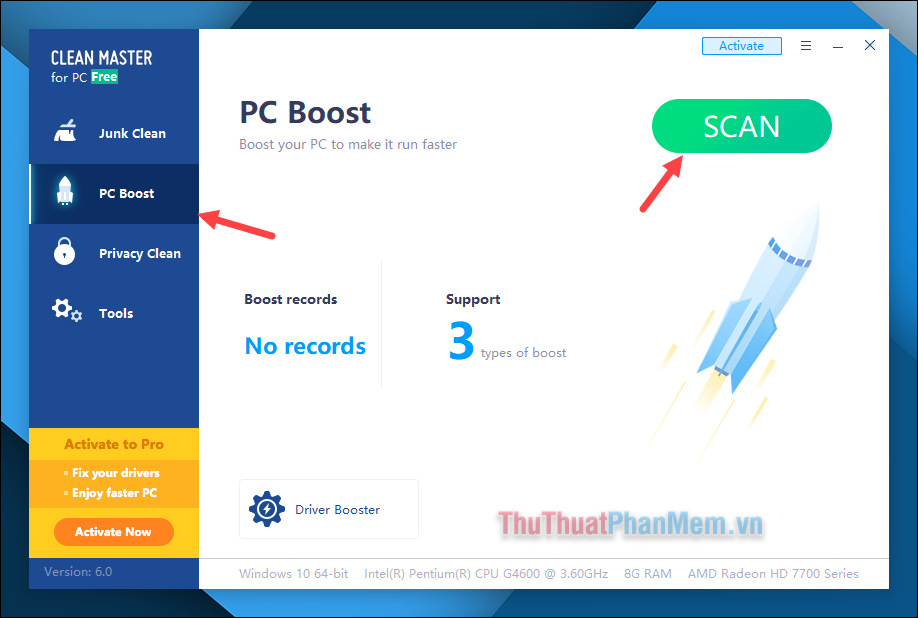
Step 8: After scanning the software will list all the applications that we can accelerate, you want to speed up the application, select that application and press the Boost button .

Or you can click directly on the application and click Boost All to accelerate it.
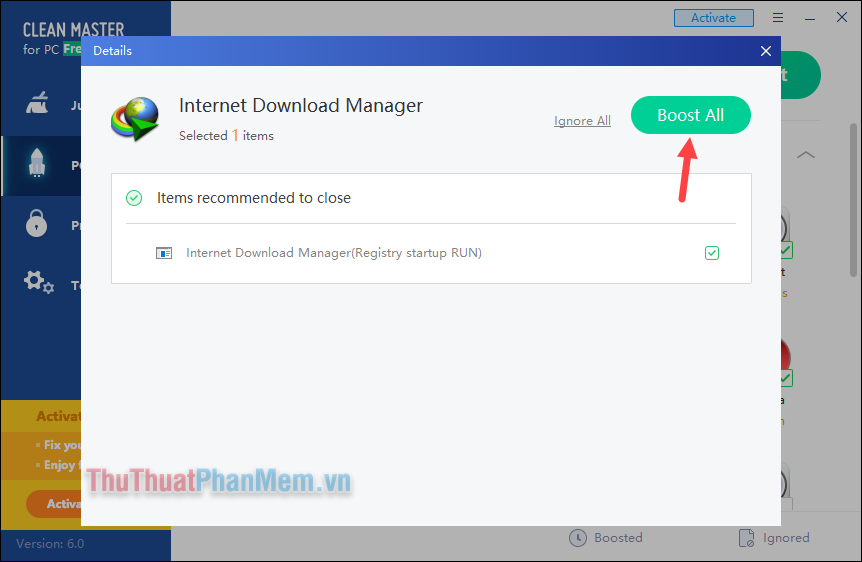
Step 9 : Continue to clean junk files temporarily on browsers or applications, go to Privacy Clean. Please press the SCAN button to start scanning.
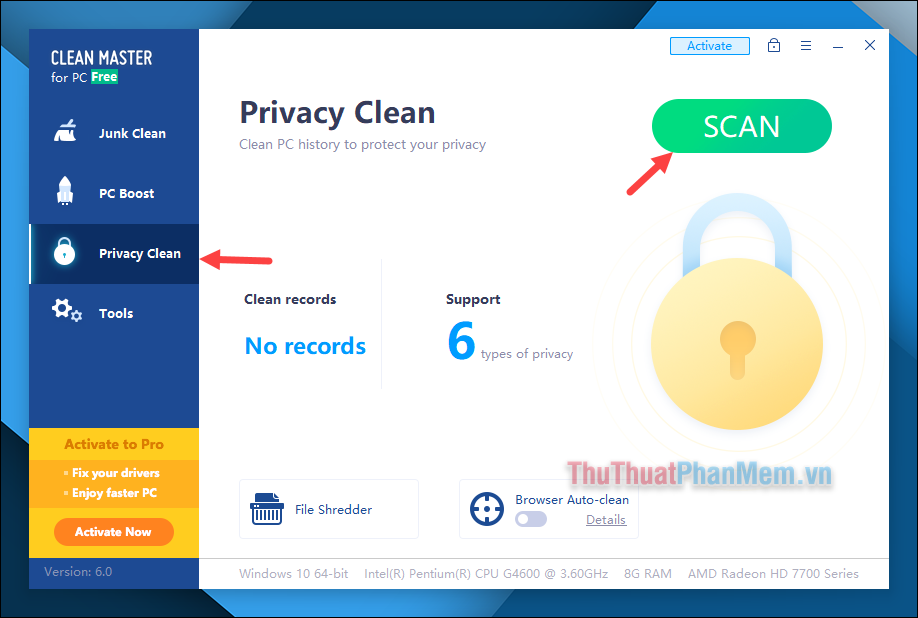
Step 10 : After the Scan is complete, you click Clean to clean software junk files and cache in the application.
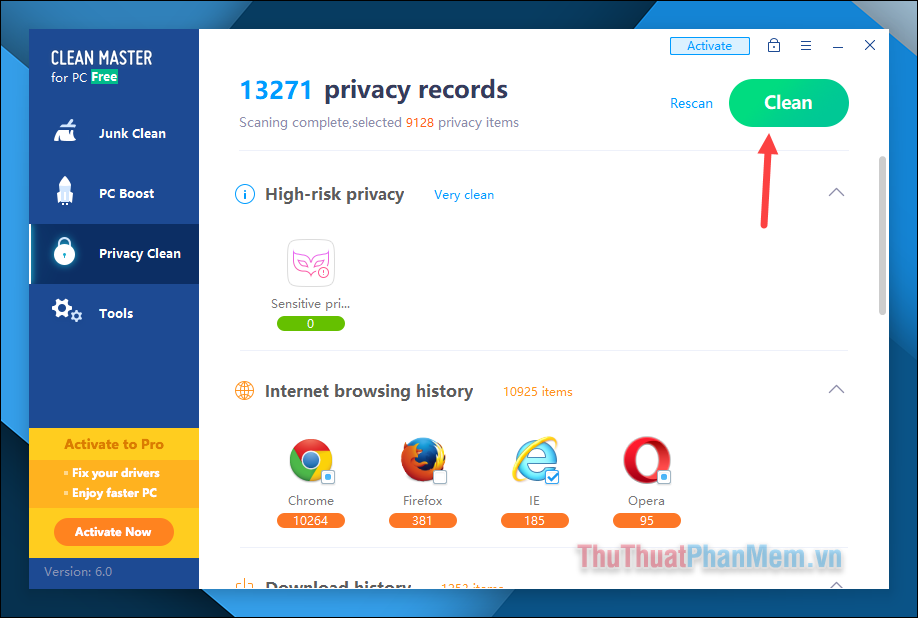
In addition, in the Tool section, we also have some other tools such as Driver Booster to fix errors and driver updates, or File Recovery tool to backup and restore data.
To use these tools, click the Run button, and then the tool will be downloaded and installed on the computer and then we can use.
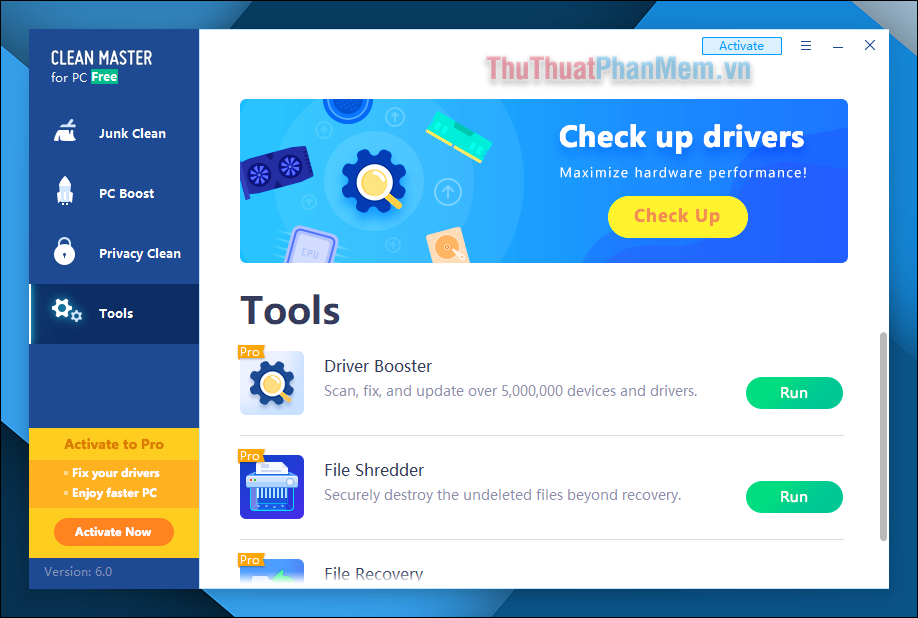
Above is a tutorial on how to use Clean Master software to clean and speed up your computer, thank you for following the article.
You should read it
- Instructions to delete junk files and clean up your Windows 7 computer
- Delete junk files and clean up your Windows 10 computer
- 10 tasks to clean up your Windows computer should not be ignored
- How to Use Clean Master for Windows
- Automatically frees free space on Windows 10 after 30 days
- How to delete junk files on the computer, clean the computer most effectively
 Invalid Partition Table is what error and how to fix it
Invalid Partition Table is what error and how to fix it How to fix missing or missing msvcp110.dll file on the computer
How to fix missing or missing msvcp110.dll file on the computer What file is XLSX? How to open XLSX files
What file is XLSX? How to open XLSX files How to change the account name, account name in Windows 10
How to change the account name, account name in Windows 10 Online decompression without software
Online decompression without software How to record on a PC, Laptop using Windows 10, 7
How to record on a PC, Laptop using Windows 10, 7