Instructions to delete junk files and clean up your Windows 7 computer
If your computer is used for a long time, it will run slower due to the presence of junk files in the computer, you need to delete junk files and clean your computer to improve the speed of the computer.
Here are some instructions on how to delete junk files and clean up your Windows 7 computer.
1. Delete the temp files contained in temp.
File temp file contains temporary files, when you use a certain software, the software will create temporary files in the folder temp to use.
To delete these temporary files, first access the directory:
- Select Start -> Run ( Windows + R ) to open the Run dialog box , enter the keyword % temp% and select OK (or Enter) .

- Temp window appears , select all the files in Temp ( Ctrl + A ) and press Delete .
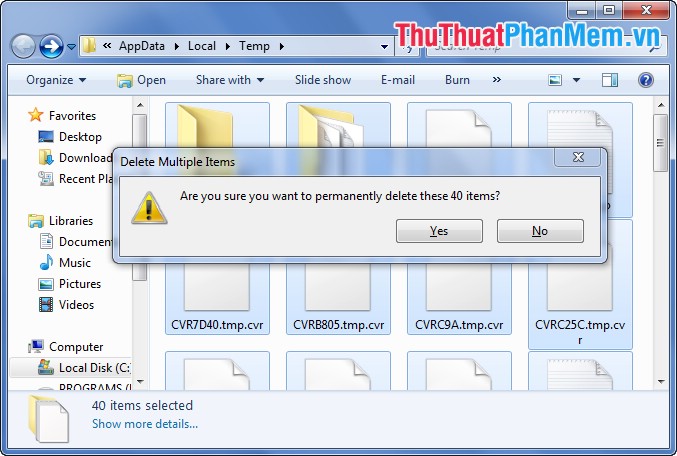
2. Prefetch cache folder.
The Prefetch cache folder contains shortcuts to commonly used programs in the system. Delete the files in Prefetch to clean your computer.
- In the Run dialog box, type the keyword Prefetch and select OK (or Enter ).

- Select all files in the Prefetch window ( Ctrl + A ) and select Delete to delete.
3. Use CCleaner software to clean the trash.
- You can download and install CCleaner software on the system, CCleaner can help you clean the garbage on the computer very effectively.
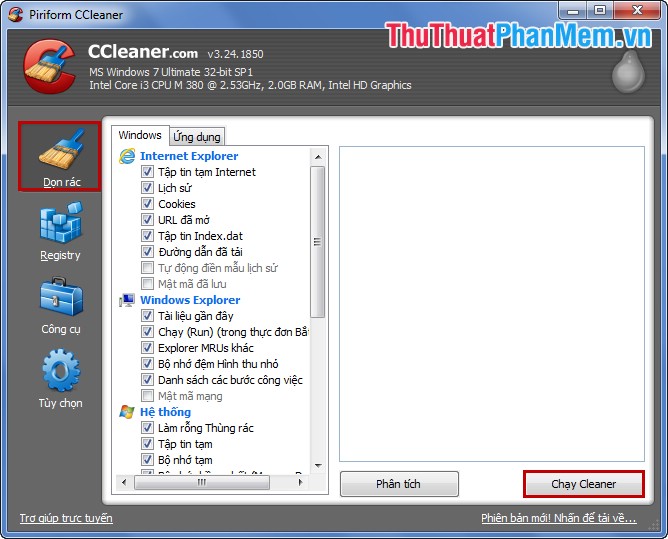
You choose Garbage -> Run CCleaner .
In addition to the garbage collection feature, CCleaner also helps you to clean Run CCleaner or remove unnecessary software.
Above is how to delete some junk files on your computer and clean your computer with CCleaner software. You can do it to clean your computer to speed up the computer.
You should read it
- Automatically frees free space on Windows 10 after 30 days
- How to automatically clean junk on Windows 10 computers
- Steps to Delete junk files on Windows 10 thoroughly and effectively
- 10 tasks to clean up your Windows computer should not be ignored
- What is a Junk file?
- Automatically 'clean up' the Recycle Bin on Windows 10
 Turn off unnecessary services in Windows 7
Turn off unnecessary services in Windows 7 Fake IP software and hide IP when surfing the web
Fake IP software and hide IP when surfing the web CPU-Z checks computer configuration details
CPU-Z checks computer configuration details Check your computer's configuration without software
Check your computer's configuration without software Instructions to enable and disable Firewall firewall in Windows
Instructions to enable and disable Firewall firewall in Windows Create notes on the computer screen
Create notes on the computer screen