How to check the version of Office is using the fastest and most accurate
Office is a familiar office software suite on Windows and any other operating system. There is no set of tools available to compete with Microsoft's Office. Office is updated regularly every 3 years with different versions to help users optimize the system and easily manipulate with many new features from the manufacturer. Today, the Software Tips will guide you how to check the version of Office on your computer.

1. For Office 2010
Step 1: For Office 2010 you proceed to select the File tab to check.
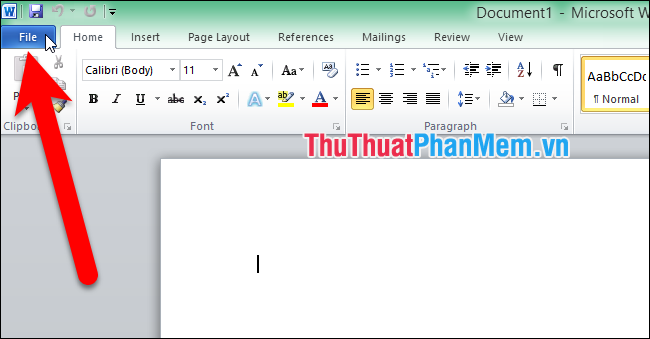
Step 2: Then you continue to move to the Help section .

Step 3: Here will display the version of Windows and your usage package. For example, the Office version of the Software Wizard in use is the Professional Plus 2010 version and has a version number of 12.0.4.4760.1000 .

Note: If you do not have Word, you can do the same on other Office software such as Word, Excel, PowerPoint, One Note, Access, Publisher.
2. For Office 2013 and above
From 2013 to the present (2019), the Office versions have not changed much in the user interface, so you proceed to do the same with the 2016 and 2019 versions.
Step 1: You proceed to open any software in the Office suite and select File .

Step 2: Next, you move down to Account to track your version of Office . Click About Excel to see more details.
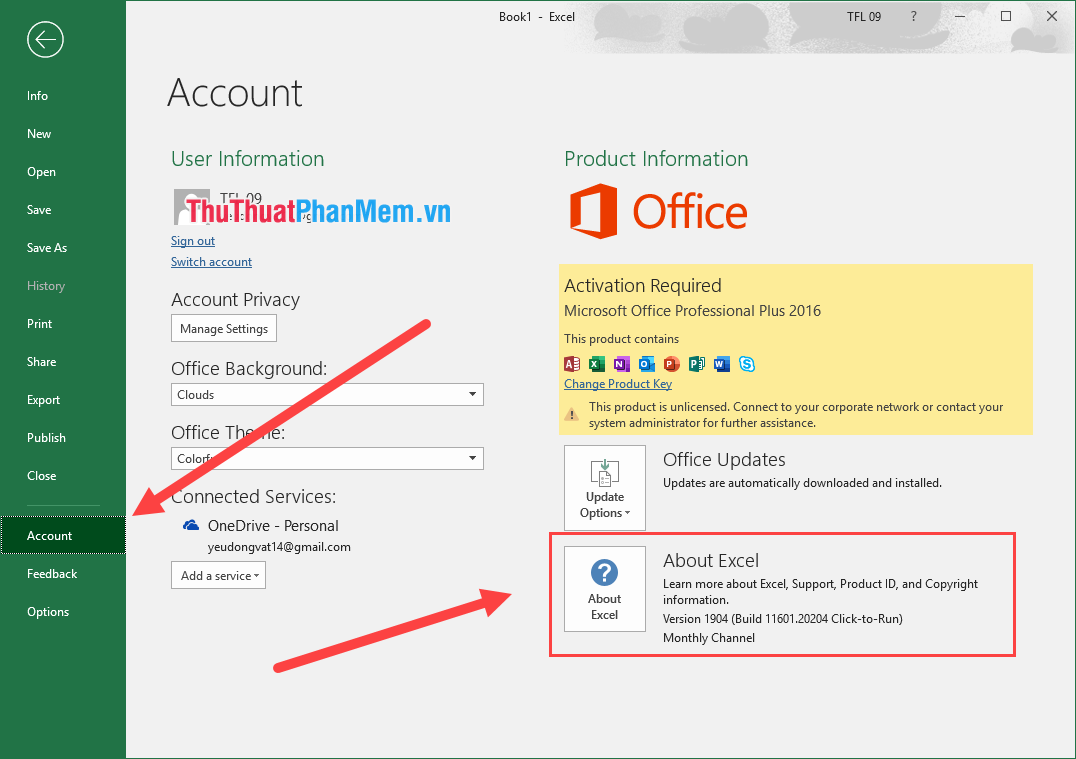
Step 3: Here shows a lot of information related to the version you are using. For example, here the Software Tips uses the Office 365 MSO version with the version code is 16.0.11601.20174.
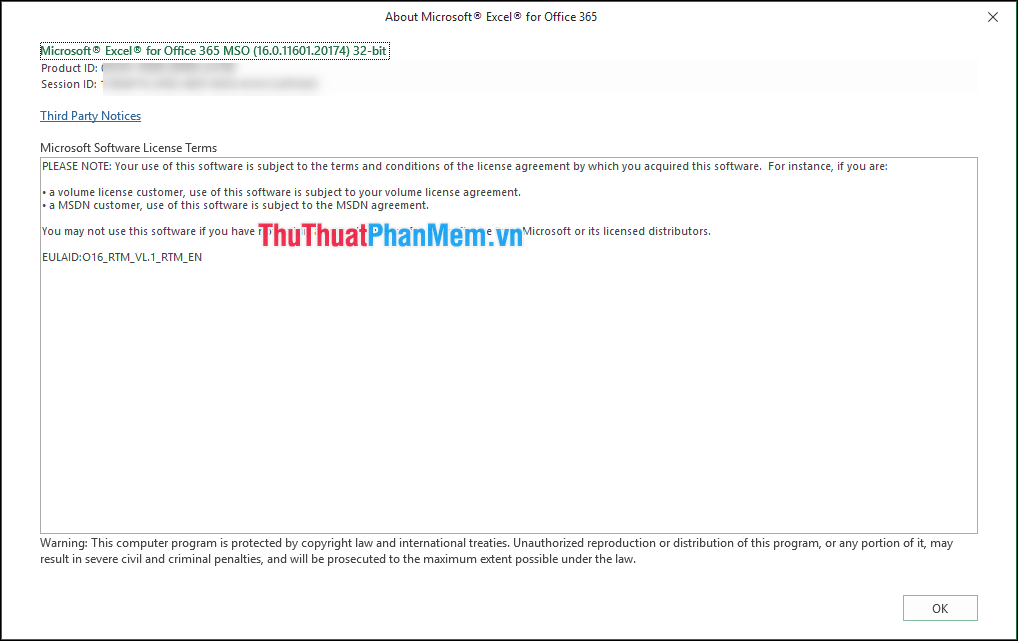
Note: If you do not have Word, you can do the same on other Office software such as Word, Excel, PowerPoint, One Note, Access, Publisher.
Thus, Software Tips guide you How to check the version of Office is using fastest and most accurate on Office 2010 and above. Good luck!
You should read it
- How to check the version of Excel in use
- Instructions on how to check the PHP version
- How to check genuine iPhone and the most accurate warranty
- How to filter non-interactive friends on Facebook the fastest and most accurate
- How to check the most accurate iPhone battery bottle
- Check Samsung IMEI - The most accurate way to check Samsung IMEI
 Top 5 best USB protection software today 2020
Top 5 best USB protection software today 2020 Instructions on how to back up, sync data with GoodSync extremely fast and secure
Instructions on how to back up, sync data with GoodSync extremely fast and secure How to fix Outlook error not receiving Mail
How to fix Outlook error not receiving Mail How to copy data from real machine to VMware virtual machine
How to copy data from real machine to VMware virtual machine Top 5 best dictionary software for computers
Top 5 best dictionary software for computers The software converts CAD to Word the fastest and most standard
The software converts CAD to Word the fastest and most standard