How to check the computer IP address with TrueIP
IP addresses are simple and important addresses that can connect devices to each other when sharing data. There are many ways you can check your computer's IP address, such as checking with a Windows Cmd command, viewing it right on your computer, or using a computer IP inspection software. In which, there is TrueIP software that Network Administrator wants to introduce to you in the article below.
TrueIP will allow users to view computer IP addresses, with two functions of scanning LAN IP addresses, local and scanning external network IP addresses. Besides, users can save the IP addresses used, with local IP addresses. So how to check your computer's IP address with TrueIP?
- Fake IP software, change IP, surf anonymously quality
- Fix IP address conflict error on Windows computer
- Instructions to change IP address from Command Prompt
How to view the computer IP address using TrueIP
Step 1:
First, users access the link below to download TrueIP software to the computer. The software has extremely light capacity.
- https://www.haztek-software.com/applications/network/trueip/
Step 2:
Install software. In case the Windows Protected your PC interface appears, click the More info button and then click Run anyway to agree to install the software.

Step 3:
In the new interface, select I accept the agreement to agree to the terms and then click Next to continue.

Step 4:
Next, if the user needs to change the TrueIP installation directory, click Browse, or skip and click Next at the bottom to continue.
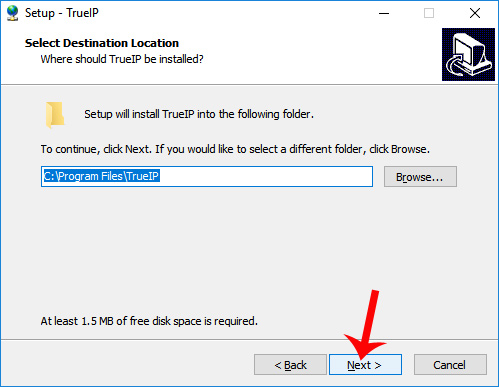
Step 5:
Finally click Next . Install and wait for the software installation process to complete.

Finally, click Finish to complete the TrueIP installation on the computer.
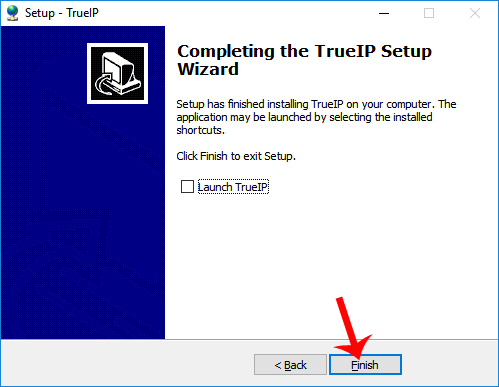
Step 6:
Start the software on the device and see the IP parameters on the computer.
In the IP Addreses section, we have two parameters: Local Address and External Address.
- Local Address: IP address in the local network, LAN system and usually in the form of 192.168.1.x with x from 1 to 255.
- External Address: IP address recognized when connecting to foreign services and websites. This is also the common address for a computer network.
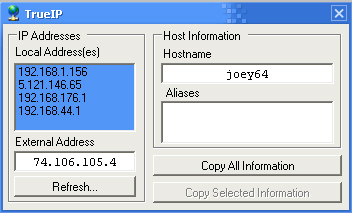
Step 7:
If you want to copy device information, the IP address includes Local and External for storage or sharing, click Copy All Information .
Step 8:
When you right-click on the TrueIP icon in the Taskbar, you'll see there are several options for the software. Click Options to access the software custom interface.
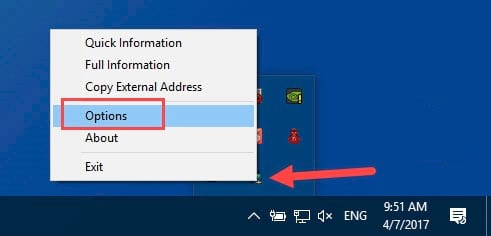
In this interface, the General section is a software option that displays pop up message, runs stealth mode or starts with Windows with Run at Windows Startup.
In the Check Frequency option, set the maximum IP check period each time, the default is 600 seconds and you can change it.
Besides, TrueIP also supports notification when IP address changes, checks IP addresses by server and archives Log File.
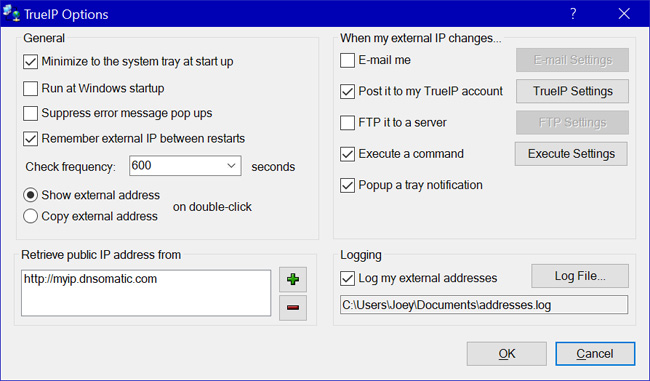
With TrueIP software, we can easily know the computer's IP address as well as other parameters through the parameters in Local Address and External Address. The program works simply, with extremely basic features so users can check the IP address quickly.
I wish you all success!
You should read it
- 6 ways to view IP addresses on computers, smartphones or Tablet
- 6 simple ways to find the fastest computer IP address
- Link this website to friends, you will know their address via the computer's IP
- How to fix IP 169 address error
- Display IP address on the system tray on Ubuntu
- 2 simple ways to view and read MAC addresses on Windows 10 computers
 How to change DNS Quad9 to block malicious domain
How to change DNS Quad9 to block malicious domain How to upgrade the Wireless Router Firmware?
How to upgrade the Wireless Router Firmware? How to calculate network bandwidth and transmission required
How to calculate network bandwidth and transmission required How to change the network configuration name in Windows
How to change the network configuration name in Windows 6 common Wi-Fi network errors and remedies
6 common Wi-Fi network errors and remedies How to assign static IP addresses in Windows 7, 8, 10, XP or Vista
How to assign static IP addresses in Windows 7, 8, 10, XP or Vista