How to check your computer's IP address - How to view and find the IP address
Sometimes for different purposes such as sharing data in the same LAN or connecting a computer to play games . you need to know the computer's IP address. If you do not know how to view the IP address of your computer, follow the article below.
This article shows you how to check your computer's IP address.
Method 1. Check the IP address using the cmd window.
Step 1: Select Start -> Run or use the shortcut Windows + R to open the Run dialog box . In the Run dialog box, enter the keyword cmd and select OK (or press Enter ).
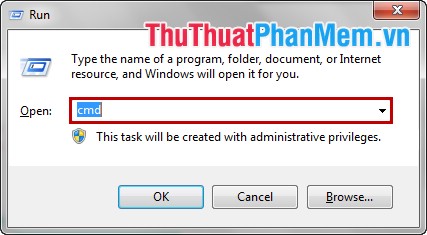
Step 2: In the cmd.exe window, enter ipconfig and press Enter .

Step 3: After pressing Enter , the window cmd.exe will appear some information including the IPv4 Address line is the IP address of the computer.
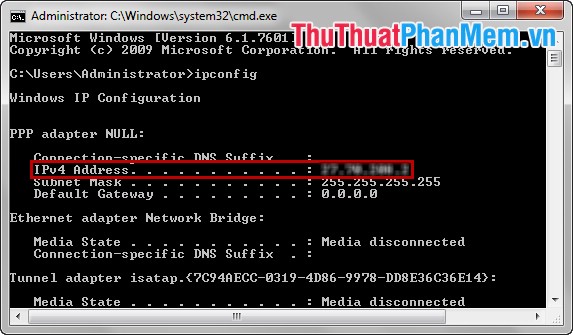
Method 2. Check the computer's IP address from a network connection.
Step 1: Left-click the network icon in the taskbar and select Open Network and Sharing Center .

Or you can choose Start -> Control Panel -> View network status and tasks .
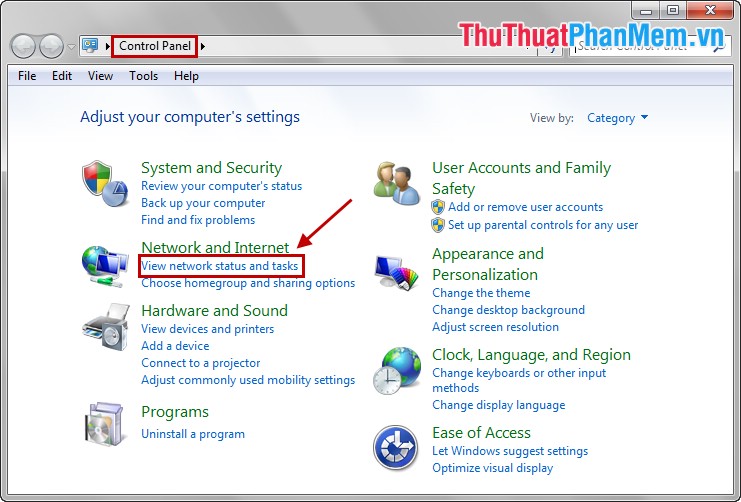
Step 2: The Network and Sharing Center window appears, click on the network icon (different network connections will have different icons).
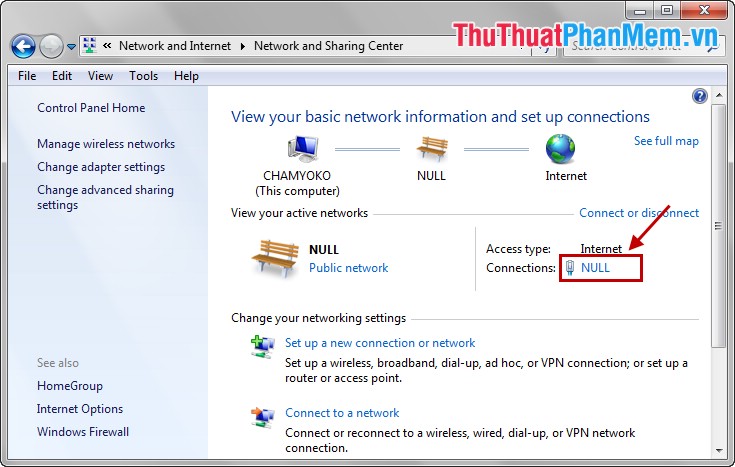
Step 3: The Status dialog box appears, select Details .
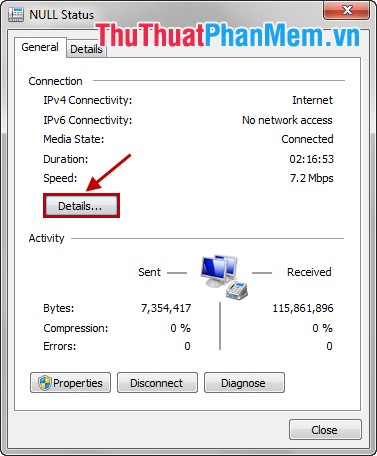
Step 4: The Network Connection Details dialog box appears, the IPv4 Address line is the computer's IP address.
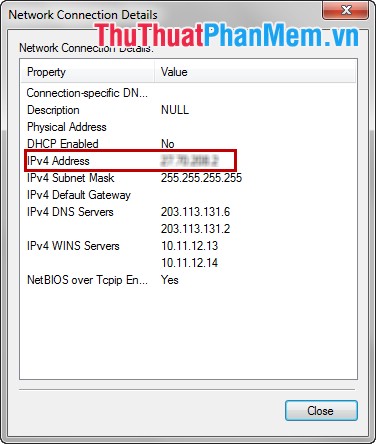
The above are two simple ways to help you quickly check the IP address of your computer. Good luck!
You should read it
- 6 simple ways to find the fastest computer IP address
- How to check the computer IP address with TrueIP
- Link this website to friends, you will know their address via the computer's IP
- Display IP address on the system tray on Ubuntu
- 2 simple ways to view and read MAC addresses on Windows 10 computers
- How to check website IP address / domain name
 Bulk mail in Gmail
Bulk mail in Gmail Change the password length of Teamviewer for more security
Change the password length of Teamviewer for more security Restore hidden posts on Facebook
Restore hidden posts on Facebook Set a password for Teamviewer - Set a password for Teamviewer
Set a password for Teamviewer - Set a password for Teamviewer Teamviewer Tips - Great features on Teamviewer
Teamviewer Tips - Great features on Teamviewer How to send large files via Gmail
How to send large files via Gmail