6 simple ways to find the fastest computer IP address
Check IP addresses with simple IP views in this article, help you know the exact IP address of your computer quickly.
IP address (or Internet protocol address) used to identify network computers and devices on a network. When computers communicate with each other on the Internet or an intranet, they send information to each other's IP address . If you don't know how to find the IP address on your computer. The following article The network administrator will introduce you and show you how to find and check the fastest IP address on your computer.
The ways to search IP are listed in the article:
Use a search engine
View IP in Router configuration
Use the command on Cmd of Windows
View IP in Network Connection Details
How to check IP addresses on Linux
View IP on IP site
Method 1: Find the Public IP address using the search engine
Step 1: Open Bing or Google

Bing and Google are two search engines that allow you to find IP addresses , external IP addresses (external IP addresses) or IP Public quickly and easily. Your router address or modem address is also displayed here.
Step 2: Type IP Address in the search toolbar
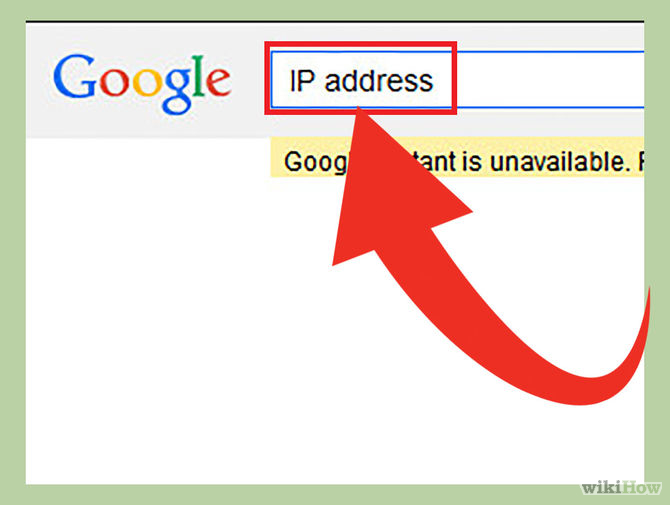
Type the IP address on the search toolbar and then press Enter to search. This way only applies on Google, Bing, Ask, DuckDuckGo and some other search engines. Note this way does not apply on Yahoo .
Step 3: Search your IP address

Your public IP address will display on the first search result. If you are using Ask , your Public IP address will display at the top of the More Answers section (another question).
Your public IP address is a sequence of 4 integers separated by dots. For example, 199.27.79.192.
If you do not know how to view the IP address on your computer, phone or tablet, refer here.
Method 2: Find your Public IP address on the Router settings
Step 1: Open your Router configuration page
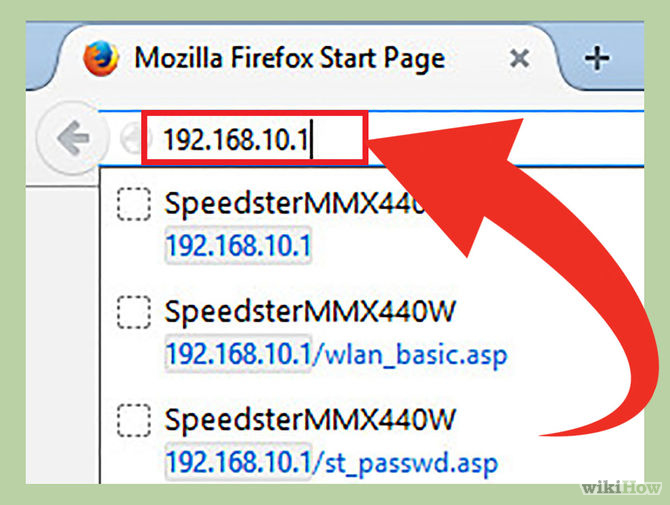
Most of your routers are accessed via Web Interface. When accessing this website You can adjust your Router configuration here.
Open Web Interface by entering your Router IP address in the Web browser. Then check your Router IP address . Usually there are some common Route r IP addresses like:
- 192.168.1.1
- 192.168.0.1
- 192.168.2.1
Step 2: Open Router Status, Internet or WAN page
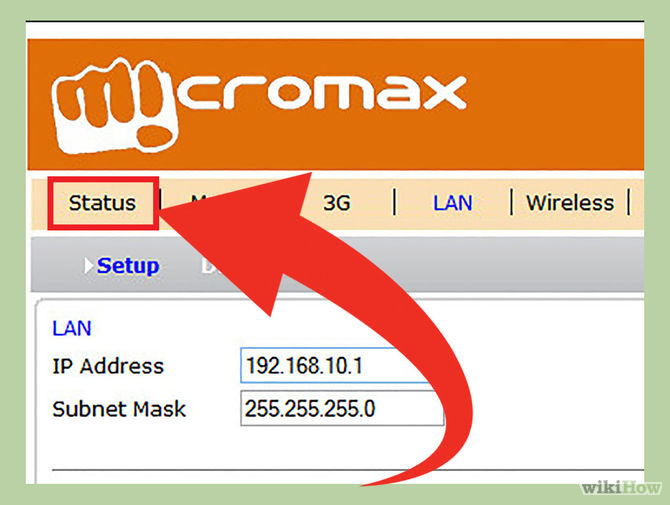
Open the Router Status, Internet or WAN page to find the Router 's external external IP address. You can search for external IP address (external IP address) on sites such as Internet, Router Status or WAN (Wide Area Network) Status .
Step 3: Find your IP address

On Router Status, Internet or WAN pages that you have just opened, you will see your IP address under "Internet Port" (Internet port) or "Internet IP Address" (Internet IP address).
Your IP address is a sequence of 4 integers separated by dots. Example 199.2.7.79.192.
Method 3: Find a Private IP address on Windows using Command Prompt
Step 1: Open Command Prompt
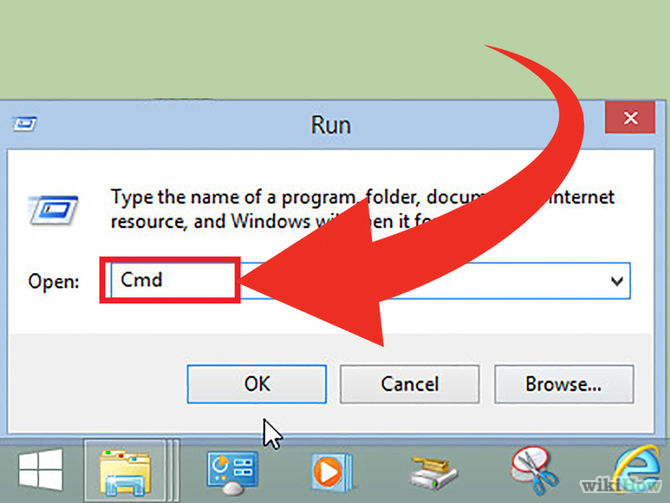
Press Windows + R key combination and type cmd in the Search box. Then press Enter to open the Command Prompt.
For Windows 8 , press Windows + X key combination and select Command Prompt on the Menu .
Step 2: Run the command "ipconfig"
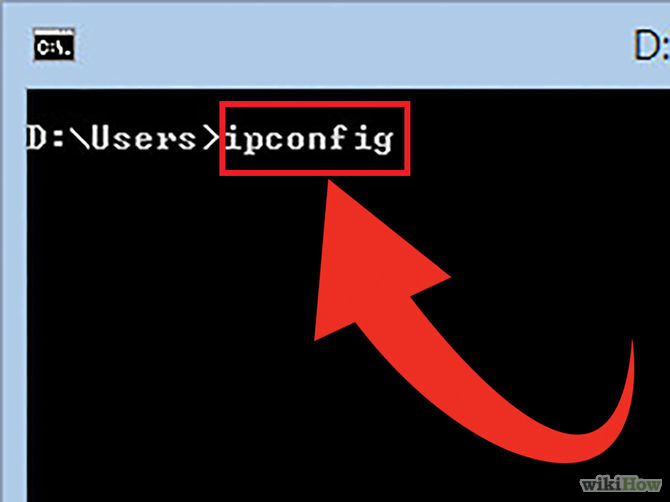
Type 'ipconfig' then press Enter . On the screen you will see a list of network connection information. All networks connected to your computer will be displayed here.
Step 3: Find your IP address

You will see your IP address in the IPv4 Address address line below the connection type name.
Your IP address is a sequence of 4 integers separated by dots, such as 192.168.1.4 .
Method 4: Find a Private IP address on Windows using Network Connections
Step 1: Open Network Connections
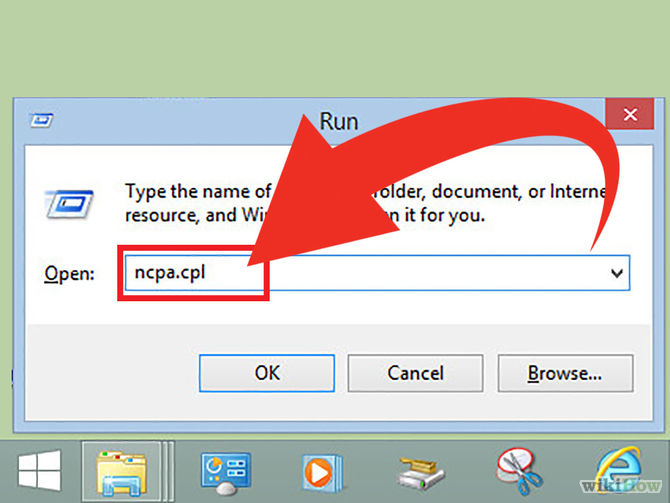
The fastest way is to press the Windows + R key combination and type ncpa.cpl . Then press Enter to open the Network Connections window.
Step 2:
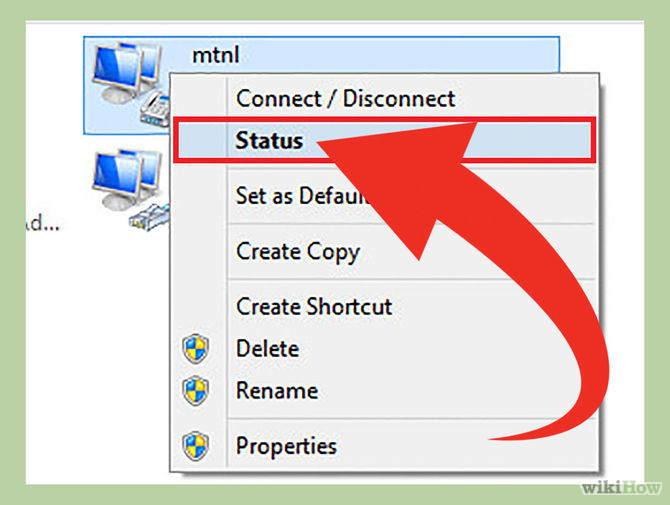
Right-click Active connection (connection is active). Then select Status . A Status window displays your current network configuration and connection status. If you are using Windows XP , click on the Support tab.
Step 3: Open the Network Connection Details window
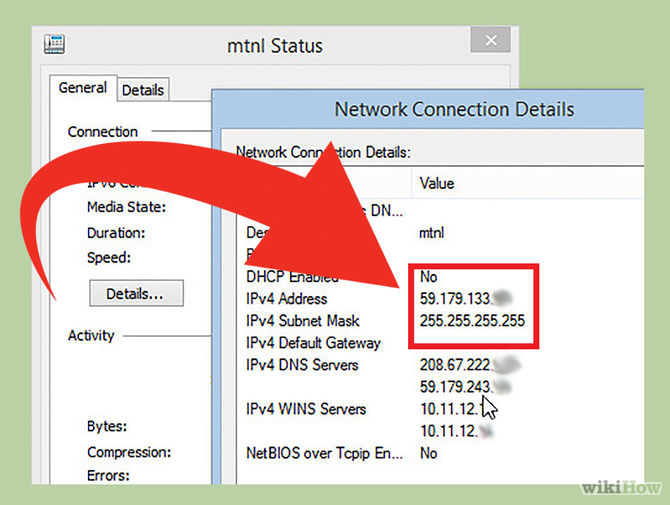
Click to select Details . A Network Connection Details window appears. Your internal IP address (inernal IP address) will be displayed in "IP Address" (IP address) or "IPv4 Address".
Method 5: Check Private IP address on Linux
Step 1: Open Terminal

You can check the internal IP address on Linux with the Terminal command. Access the Terminal by pressing Ctrl + Alt + T.
Step 2: Enter one of the IP configuration commands
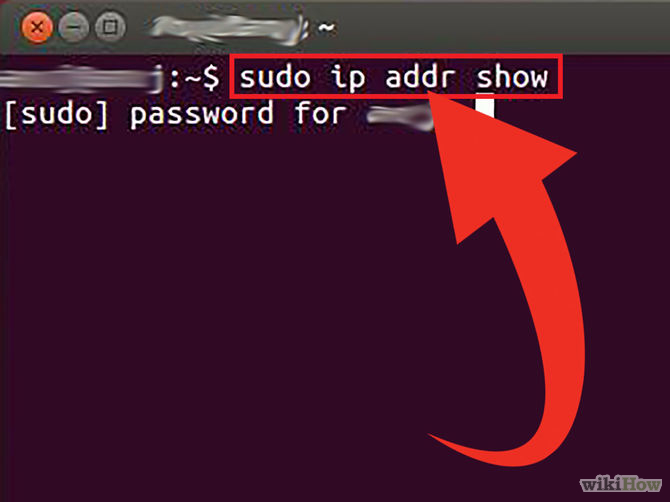
To display your IP address you can use 2 different commands.
- sudo ip addr show : For this command you need to enter the Adminpasswordand then use this command.
- / sbin / ifconfig: For this command you will receive a message saying that you do not have Admin rights. Then type sudo / sbin / ifconfig and enter the password.
Step 3: Find your IP address
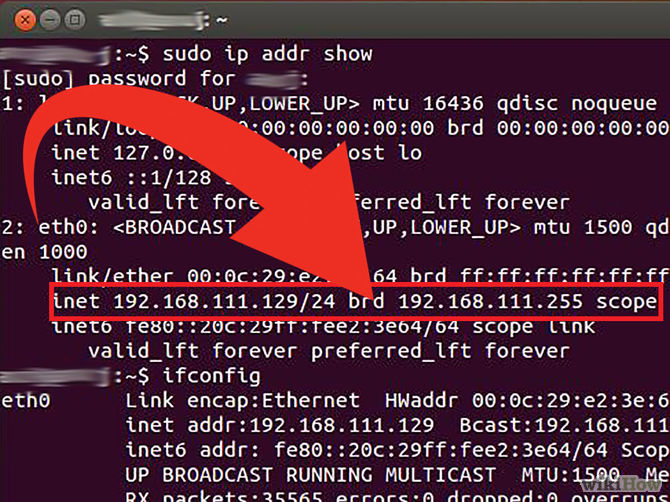
Each command will display detailed information of all connections installed on your computer. Your task is to find the connection you are using.
Your internal IP address (internal IP address) is a sequence of 4 integers separated by dots. For example, 192.168.1.4.
Method 6: Find your IP address on Websites IP
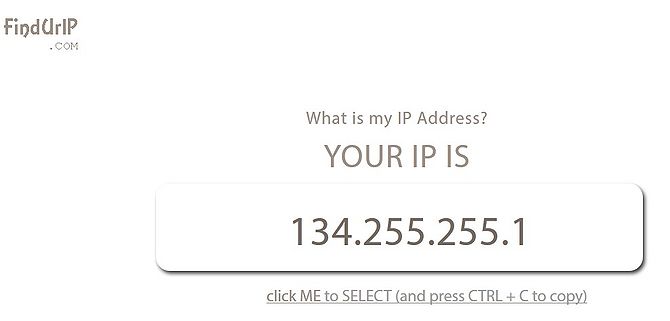
You can access one of the links below to search for your computer's IP address .
- What is my IP
- What is my IP Address
Good luck!
 How to find the IP address of another computer on the LAN
How to find the IP address of another computer on the LAN How to connect printer 2.0 USB port to USB 3.0 port on Windows 10
How to connect printer 2.0 USB port to USB 3.0 port on Windows 10 5 advantages and disadvantages for 5GHz Wi-Fi router
5 advantages and disadvantages for 5GHz Wi-Fi router Increase network performance by installing Tomato on the Router
Increase network performance by installing Tomato on the Router Manage and monitor bandwidth usage with Tomato
Manage and monitor bandwidth usage with Tomato 10 commands Windows 7 network administrators need to know
10 commands Windows 7 network administrators need to know