How to check Screen Time on Android
The Digital Wellbeing feature on Android allows you to track your daily phone usage and check data on the app. This feature also lets you know which apps have sent the most notifications. The pie chart at the top of the screen shows which applications you are using. Inside that circle, you will see the total uptime and below will have the number of times you open the computer and how many notifications have been received.
How to set up Digital Wellbeing
The Digital Wellbeing feature is accessible from the device's settings. Please follow the steps below:
- Open Settings .
- Select Digital Wellbeing & parental controls .
- Select Show your data .
- Select Manage your data .
- Turn on Daily device usage .
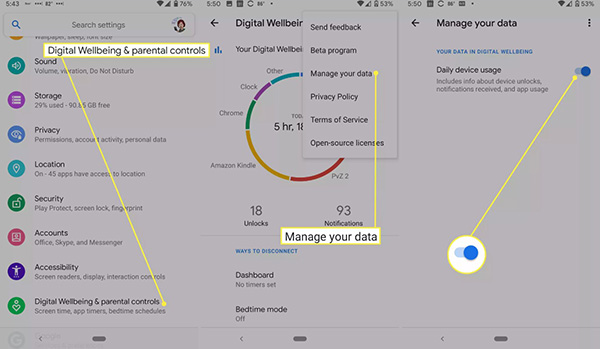 Set up Digital Wellbeing
Set up Digital Wellbeing The section can check Screen Time
The Digital Wellbeing app has plenty of tools to help you reduce your time and distraction. There will be two ways: disconnect and reduce interruption.
Set an app time limit
To reduce screen time, you can set the time for the most used application. This is a way to help you out of the bottomless Instagram pit or excessive gaming. When setting the time, a limited period of app usage will be set. When used to the limit, you will receive a notice of time has expired, the app icon will turn gray. You will not be able to open the app until the next day or turn it off manually.
Click on Dashboard .
You will see a list of the most frequently used applications. Select an app to see screen time, notifications and daily and hourly opening times. Select the hourglass icon next to the application to set the time.
Select the time limit (the time will be reset at 12 pm).
To delete the time limit, select the trash icon next to it.
Bedtime mode
Bedtime mode will automatically turn on silent mode on the machine and turn the screen gray, with the purpose of not letting you stay up too late using social networks or reading e-books. Click Customize to turn on Do Not Disturb when you go to sleep or set the screen to not turn gray.
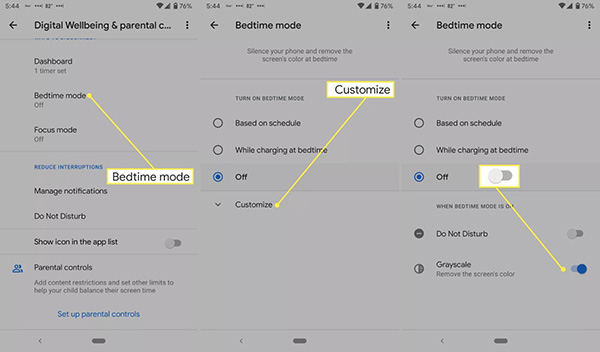 Bedtime mode
Bedtime mode Focus mode
Focus mode allows you to temporarily stop manual or scheduled applications. You can choose the time and day of the week to install.
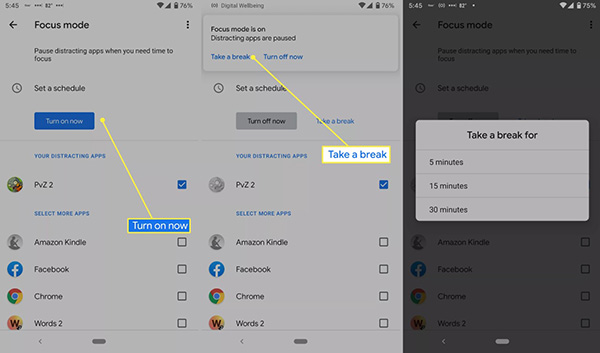 Focus mode
Focus mode To reduce interruptions, you can turn on and off application notifications or turn on Do Not Disturb mode.
Control children's device use time
You can control your child's Android device if you have a default parent account on their device.
Set up parental controls on the phone
To start setting up parental settings from Digital wellbeing, you need to install the Google Family Link app.
- In Settings> Digital Wellbeing & parental controls .
- Select Set up parental controls from the bottom of the screen.
- Select Get started on the next screen.
- Select Parent .
Installed on my phone
On your child's phone, you also need to link your email account before controlling screen time and other settings on their device.
- In Settings> Digital Wellbeing & parental controls .
- Select Set up parental controls from the bottom of the screen.
- Next select Get started .
- Choose Child or teen .
- Select Add or create account for your child if their account does not appear on the screen. If you have already added an account, select that account from the list below. Follow the instructions on the screen.
You should read it
- 6 stunning HD wallpaper screens for Android on Google Plus
- 6 useful Android settings you may not know yet
- How to project an Android screen on a computer
- Top 5 screen sharing applications between two Android devices
- How to limit the time to use the application on Android phones
- Projecting Android screen on TV: Extremely easy
 You can uninstall iOS 14 or iPadOS 14 and go back to iOS 13
You can uninstall iOS 14 or iPadOS 14 and go back to iOS 13 How to make the most of Conversation Notifications on Android 11
How to make the most of Conversation Notifications on Android 11 iOS 13.6: Unlock cars with iPhones, control software updates ...
iOS 13.6: Unlock cars with iPhones, control software updates ... How to use Picture in Picture mode on iOS 14
How to use Picture in Picture mode on iOS 14 How to customize the new iOS 14 widget on your iPhone
How to customize the new iOS 14 widget on your iPhone How to Restore your iPhone or iPad back to iOS 13
How to Restore your iPhone or iPad back to iOS 13