How to limit the time to use the application on Android phones
You often lose focus on your work or study because of the habit of surfing your smartphone, or your child, you're engrossed in your smartphone and you don't want them to plug into your smartphone. At this point, please block the application on your phone.
But if you block it, when you want to reopen, you have to go to install and reopen the blocked application on your smartphone. It is very inconvenient and time-consuming, only to limit the time to use the application. How to limit the time of application on iPhone you can learn through the article How to use the App restriction feature on iPhone / iPad. As for Android devices, please take a look at the instructions below this article.
Note that this is only done on Android OS 9 and above.
- 4 ways to uninstall apps for Android devices
- Instructions to reset Android phone to restore factory settings
- Instructions for installing incompatible Android applications from Google Play
- How to use the App restriction feature on iPhone / iPad
Instructions to limit the time to use the application on Android phones
Step 1: First go to the Settings app, scroll down and select the Digital Wellbeing feature, in some other installed application interfaces it will be called Digital Balance .
Click on it and you will see the time to use your phone, to limit the time to use the application on Android, click on the Dashboard .


Step 2: In the Dashboard feature, you will know the details of usage time of each application. On the right you will see the hourglass icon for each application. Click on the hourglass icon to set the time for the application you want to limit the time to use.


Step 3: Set the time to use the application according to the timeline that the system has set for you, the lowest milestone will be 5 minutes. The time to lock the application will start as soon as you set the time, press OK to start setting the time to use the application.
When the app is set to a limited time, you will see the app's hourglass turn green, with the time you set for the application.
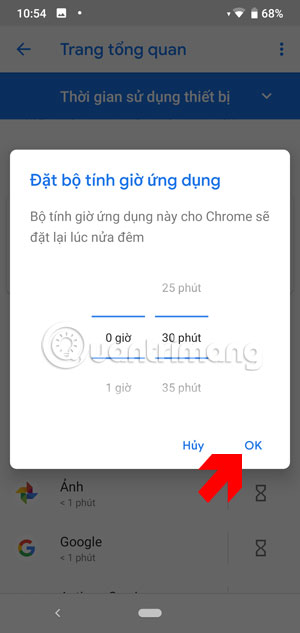
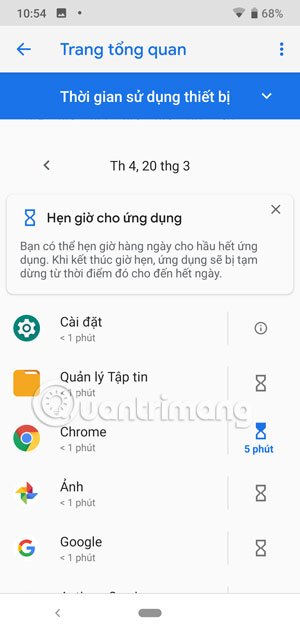
Step 4: And when the time is up, the application will ask you to go and can only open tomorrow. Go out of the screen and you will see that the application is grayed out, and you will not be able to start the application.
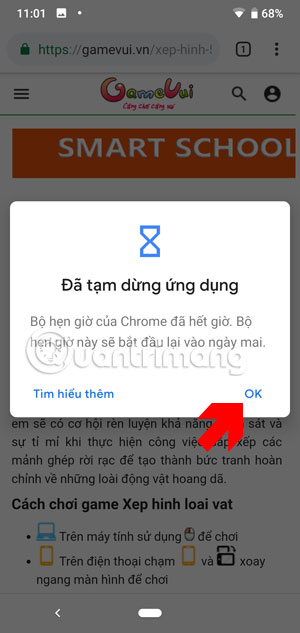
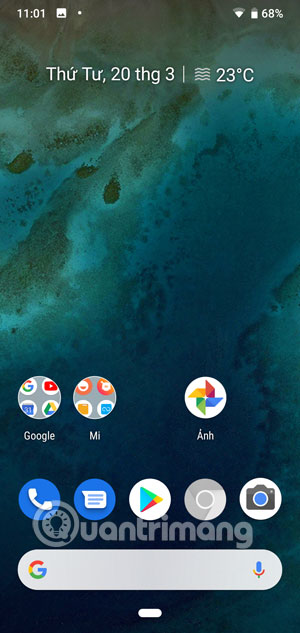
Step 5: To reopen the application, go to the Dashboard menu, click on the hourglass of the app you set. Then select Delete timer to clear the application limit.
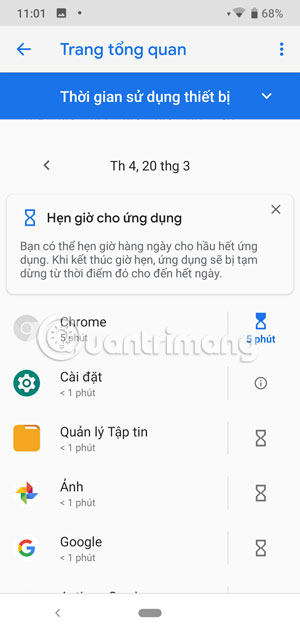
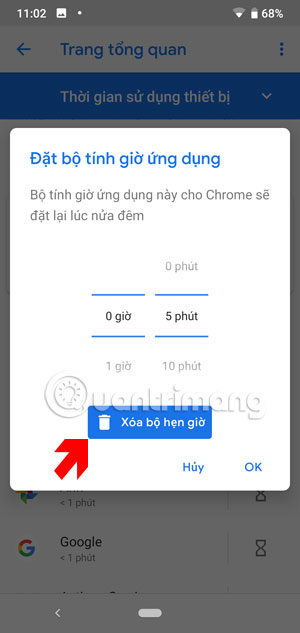
If compared to the way to block apps on iOS, the way to limit the application on Android is somewhat easier when Android allows you to select each application to limit the time used.
With the feature to limit the time to use the application on iOS, you can only select the application categories such as Entertainment, Social Network, Game . But the selected time will be more detailed than the limit. application on Android.
 Instructions to turn off ads, block ads on MIUI 10
Instructions to turn off ads, block ads on MIUI 10 How to enable USB Debugging mode on Android
How to enable USB Debugging mode on Android 10 useful ways to customize Samsung phones
10 useful ways to customize Samsung phones Summary of 10 useful tips for using Oppo F11 Pro
Summary of 10 useful tips for using Oppo F11 Pro Tips to increase touch screen sensitivity on Galaxy S9
Tips to increase touch screen sensitivity on Galaxy S9 How to accelerate Galaxy S9 extremely simple
How to accelerate Galaxy S9 extremely simple