How to change your phone number on Zalo, Facebook, Gmail
For many reasons, you have changed your phone number, but you still want to keep your Zalo, Facebook, and Gmail accounts without creating a new account. So what you need to do is you need to change your phone number on Zalo, Facebook, Gmail to avoid losing your account if your old phone number is transferred to a new user. If you do not know how to change your phone number on applications and social networking services, please refer to the article below.

Article on how to change your phone number on Zalo, Facebook, Gmail on the web and on mobile applications.
How to change your phone number on Zalo
Step 1: First you need to update to the latest version of Zalo.
- On your iOS device, update Zalo here: https://itunes.apple.com/vn/app/zalo/id579523206?mt=8
- On your Android device, update Zalo here: https://play.google.com/store/apps/details?id=com.zing.zalo&hl=en
Step 2 : Open the Zalo application, if you have not already signed in to the application, then proceed to log in to your Zalo account
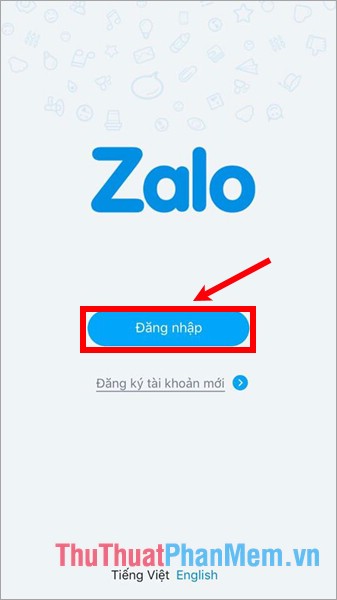
Step 3 : Select the bottom three dots icon then select the Settings icon (gear).
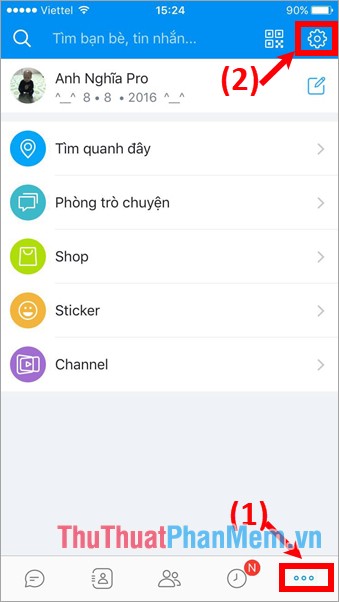
Step 4: In the Settings section, select Account and security , appears the next interface, select Change phone number as shown below.
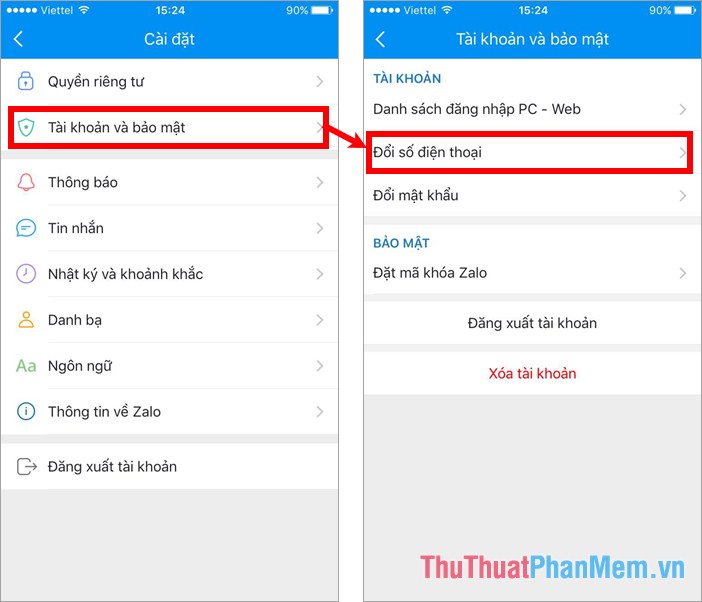
Step 5 : The interface of changing phone numbers will appear, first you will see some information that the system notifies you, click Continue . Next you enter your current Zalo password , then select Continue.
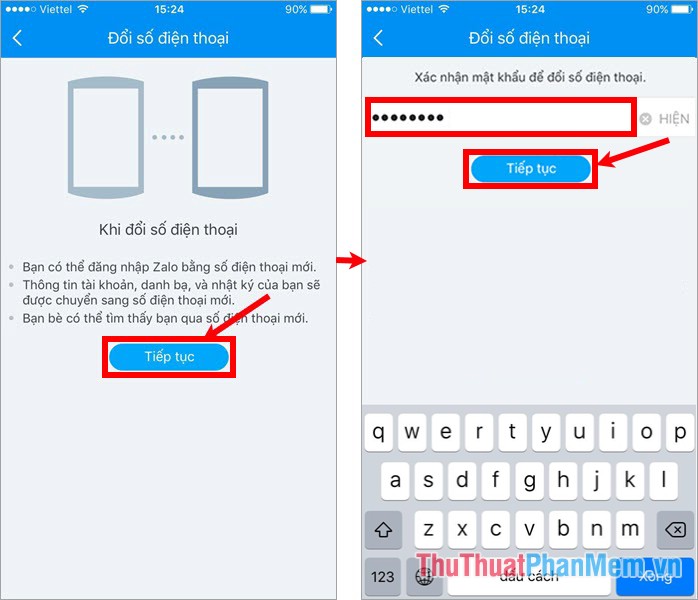
Step 6 : Enter the new phone number you want to change and click Continue.
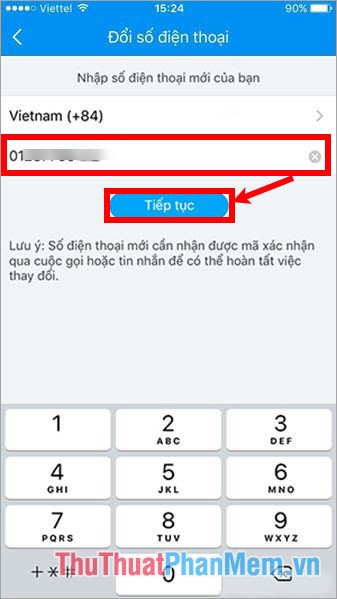
Zalo will send a confirmation of the new phone number, if you have entered the correct phone number, select Confirm.
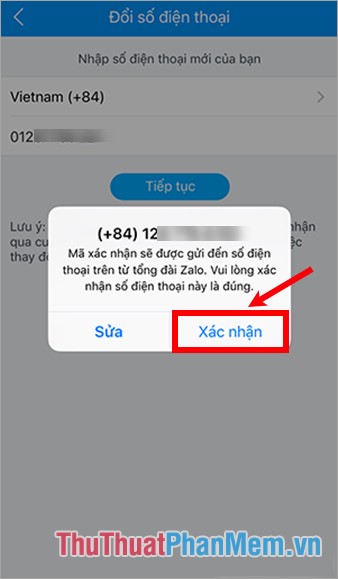
Then the new phone number will receive a confirmation code from Zalo, you just need to enter this verification code to login to Zalo. So you have changed your phone number on Zalo.
How to change the phone number on Facebook
Step 1: Log in to Facebook, select the icon in  the upper right of the screen and select Settings.
the upper right of the screen and select Settings.
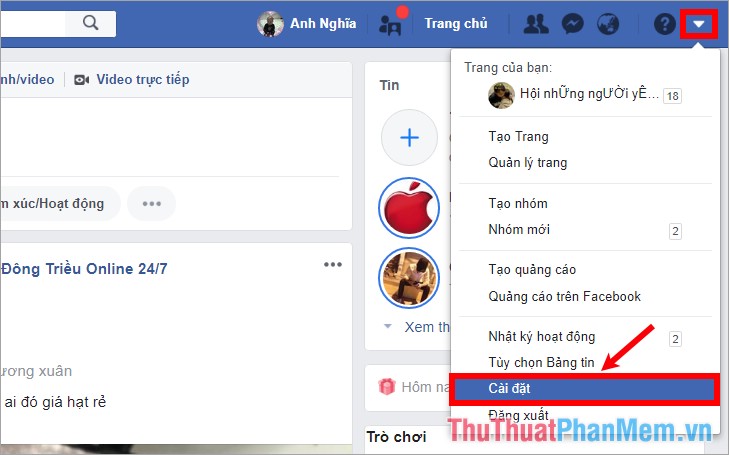
Step 2 : Select Mobile in the left menu.
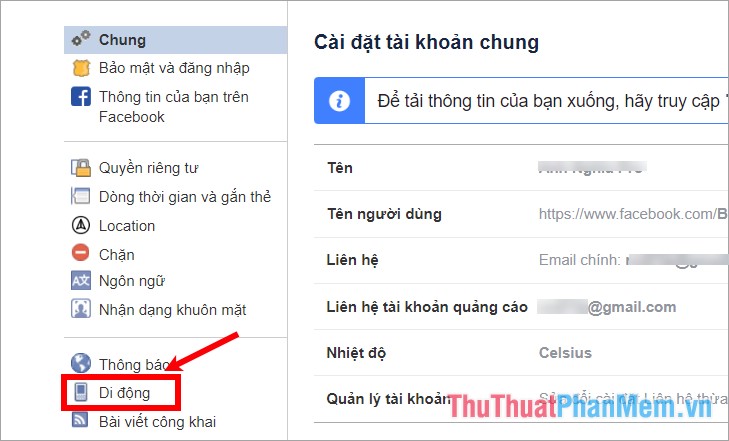
On the right side of Mobile settings , you can delete your old phone number by clicking Delete from your account -> Delete Phone.

The message requires you to enter your password and click Submit .
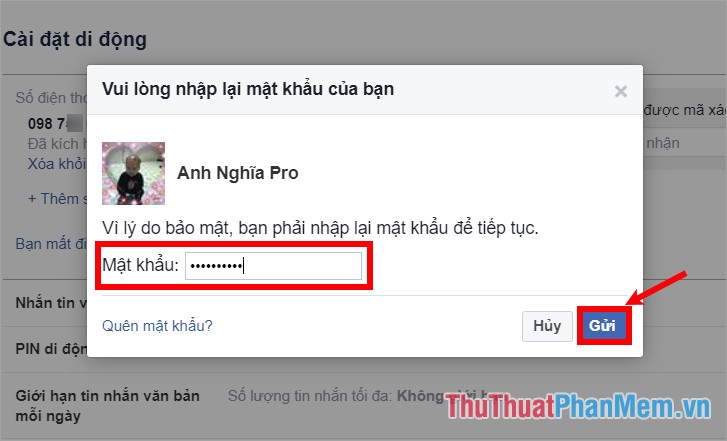
Step 3: After you have deleted the old phone number you start adding new phone numbers to Facebook. Also on the Mobile Setup interface , select Add phone number.
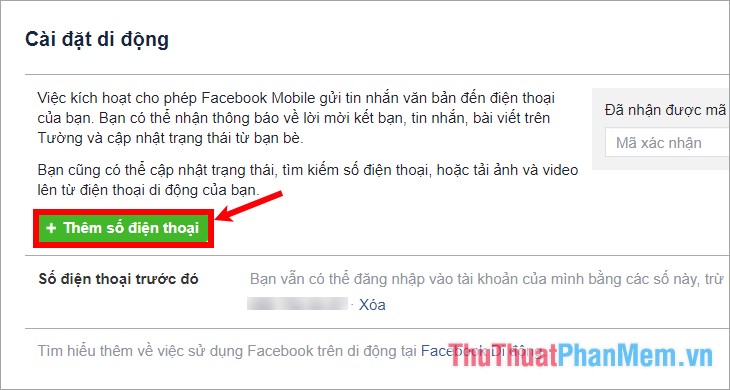
Next enter your phone number and select Continue.

You wait for Facebook to send a confirmation code to the new phone number, you enter that verification code into the confirmation code box and select Accept.
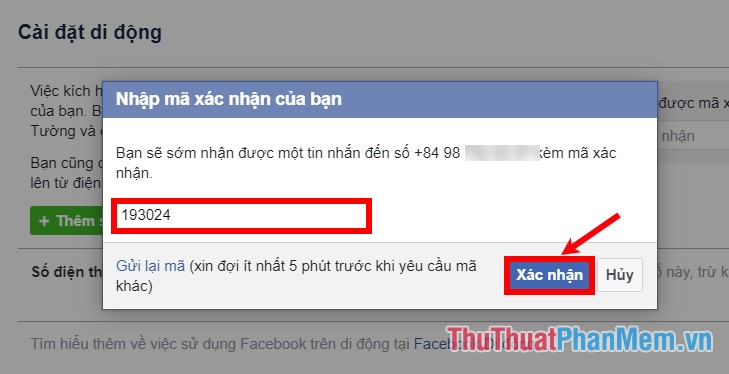
A message has confirmed Confirm your phone number, select Save settings.
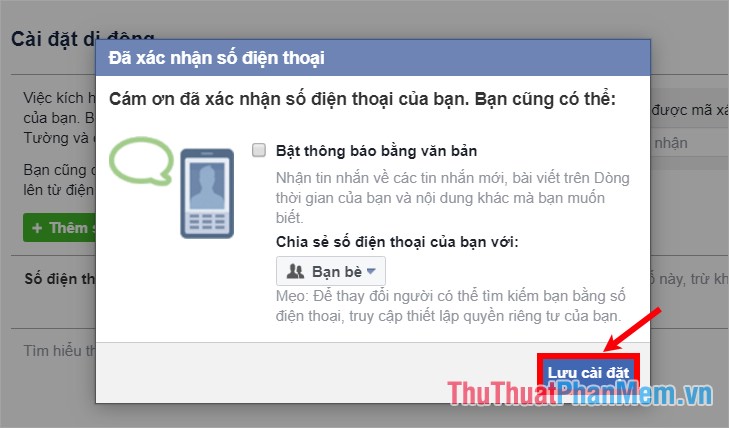
F5 friends to the page will see your new phone number on Facebook. So you know how to change your Facebook phone number on your computer. If you want to change the Facebook phone number on the Facebook application of mobile phones, then do the following:
1. Open the app and log in facebook account to change your phone number, on the interface you select the icon 3 dashes bottom then pull down and c media bays Settings & Privacy -> Settings.
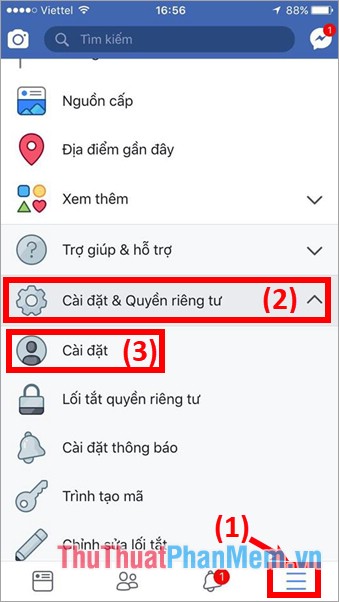
2. Next, select Personal information and in the next interface, select Telephone.
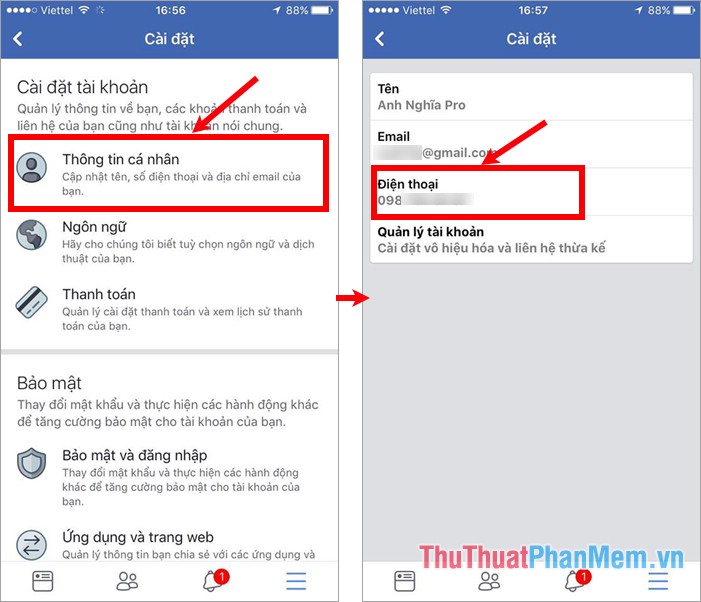
A new interface will appear, where you can delete your old phone number and add a new phone number similar to the steps above.
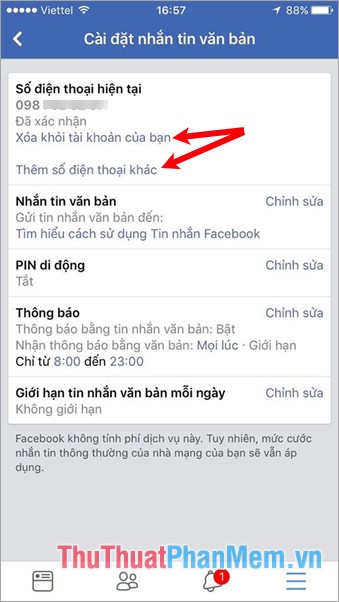
How to change your phone number on Gmail
Step 1: Log in to your Gmail account, on the interface you select the gmail avatar icon and select My Account.
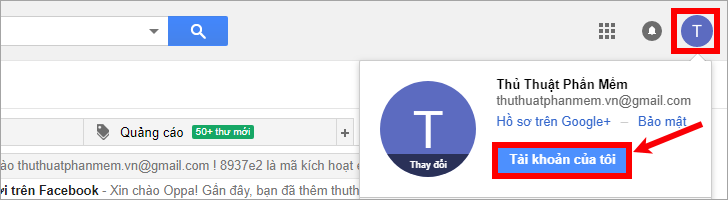
Step 2: Next, select your Personal Information in the Personal Information and Security section.

Step 3 : Next you select Phone.
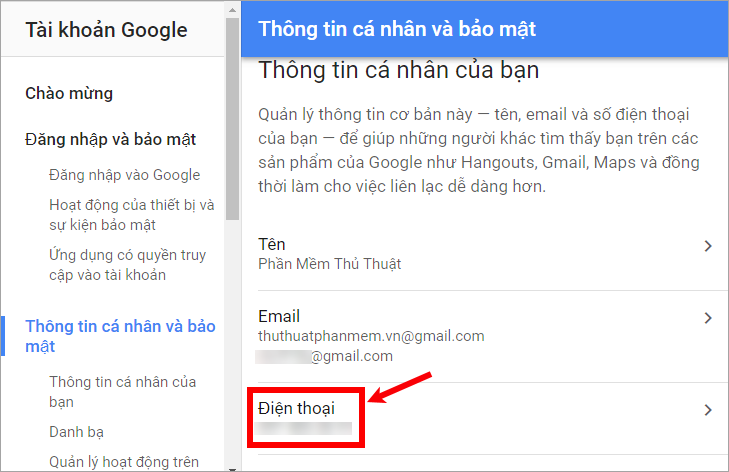
Step 4 : To change your phone number, select the Edit icon 
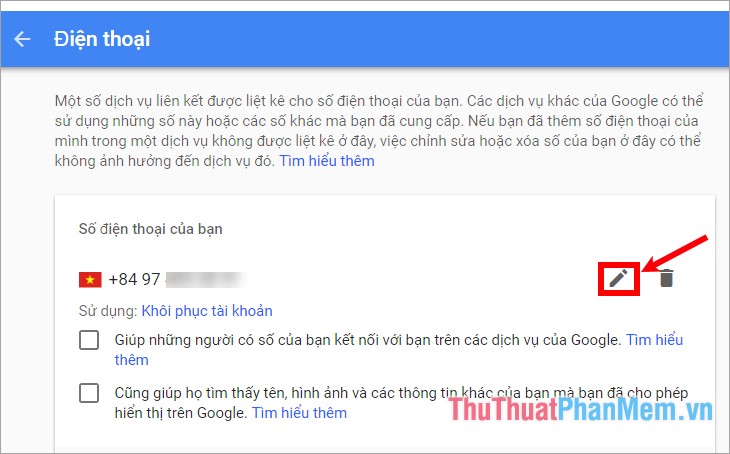
A message asking you to enter your Gmail password will appear, enter your password, and select Next.
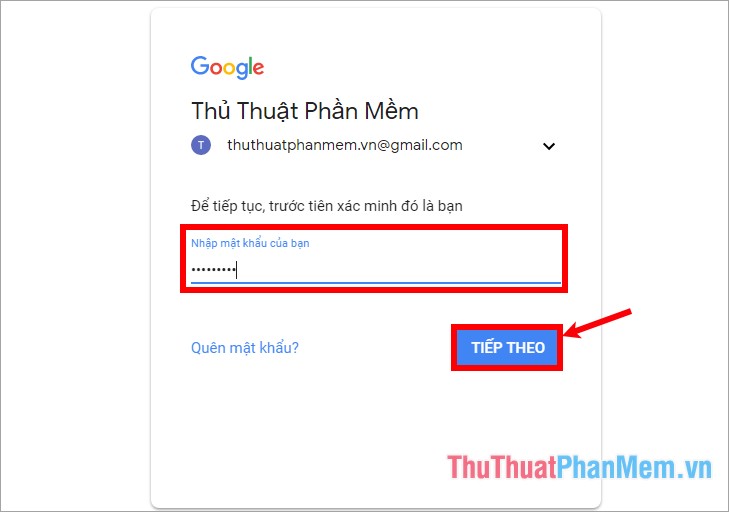
Back to the phone interface, click the Edit icon  , there appears a message to update the phone number you select Update phone number.
, there appears a message to update the phone number you select Update phone number.
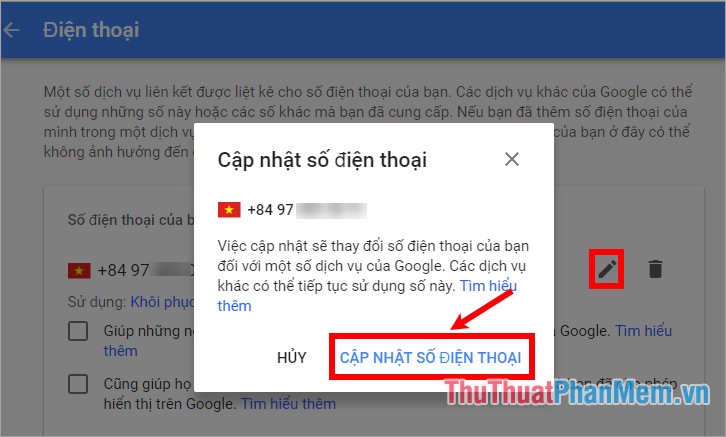
Step 5: Next you enter a new phone number and select Next.
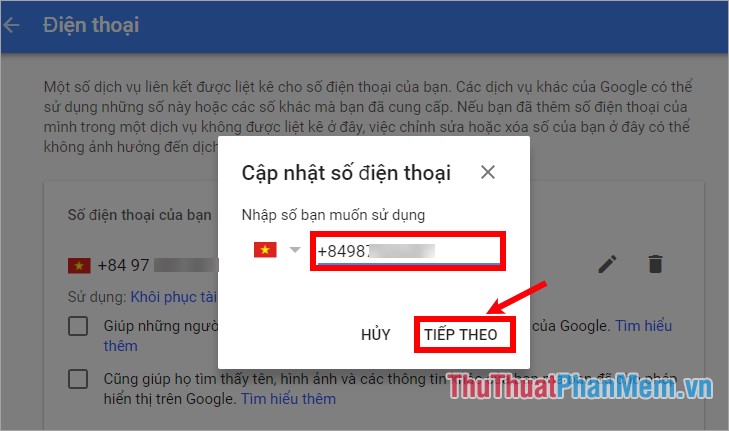
Step 6 : Ask to confirm your phone number, if not entered correctly you can edit it again, if you have entered the correct phone number you select Get code.
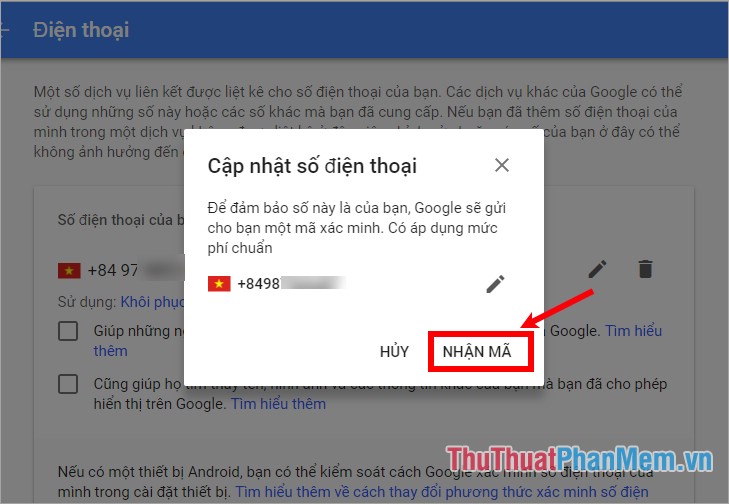
You receive the confirmation code on the new phone number, then enter the verification code and select Verify to verify that the phone number is yours.

So you have changed the phone number on Gmail.
Above is how to change the phone number on Zalo, Facebook and Gmail every time you change a new phone number or lose a number to avoid losing your account. Good luck!
 How to block ads when surfing the web effectively
How to block ads when surfing the web effectively How to log in to multiple Facebook accounts at the same time
How to log in to multiple Facebook accounts at the same time What is a VPN
What is a VPN Increase web surfing speed with DNS of CloudFlare (1.1.1.1)
Increase web surfing speed with DNS of CloudFlare (1.1.1.1) Change Gmail interface from English to Vietnamese
Change Gmail interface from English to Vietnamese Download Facebook video 100% successful
Download Facebook video 100% successful