Instructions for changing Yes Telecom VNPT WiFi password
Previously, network administrators had instructed readers how to detect if anyone had access to your home WiFi, through a signal light, using detection software. And if unfortunately some people are using your home WiFi without consent, it is best to change the WiFi password with more difficult to guess passwords.
In the article below, we will show you how to change the Yes Telecom VNPT WiFi password , to enhance the security of WiFi in use.
Step 1:
First, we will also access the modem management interface using the web browser on the computer with the IP address of 192.168.1.1 .
Step 2:
The login information interface appears. There will be 2 options for users to fill in the Username and Password fields, including:
- The username is admin and Password is admin.
- The username is megavnn and the password is megavnn.
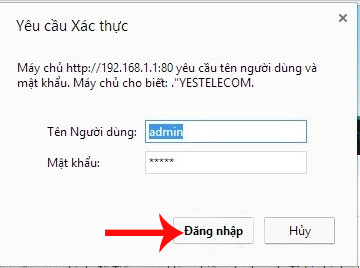
Step 3:
After you have successfully logged in, at the new interface we will access the link after Wireless> Wireless Security Setup . At the Pre-Shared Key , you will enter a new password for WiFi . Then click Apply Changes to save the information.
Wait a few minutes for the modem to update the new password information and then we can reconnect to WiFi.

In general, the way to change VNPT Yes Telecom WiFi modem password also performs the same operation as when changing WiFi modem FPT, Viettel or TP-Link. Users also need to access the modem management page and then proceed to change the WiFi password.
Refer to the following articles:
- Instructions for fixing Wifi errors with yellow exclamation
- Instructions on how to retrieve saved Wi-Fi passwords on computers and laptops
- Instructions for installing Wifi Router Tenda W311R
I wish you all success!
You should read it
- How to change Wifi password, change wifi pass VNPT, FPT, Tenda, TP-Link, Viettel on computer, phone
- Instructions for changing WiFi iGate VNPT password
- How to change WiFi DLink password for network operators
- How to login iGate GW040 GPON ONT of VNPT
- How to change FPT WiFi password
- Instructions for changing Viettel WiFi modem password
 How to change WiFi password modem HuaWei VNPT like?
How to change WiFi password modem HuaWei VNPT like? How to change FPT WiFi password
How to change FPT WiFi password Weak WiFi waves, try doing this before you intend to replace the new Wi-Fi router set
Weak WiFi waves, try doing this before you intend to replace the new Wi-Fi router set How to change wifi password Tenda?
How to change wifi password Tenda? Instructions for configuring Cisco routers
Instructions for configuring Cisco routers How to change Google DNS for the router
How to change Google DNS for the router