How to change the Spotify web music player interface
The Spotify interface on the web or with Spotify software installed on the computer is similar. The Spotify interface will be a playlist of your playlist, or an album on Spotify, Below is a song playing with the image of the song if available, plus many other controls.
If users want to streamline the music playback interface on Spotify in the web, but still make an impression, it is possible to install the Spotify Web Visualizer utility. This utility will hide all control buttons for music playback, playlist or album on the interface, but only display album images, artists of that song only. Your image is also converted to a blur mode for the Spotify music web interface. The following article will show you how to change the background for Spotify in the web.
- How to use Xpotify to listen to Spotify music on Windows 10
- 15 tips Spotify you should not miss to have a better listening experience
- How to increase the Spotify experience with support websites
- The way to listen to Spotify music on Windows 10 does not require an account
Change the interface of Spotify web music playback
Step 1:
Users download Spotify Web Visualizer utility for Chrome browser according to the link below.
- Download Spotify Web Visualizer Chrome
The utility requires you to log in to your Google account to use. Utilities will give free trial, press Try now to install the utility on Chrome.

Step 2:
Next, users access to Spotify in the web according to the link below.
https://www.spotify.com At this interface, users click on Login button at the top right corner of the interface.
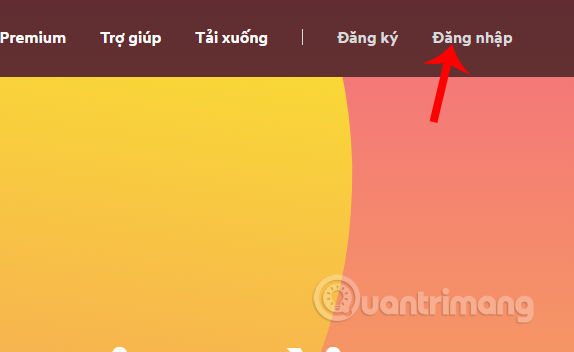
Step 3:
Display the interface so that we can enter personal Spotify account information , then click Login to login.

Switching to Spotify's interface, users click on the Start web player button to listen to Spotify music.
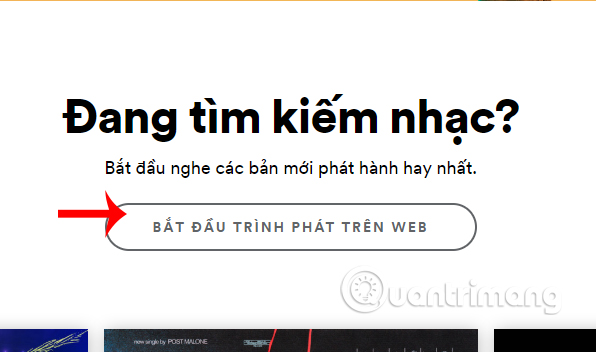
Step 4:
Display the default Spotify music player interface. You look below the music player on the right to see the two-headed arrow icon . We click on the icon.
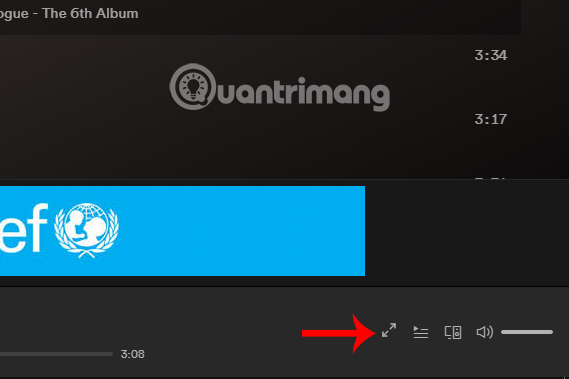
The result of the Spoyify interface is to collapse all the content from the playlist and album, leaving only the name of the song being played and the artist, along with the custom music playing icons. The image of the song is used as the music playback interface on Spotify.
To exit this interface, press the x icon in the top left corner of the screen.
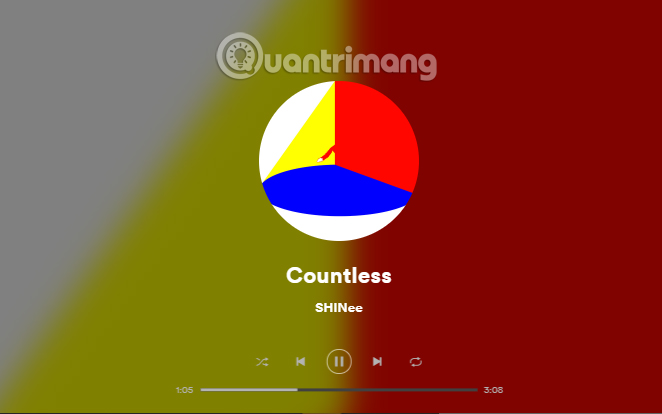
The Spotify Web Visualizer utility will simplify and streamline the Spotify music player web interface, leaving only the title of the song and the necessary adjustment buttons.
I wish you all success!
You should read it
- How to change the Spotify interface on iPhone
- Instructions for customizing music quality on Spotify
- How to listen to offline music on PC with Spotify
- 15 tips Spotify you should not miss to have a better listening experience
- Downloading Spotify in Vietnam, you can use Free, Premium package for VND 59,000 / month
- How to download mp3s on Spotify
 Using Spotimo to play Spotify music on Windows 10
Using Spotimo to play Spotify music on Windows 10 How to play music with Amazon Echo and Alexa
How to play music with Amazon Echo and Alexa How to transfer music playlists between Spotify and Apple Music
How to transfer music playlists between Spotify and Apple Music How to change the format of sub video on VLC
How to change the format of sub video on VLC How to play local music collection on Spotify
How to play local music collection on Spotify 60+ Shortcuts Adobe Audition to remember
60+ Shortcuts Adobe Audition to remember