How to change the shirt color in Photoshop
Photoshop in addition to image editing but also a design tool, effective support for everyone to create content freely. With the Replace Color feature, we can change the subject's shirt color to a completely different color from the original color. This tool will extract the color in the area where the user wants to change color and switch to another color through the color adjustment bar that the user changes. Users are not allowed to select the new color gamut but Replace Color automatically changes, and users only have color mixing options. The following article will guide you how to change the color of a subject on Photoshop.
How to use Replace Color to change the shirt color in Photoshop
Step 1:
We open the image to be changed back in Photoshop and press Ctrl + J to create a new layer.

Step 2:
Click on the copied image layer and then click on Image> Adjustments> Replace Color to use the color changing tool.
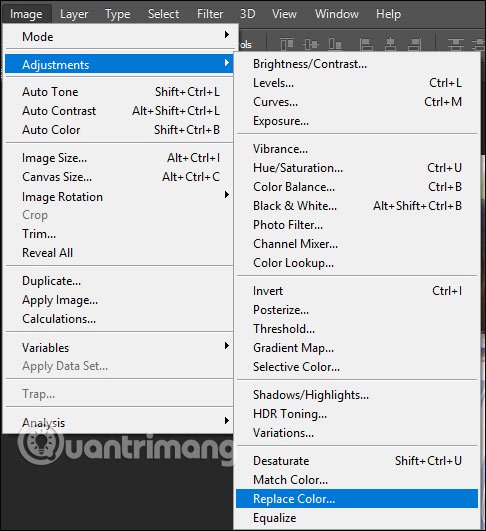
Step 3:
Display the interface for us to extract the colors from. Firstly click on the Eyedropper Tool and click on the color area you want to change on the shirt.

Step 4:
Continue to click on the Add to Sample icon to add color transition areas to make the selection.

Step 5:
Now users adjust the Hue and Saturation bars to blend colors, increase Fuzziness to remove smudges on the image. We adjust the color so different from the subject's shirt color in the original image and click OK.

As a result, we get the color of the shirt to change as shown below.
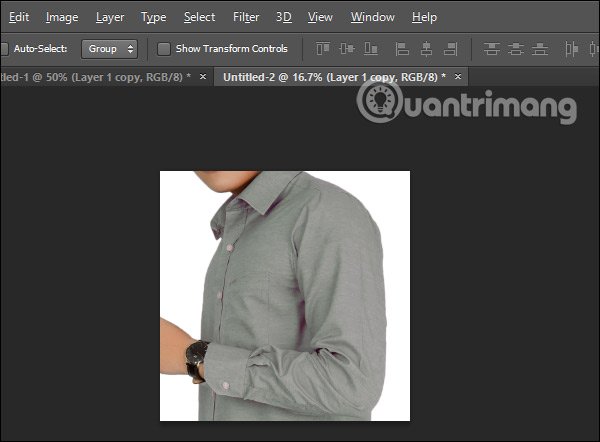
Thus, the Replace Color tool in Photoshop will help us change the color of the subject to a new color. This tool only applies to multicolor colors, with white and black colors unusable.
I wish you successful implementation!
You should read it
- How to change the background color in Photoshop
- How to change hair color in Photoshop
- How to adjust color in Photoshop
- Instructions for using the gradient tool in Photoshop
- How to use Photoshop CS5 - Part 11: Change colors from black and white photos
- How to add a background color for a portrait photo, product in Photoshop
 How to create a puzzle effect for photos
How to create a puzzle effect for photos How to compress PNG images effectively with TinyPNG
How to compress PNG images effectively with TinyPNG 4 ways to use the Clone Stamp tool in Photoshop
4 ways to use the Clone Stamp tool in Photoshop How to compress photos with Optimizer (for images) Windows 10
How to compress photos with Optimizer (for images) Windows 10 How to edit photos online on Doka.Photo
How to edit photos online on Doka.Photo How to edit and enhance screenshots with MS Paint
How to edit and enhance screenshots with MS Paint