How to change hair color in Photoshop
Photoshop offers a lot of photo editing tools for you to explore. You absolutely can transform the original image more novel, more colorful, more artistic as you like. Changing the color of the subject such as changing the shirt color in Photoshop or changing the hair color is a way for them to refresh the character in the photo, choose a new color scheme at their disposal. In general, the steps for changing hair colors in Photoshop are not too complicated. The following article will guide you how to change hair color in Photoshop.
How to change hair color in Photoshop
Step 1:
We upload the image we want to change to Photoshop and then click the Pen Tool icon to highlight the hair area to be changed . At that time, there will be a pen tip symbol for you to dot around the hair area. Note that if your hair has many details, you need to localize the whole thing.
When finished, press Ctrl + Enter .
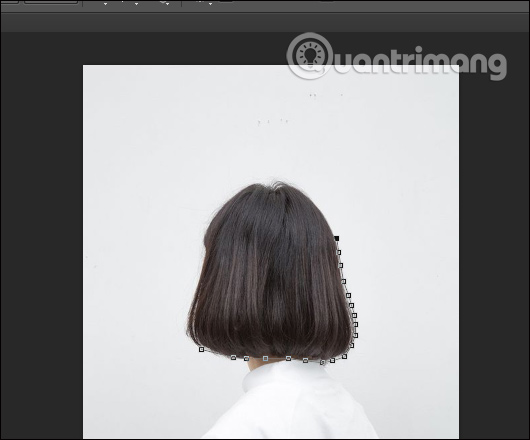
Step 2:
Next, click on the Quick select tool as shown and then click on the Refine Edge button .

Switch to the setting interface to split the hair area, check the Smart Radus and then adjust the Radus bar below. Then tick Next to Decontaminate Colors in the Output section. Click OK to continue.
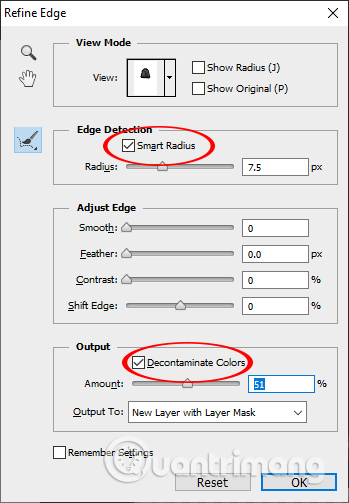
Step 3:
Now there will be only hair for us to adjust the color. Click on the background copy layer and then right-click on the circle icon and choose Selective Color .
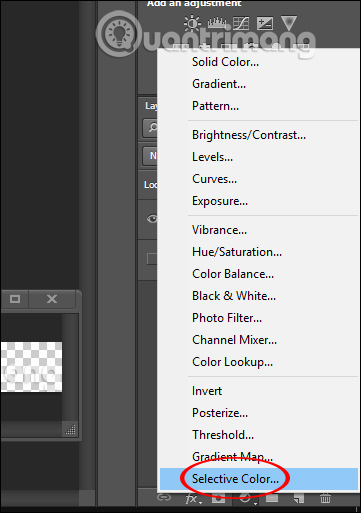
In the Properties section of the Colors section, select the Neutrals color , then adjust the hair color with the 4 bars below. Finally click the square icon as shown.

Step 4:
Go back to the layer layer and click on the eye icon in the original background image and you will get the hair color change as shown below. If you do not like that color, you can still edit the Properties like above.
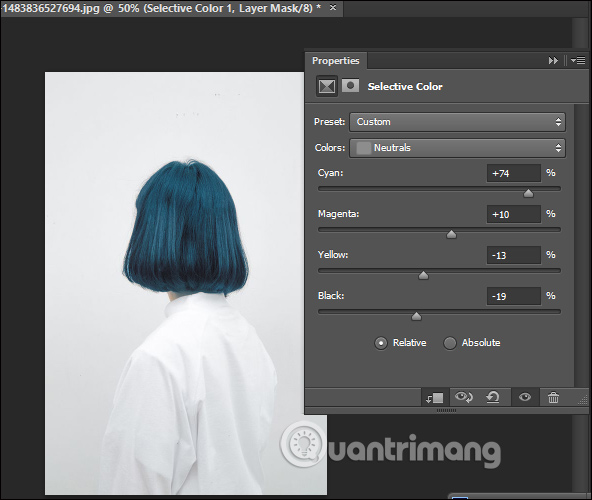
 How to create film effects, scratched photos in Photoshop
How to create film effects, scratched photos in Photoshop How to insert logo into images online
How to insert logo into images online How to make an eye mask in a strange 'parasite'
How to make an eye mask in a strange 'parasite' How to take selfie Nokia 1280
How to take selfie Nokia 1280 How to add a background color for a portrait photo, product in Photoshop
How to add a background color for a portrait photo, product in Photoshop How to batch resize photos with XnConvert
How to batch resize photos with XnConvert