How to Change the Scroll Direction on a Mac
Method 1 of 2:
Changing Trackpad Scroll Direction
-
 Click the Apple menu.
Click the Apple menu. -
 Click System Preferences. If a submenu opens instead of System Preferences, click the Show All button at the top of the window.
Click System Preferences. If a submenu opens instead of System Preferences, click the Show All button at the top of the window. -
 Click Trackpad.
Click Trackpad. -
 Click the Scroll & Zoom tab.
Click the Scroll & Zoom tab. -
 Click the Scroll direction: Natural checkbox. When this is enabled, swiping down on the trackpad with two fingers will scroll up and vice-versa. When this is disabled, swiping down will scroll down.[1]
Click the Scroll direction: Natural checkbox. When this is enabled, swiping down on the trackpad with two fingers will scroll up and vice-versa. When this is disabled, swiping down will scroll down.[1]
Method 2 of 2:
Changing Mouse Wheel Scroll Direction
-
 Click the Apple menu.
Click the Apple menu. -
 Click System Preferences. If you see a submenu instead of the main System Preferences menu, click the Show All button at the top of the window.
Click System Preferences. If you see a submenu instead of the main System Preferences menu, click the Show All button at the top of the window. -
 Click Mouse.
Click Mouse. -
 Click the Scroll direction: Natural checkbox. When this is enabled, moving the wheel down will scroll up and vice-versa. If you disable this option, moving the wheel down will scroll down.
Click the Scroll direction: Natural checkbox. When this is enabled, moving the wheel down will scroll up and vice-versa. If you disable this option, moving the wheel down will scroll down.
4 ★ | 1 Vote
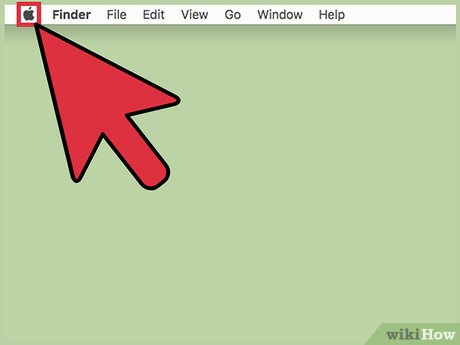
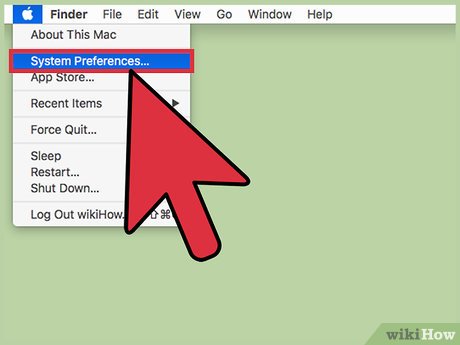
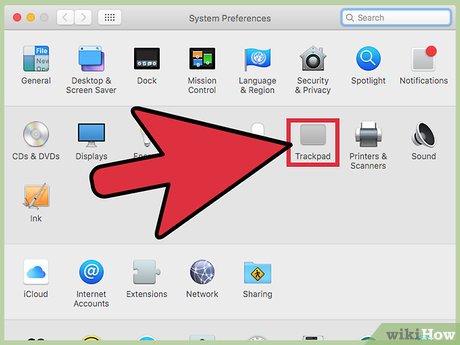
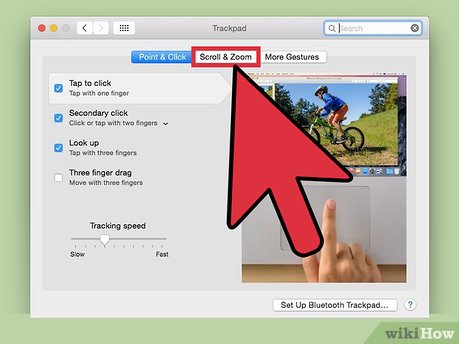




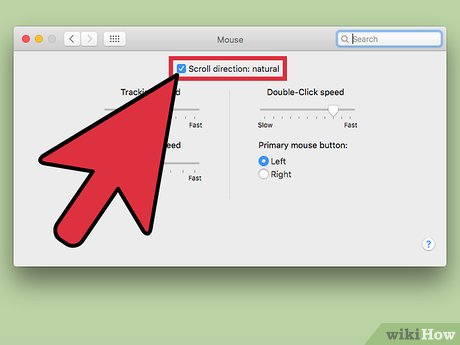
 How to Turn Off Notifications on PC or Mac
How to Turn Off Notifications on PC or Mac How to Ping on Mac OS
How to Ping on Mac OS How to Print Double Sided on a Mac
How to Print Double Sided on a Mac How to Watch Multiple Twitch Streams at One Time on PC or Mac
How to Watch Multiple Twitch Streams at One Time on PC or Mac How to Password Protect Files on a Mac
How to Password Protect Files on a Mac How to Add a Video to Powerpoint on a Mac
How to Add a Video to Powerpoint on a Mac