How to change the privacy of Facebook groups
Besides creating Facebook Fanpage, creating Facebook group is also a basic feature and used by many people. Creating a Facebook group is very simple and users can choose the display mode of the group, or the privacy of the Facebook group. Group creators can leave groups publicly, privately or secretly only members of the group can post, .
So what if I want to change privacy with the Facebook group I created? The following article will guide you how to change the display mode for Facebook groups.
- The fastest way to leave the Facebook group
- How to download closed Facebook videos
- How to turn off all notifications from Groups on Facebook
Guide to changing the privacy of Facebook groups
Step 1:
On the Facebook homepage interface click on the Group item in the list on the left side of the screen.

Step 2:
Then we will see all the groups that you join and the groups that are managing . Click on the group you want to change the display mode.
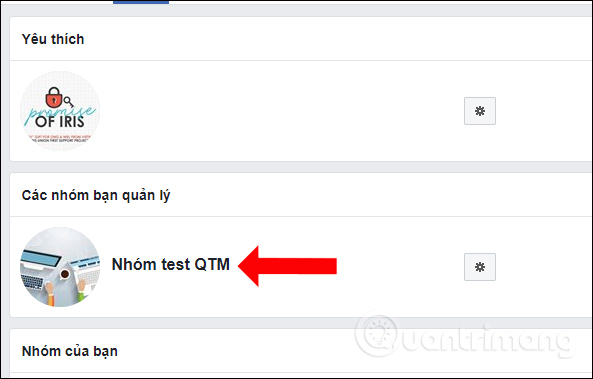
Step 3:
In the interface of the Facebook group click on the Other button and then select Edit group settings .

Step 4:
Switch to the interface of settings options for Facebook groups. You go to the Privacy section . Here we will know what the current group's display mode is. Click the Change privacy settings button .
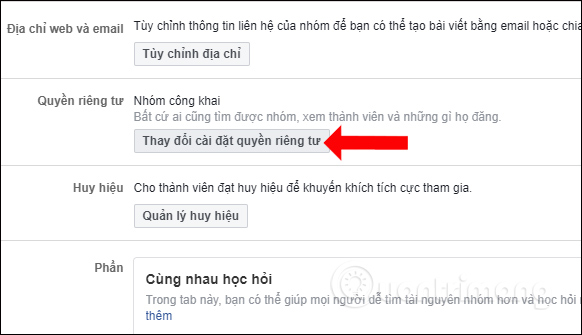
Step 5:
Redisplay 3 group modes for Facebook, with Public, Private, and Secret groups. Here you can change the group display mode and press the Confirm button below.
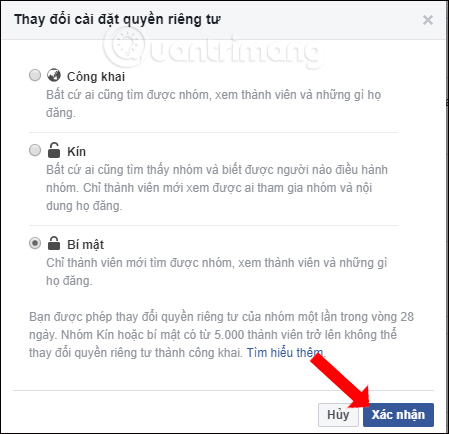
Facebook will then announce that the members of the group will receive notification of the group's privacy change.
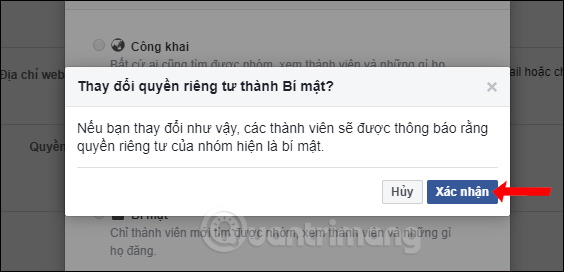
Note to users about the privacy change of the Facebook group:
- Changing the group will only be changed according to the 28-day cycle with 1 change.
- As soon as you change your privacy settings, only administrators have the right to continue to change them if desired within 24 hours.
- For groups of 5,000 or more members, if it is a closed group, it cannot be converted to public, or a secret group can only change to a closed group.
- For groups with less than 5000 members, you can switch to any display mode, but follow the 28-day / 1-time rule.
So the return of privacy, the display mode of the Facebook group is very simple. However, you will only be able to change 1 time within 28 days. Besides, users also need to pay attention to the notes about changing the display mode of the Facebook group in the article.
See more:
- How to permanently delete Facebook account
- How to recover deleted messages on Facebook
- How to create a poll in the Facebook group on your phone
I wish you all success!
 How to download videos on Tumblr
How to download videos on Tumblr How to review your favorite Instagram posts
How to review your favorite Instagram posts 5 useful Instagram support apps you may not know yet
5 useful Instagram support apps you may not know yet How to review the article on News feed Facebook
How to review the article on News feed Facebook Looking back on a year on Facebook via video Year in Review 2018
Looking back on a year on Facebook via video Year in Review 2018