How to block adding to groups on Facebook
The Facebook or Group Facebook group is a place where you can talk about a certain topic with a lot of people with the same concerns. However, many Facebook users face the situation of being added to many strange Facebook groups, junk Facebook groups, no need to use. At that time, you will constantly receive notifications from the Facebook group, extremely annoying. So how to cancel automatically adding Facebook group?
- How to cancel your Facebook batch with Friend Remover Pro
- How to permanently delete Facebook account
- How to recover deleted messages on Facebook
Instructions to cancel automatically add to Facebook group
1. Block add to Facebook group in Settings
Right on Facebook Settings there is an option to block someone's invitation to join Facebook group, or to block specific Facebook groups on Facebook.
Step 1:
Users click on the gear icon and select Settings .

Step 2:
Switch to the new interface and click on Block .

Looking at the content on the right, there will be two sections that need to be set up, including Blocking invitations to join groups and Block groups.
With Block invitations to join groups , enter the name of the person or add you to the garbage Facebook group . We will not receive any more group invitations from them.
The nice thing about this option is that when you block people who often add you to the group, they will not receive any messages from Facebook. Enter a name in the Block invitation from box .
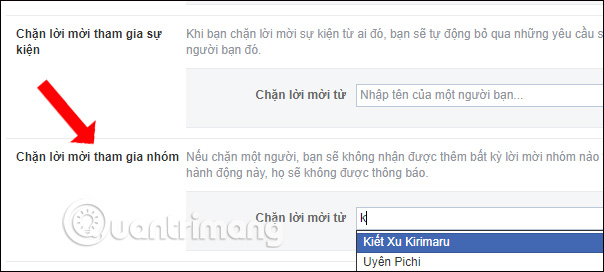
Next down the Blocking section. Please enter the group name we don't want to join. Once blocked we will not receive any invitations to join that group.
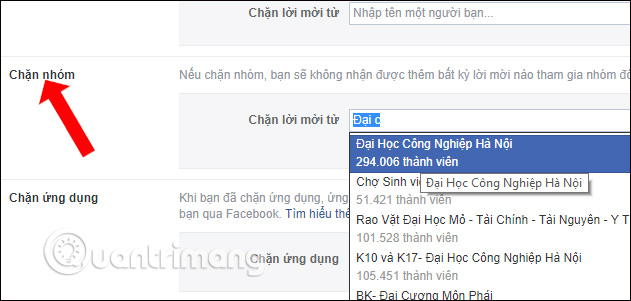
The list of Facebook groups that block the invitation will appear immediately below. The Unblock button below will unblock the group invitation if the user needs it.
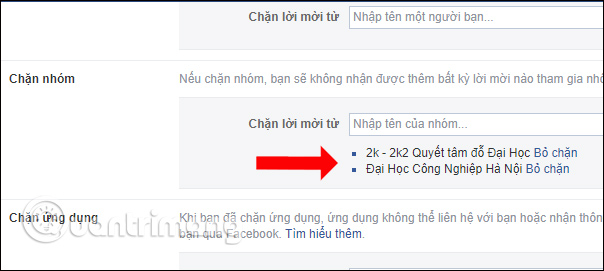
2. Leave a series of Facebook groups
In case you have been added to multiple groups on Facebook, you can exit all Facebook groups with just one simple click.
To escape a series of Facebook groups of readers follow the article How to leave the Facebook group in the fastest way.
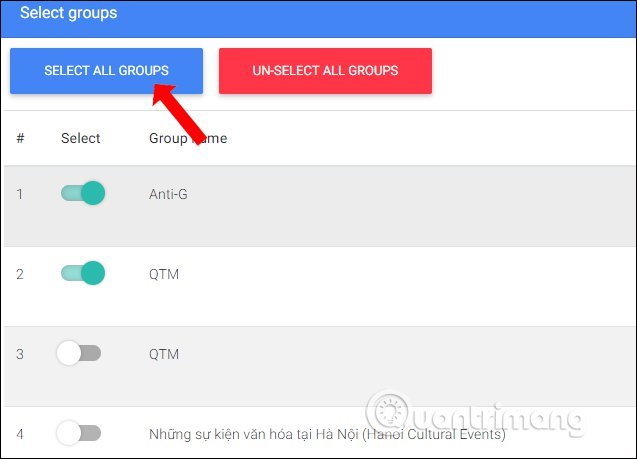
The Toolkit For Facebook utility will aggregate all the groups you join on Facebook, then users will be able to choose which groups to leave, or leave the entire Facebook group joined.
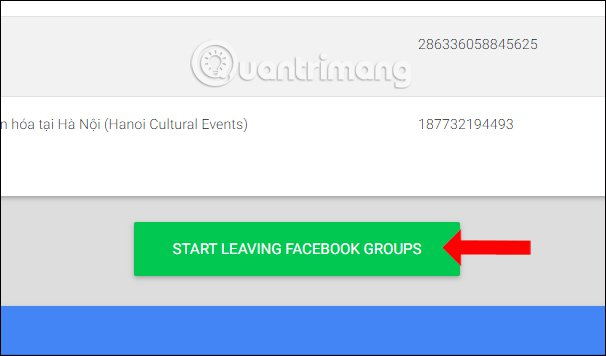
Above is how you can cancel automatically add Facebook group, avoid being spam Facebook group notification and leave the Facebook group the fastest. We do not need to install additional tools, but we can perform additional blocking on the group on Facebook right in the Settings section.
See more:
- How to download closed Facebook videos
- How to share private Facebook posts with specific groups
- How to block Facebook nick, how to block an annoying invitation?
I wish you all success!
You should read it
- How to cancel Admin in Facebook group
- How to edit the article format in the Facebook group
- How to rename a Facebook group
- Facebook allows administrators to collect membership fees from the Group from 4.99 to 29.99 USD / month
- How to change the privacy of Facebook groups
- How to turn off all notifications from Groups on Facebook
 How to use Oppa doll creates extremely chibi images
How to use Oppa doll creates extremely chibi images Guidance on National Flagging on Facebook profile picture
Guidance on National Flagging on Facebook profile picture Instructions for displaying the number of followers on Facebook by phone
Instructions for displaying the number of followers on Facebook by phone How to block Facebook friends, hide the Friend button and Follow button on Facebook
How to block Facebook friends, hide the Friend button and Follow button on Facebook How to turn off the default browser on Facebook
How to turn off the default browser on Facebook