How to edit the article format in the Facebook group
Facebook recently updated some features for the Facebook group, such as changing the group manager interface, adding a post creation tool to the group. Accordingly, the tool to create this article has the option to create H1 and H2 tags for the article, set the lines (H1, H2) with different sizes or typefaces, create a list of articles in the form of good sequence numbers dots, bold letters or typography, create excerpts in articles. Thus the article in Facebook group attracts more viewers, suitable when posting sharing information, instructions, . help each member more easily access information. The following article will guide you how to use the writing tool created in Facebook Group.
- Instructions for creating chat groups on Facebook
- How to turn off all notifications from Groups on Facebook
- How to create a poll in the Facebook group on your phone
- How to post color status on Facebook computer
Guide to editing Facebook group posts
Step 1:
We access the Facebook group and then click on the post creation frame. Then we will see the toolbar adjust the Facebook article format .
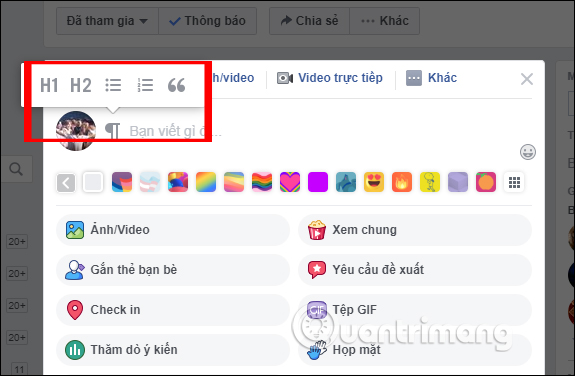
Step 2:
H1 and H2 are used to write the title. The size of H1 letters will be larger than H2. We use H1 and H2 for articles with different topics, or you want to highlight certain content.
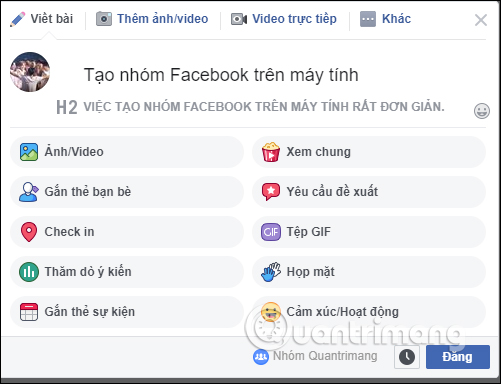
Step 3:
Next, when creating the content of the list below, select the numeric or dot type, then enter the content. When you finish typing the first content and press Enter, the list format remains the same. We will see the type of list we are using for the article to display right at the beginning of each content item.
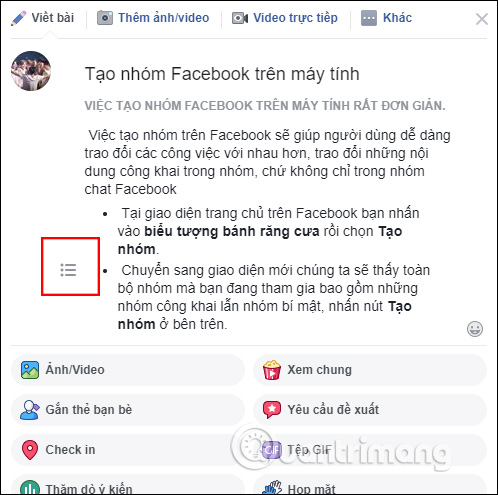
To adjust the italic or bold text, just highlight the content and choose the format you want to use.
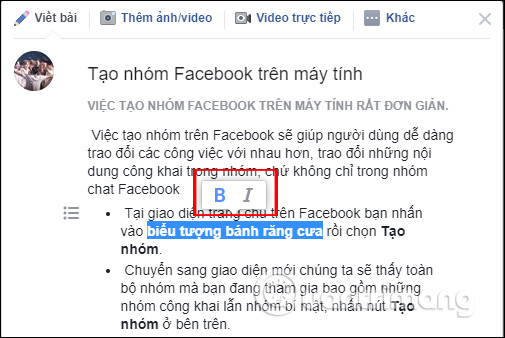
We can combine two types of list with a dot type number in the article, if there are many different lists.
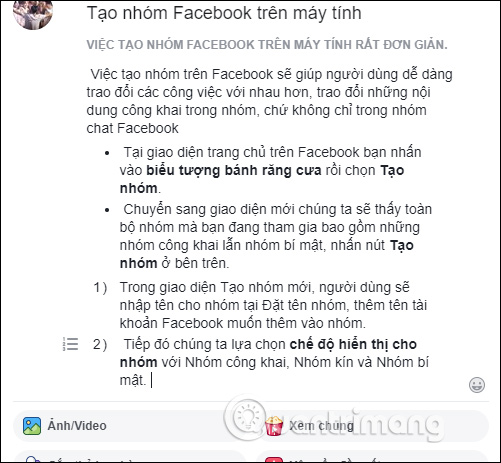
Step 4:
Formatting a quote by clicking on the quote icon will help you create a note with italics and vertical lines at the top of the content, as shown below.
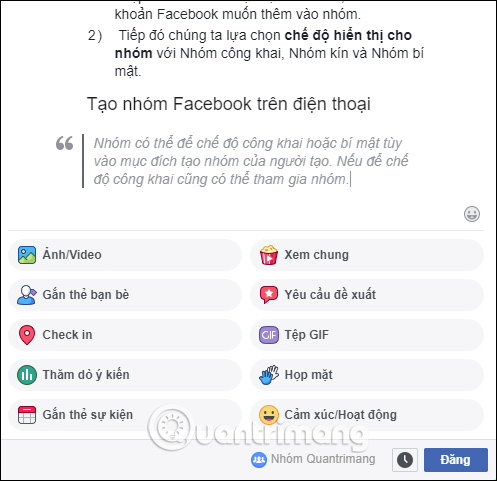
After creating them, they post as usual. You still insert other content such as when posting in Facebook group. The article results are in the format shown on the Facebook group as shown below.
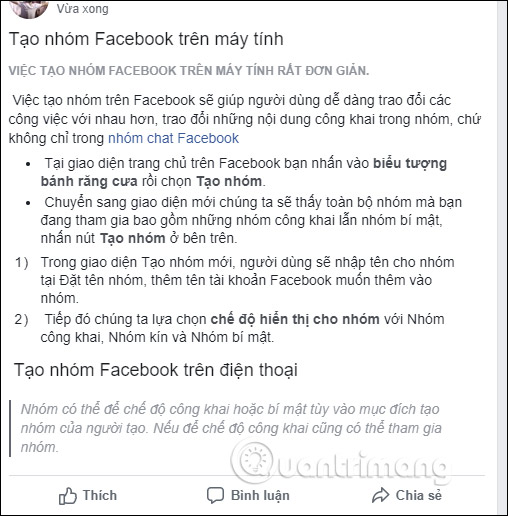
Instead of the content of the parts are the same, now when you post in the Facebook group, the article shows a lot more eye-catching. The content is divided into different categories through the format, easy for people to express content.
I wish you all success!
 What does Lmao, Rip, Gg, Lol, G9 mean?
What does Lmao, Rip, Gg, Lol, G9 mean? How to browse Facebook via Tor in 5 steps
How to browse Facebook via Tor in 5 steps How to insert music into videos and photos on Instagram
How to insert music into videos and photos on Instagram Use the feature 'Why am I seeing this post?' to overpower the news feed Facebook
Use the feature 'Why am I seeing this post?' to overpower the news feed Facebook How to insert music into photos and videos on Facebook
How to insert music into photos and videos on Facebook How to play music on Facebook personal page
How to play music on Facebook personal page