How to change the pointer sensitivity, touchpad on a Mac
Here's how you can change the speed (sensitivity) of the touchpad and mouse on your Mac.
macOS has independent speed controls for the touchpad and mouse. We'll explore both methods below.
Change the trackpad speed on Mac
In default settings, the trackpad built into your MacBook can slow down the movement of the cursor on the screen. You can increase or decrease the speed and sensitivity of the touchpad from the System Preferences menu.
To get started, click on the Apple logo in the top left corner of the screen and select the 'System Preferences' option.
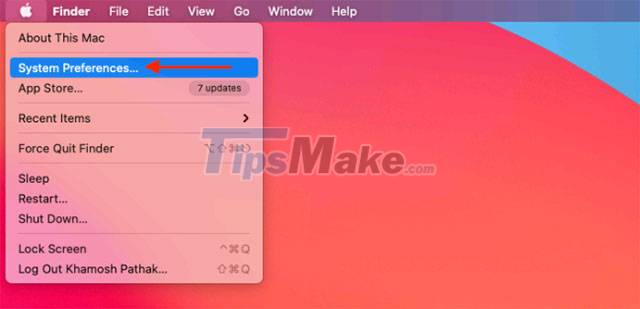
Next, you click on the 'Trackpad' section.

Here, you switch to the 'Point & Click' tab at the top, then use the slider under 'Tracking Speed' to increase or decrease the touchpad sensitivity.

By default, the Trackpad's Tracking Speed is set to level 4, but you can maximize it to level 10 or decrease it, depending on your usage habits.
Change mouse speed on Mac
In case you use an external mouse with your MacBook (Magic Mouse or a third-party mouse), you can still easily change the speed, sensitivity of the mouse pointer on the screen.
First, connect your mouse to your Mac via Bluetooth or a traditional USB port. Then, click on the Apple logo in the upper left corner of the screen and select the 'System Preferences' option.
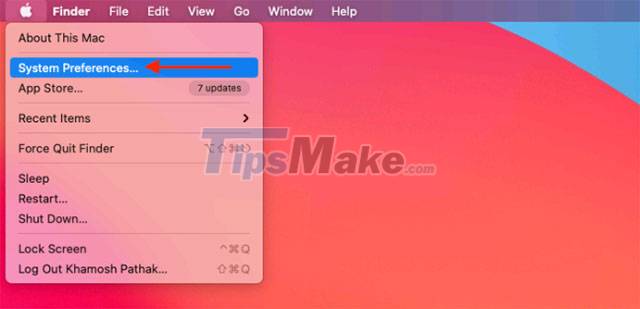
Here, navigate to the "Mouse" section.

In the 'Point & Click' tab, you use the sliders in the 'Tracking Speed' section to increase or decrease the mouse speed as you like.

With 10 levels, you can try one after another to find the right sensitivity for your daily use of Mac.
You should read it
- How to change the mouse pointer size and style in Windows 11
- 3 ways to quickly change the mouse pointer
- Instructions to change the interface of the mouse cursor on Windows
- How to change mouse pointer on Google Chrome - Personalize mouse pointer
- How to increase the sensitivity of the touchpad on a Windows 11 laptop
- How to Check Mouse Sensitivity (Dpi) on PC or Mac
 Where is the Music folder on the Mac?
Where is the Music folder on the Mac? How to install a virtual computer VM VirtualBox on macOS
How to install a virtual computer VM VirtualBox on macOS How to control the Macbook remotely
How to control the Macbook remotely How to connect a MacBook to a TV
How to connect a MacBook to a TV How to connect a Mac to a projector
How to connect a Mac to a projector How to install 2 monitors on a Mac computer
How to install 2 monitors on a Mac computer