How to change the mouse pointer size and style in Windows 11
For example, if your mouse pointer is too hard to see, following the action on the screen will definitely not be good. This article will show you how to resize and customize the mouse pointer style in Windows 11.
First you need to open the Windows Settings application by pressing Windows + i key combination , or right-click the Start button at the far left of the taskbar and select ' Settings ' from the list that appears.

When the Settings application interface opens, look to the list on the left and click on the ' Accessibility ' item . In the " Accessibility " settings screen , which appears respectively on the right, click on the item ' Mouse Pointer and Touch '.
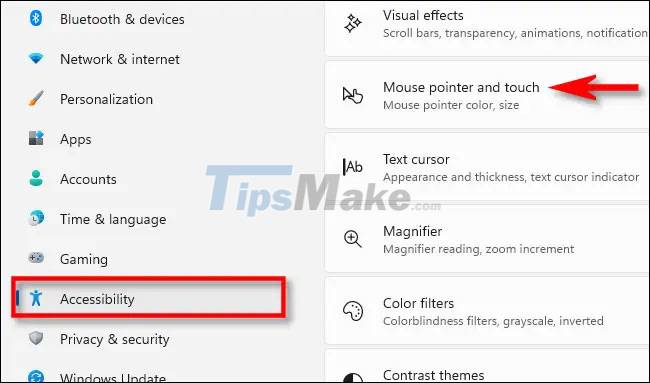
On the Mouse Pointer and Touch settings screen, you can easily make the mouse pointer on the screen larger or smaller by using the " Size " slider . Click the circle on the slider and drag and drop until the pointer is the size you want.

To change the style of the mouse pointer, use the options listed in the 'Mouse Pointer Style' section. You will have 4 options: ' White ,' ' Black ,' ' Inverted ,' ' Custom . With the following specific meanings:
- White : Your mouse pointer will be white with a black outline. This is the default option.
- Black : Your mouse pointer will be black with a white outline.
- Inverted : The mouse pointer will automatically change to the opposite color of the areas you hover over. For example, if you hover over an area with a black background, the mouse pointer will automatically turn white and vice versa.
- Custom : You can choose the color of the mouse pointer to your liking.

If you click on the ' Custom ' option (the cursor is colored), you can select the cursor color from the ' Recommended Colors ' list by clicking each color option you want. Or you can also choose a custom color by tapping the plus button (' + ') next to ' Choose another color '.

After you have set up the mouse pointer as you like, close Settings. Your changes have been automatically saved.
In case you need to adjust the mouse pointer size or style, just go back to the Settings app and navigate to Accessibility > Mouse Pointer and Touch and make the customizations as outlined above.
You should read it
- How to create a yellow circle around the mouse cursor on Windows
- The basic steps of fixing cursor cursors flutter in Windows
- How to fix mouse lag in Windows 11/10
- Instructions to customize the mouse pointer in Windows
- How to change the color and size of the mouse pointer on Windows 10
- Instructions to change the interface of the mouse cursor on Windows
 Microsoft released a new Tips application for Windows 11, with more than 100 tips for using the operating system
Microsoft released a new Tips application for Windows 11, with more than 100 tips for using the operating system AMD begins rolling out official support driver updates for Windows 11
AMD begins rolling out official support driver updates for Windows 11 Microsoft announced that Windows 11 does not support Apple computers using M1 chips
Microsoft announced that Windows 11 does not support Apple computers using M1 chips Steps to disable or uninstall OneDrive on Windows 11
Steps to disable or uninstall OneDrive on Windows 11 Steps to enable Enhance Audio to improve sound quality on Windows 11
Steps to enable Enhance Audio to improve sound quality on Windows 11 3 ways to quickly remove applications on Windows 11 from your computer
3 ways to quickly remove applications on Windows 11 from your computer