How to change the background image for the Chrome browser
So how to change the background image for the Chrome browser? Please read along to follow the article below.
1. Change wallpaper on Chrome using the image on the computer
Step 1: Click the New tab icon on Chrome to open a new tab.
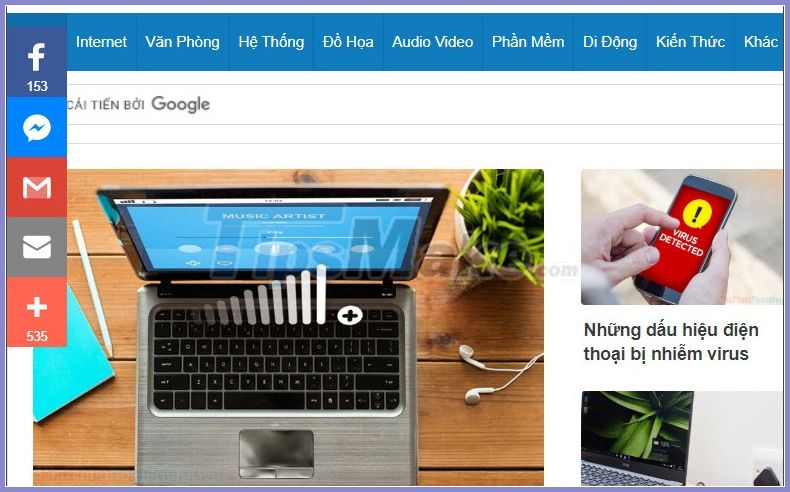
Step 2: Click the Customize button .
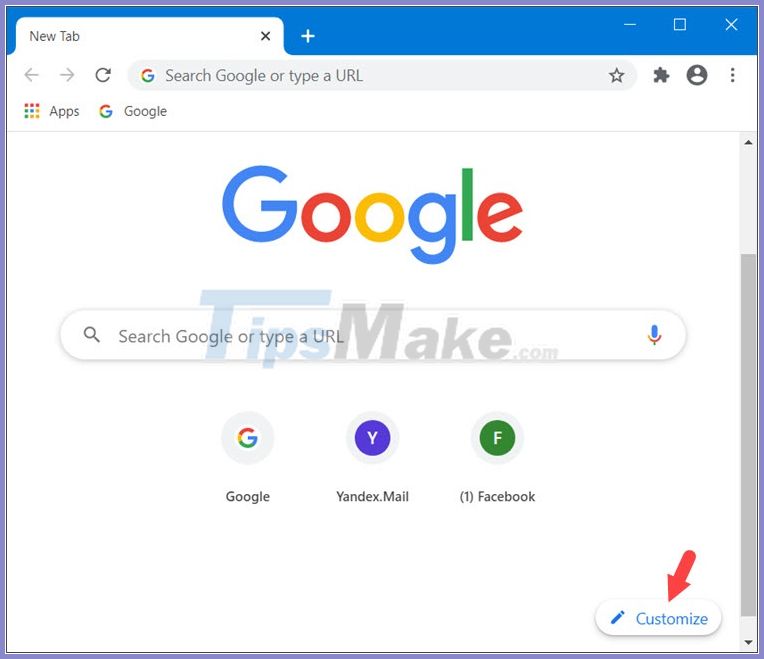
Step 3: Click Upload from device .
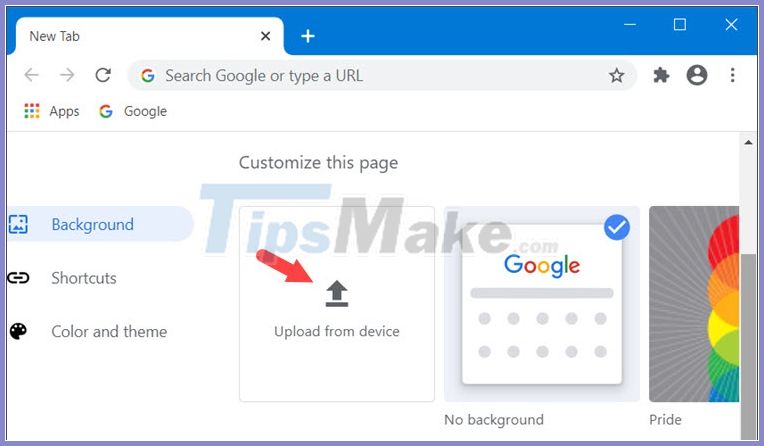
Next, you choose the image to be your wallpaper (1) => Open (2) .

And then, the background image on Chrome will automatically change to the one you set.

2. Change Wallpaper on Chrome with Themes
Step 1: Go to Link here using the Chrome browser .
Here there are many beautiful Themes, you choose a theme template you like and click on it.
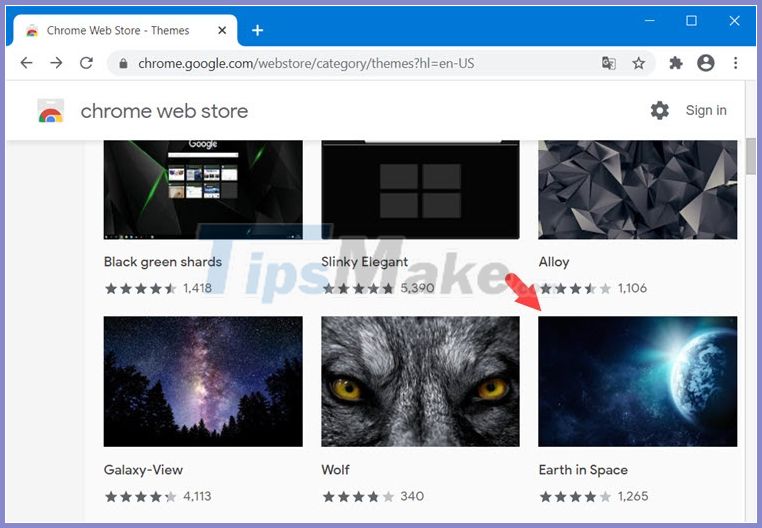
Step 2: Click Add to Chrome .
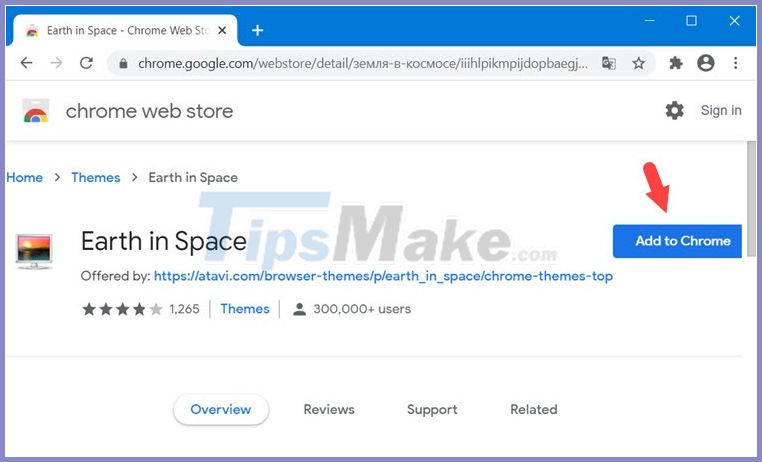
Step 3: After the message Installed theme "." appears, it is successful. Click the New tab button to view the wallpaper.
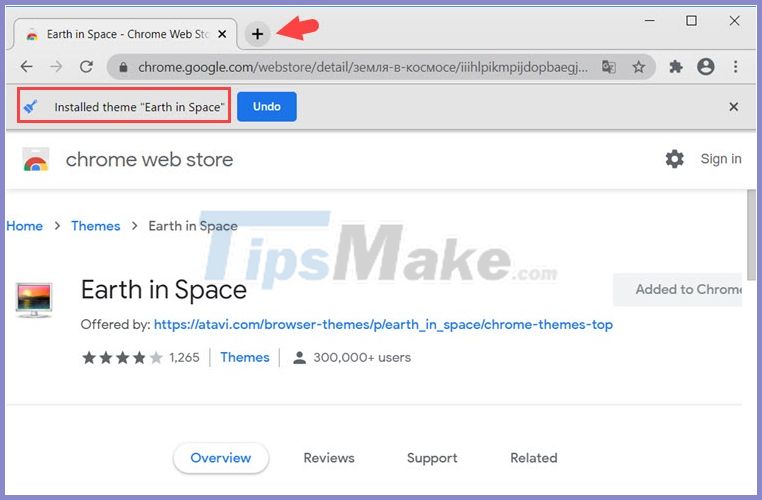
And finally we have new wallpapers with cool themes.
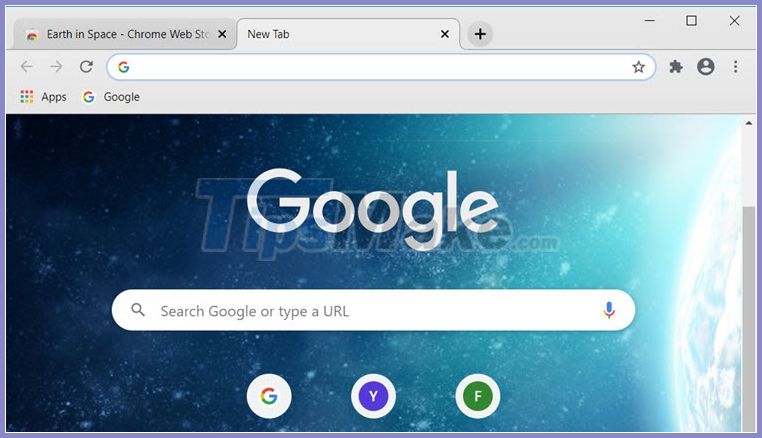
With the instructions above, you can use whatever image you want as your Chrome wallpaper. Good luck!
You should read it
- How to change Google wallpaper, install Chrome wallpaper on computer
- Refresh Chrome's New Tab interface with a funny cat wallpaper
- How to change Coc Coc browser wallpaper
- How to create a Chrome theme quickly
- How to Change Latest Google Chrome Browser Wallpaper
- New browsers to replace Chrome you should try today
 How to browse multiple websites with the same Chrome tab
How to browse multiple websites with the same Chrome tab How to quickly lock Microsoft Edge Chromium
How to quickly lock Microsoft Edge Chromium How to block websites that open automatically when browsing web
How to block websites that open automatically when browsing web The best and most secure web browsers should use 2020
The best and most secure web browsers should use 2020 How to synchronize data bookmarks, passwords, browsing history, open tabs in Firefox
How to synchronize data bookmarks, passwords, browsing history, open tabs in Firefox Instructions on how to browse the web anonymously to keep your personal information private
Instructions on how to browse the web anonymously to keep your personal information private