Instructions for setting up 360-degree wallpaper for new Chrome tab
The 360-degree image is vivid and gives you a sense of authenticity, detail from six faces.This type of image is often confused with short videos or GIFs but they are definitely very different formats.Websites that use this type of image let users see the complete image of devices or products, such as mobile devices, cameras etc. Now, in terms of Chrome web browser, it's definitely Similar to other browsers that display a white home background image on all new tabs.What if you get bored when looking at the new tabbed wallpaper inside the Chrome browser user interface?So, there is a way to make these "lives" come alive than a 360-degree animated wallpaper.The following article will guide you to make the 360-degree animated wallpaper appear on each new tab inside the Chrome browser.
Steps to set up 360-degree images in the Chrome browser new tab:
#first.We all know that Chrome's features and functions can be added with additional utilities or programs.The use of these utilities makes it easy for users to customize the Chrome browser in their own style.First, you need to download the SVRF Tabls program and install it on the Chrome browser.If you don't know how to install support programs like this, see the steps below:
* In Chrome browser, you will see 3 dots along the right side of the browser, click on it and a drop-down menu will appear.You selectMore Tool> Extensions.
* Inside the extensions tab, select 'Get more extensions'.
* Search for extensions or extensions and then click on 'Add to Chrome'.

#2.After installing the utility, you just need to go back to your browser and open a new tab.Chrome will notify users about tab changes.
# 3.On the new tab, you'll see 360-degree images.
# 4.To view the entire image just drag and drop the cursor over the edges and move around the image.You can use the arrow keys to move the image.Also you can save the image in the usual way, but note that the saved image is not a 360-degree image.Select the angle you like and right click to save.
# 5.The only downside to this utility is that you cannot customize the image type.You can only use utility images provided that cannot use other images.
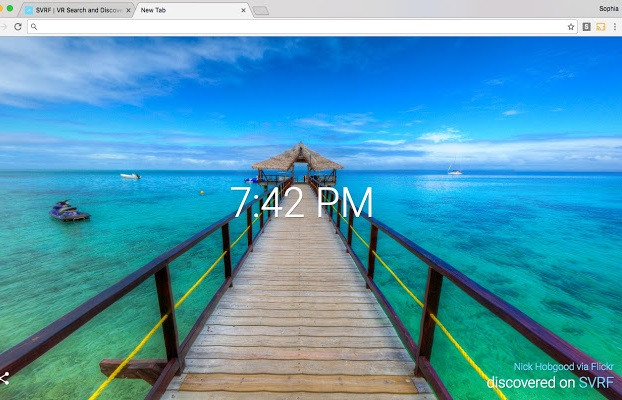
# 6.You can open a new tab in the Chrom browser by clicking the widget icon on the top right.
# 7. To disable this utility, simply go to Extension and uncheck the box in the Enable box.
So you create a new tabbed wallpaper with a unique 360-degree image for your Chrome browser.Good luck!
You should read it
- Attractive extensions on Google Chrome
- Top 10 best Google Chrome extensions to avoid distractions when working
- 9 extensions that help optimize the browsing experience on Chrome
- Chrome adds a warning when an extension takes over the Internet connection
- The Chrome Web Store is facing a massive wave of transaction fraud
- Instructions on how to post 360-degree videos on Facebook
 Search for deleted browser history with History Search
Search for deleted browser history with History Search 15 fascinating intellectual games on Chrome
15 fascinating intellectual games on Chrome 6 ways to search by date on Google you may not know
6 ways to search by date on Google you may not know How does Google Chrome ad blocker work?
How does Google Chrome ad blocker work? Instructions for customizing the New Tab page on Microsoft Edge
Instructions for customizing the New Tab page on Microsoft Edge How to turn off requests to provide location on web pages in every browser
How to turn off requests to provide location on web pages in every browser