How to change Telegram wallpaper, change Telegram message font size
Just like the chat wallpaper change feature on Zalo, with Telegram you can also change the wallpaper, choose a messaging wallpaper using Telegram images or use images downloaded from your phone's album. Compared to before when Telegram only provided background colors to change Telegram wallpapers, in the new version, we will have more options. The following article will guide you to change Telegram wallpapers, change Telegram message font size.
1. Instructions to change Telegram wallpaper
Step 1:
On the Telegram application interface, click on the 3-dash icon in the top left corner and select Settings in the list that appears afterwards.
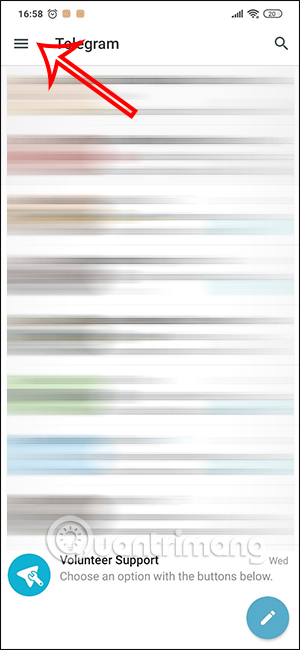
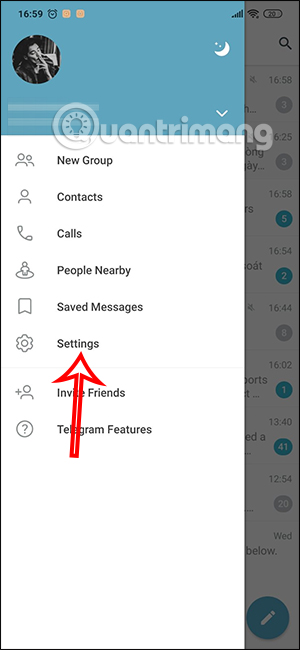
Step 2:
Go to the application settings interface, you will click on Chat settings. Now you will see changes to the chat interface on Telegram. We click on Change Chat Background .


Step 3:
In the Telegram wallpaper changer interface, you will first see 2 options at the top: select wallpaper from phone album, create your own Telegram wallpaper color. Below are all available wallpapers for you to click to use.

If you like any available wallpaper, click to set it as Telegram wallpaper.

Step 4:
Then we will see the Telegram messaging interface with changed wallpaper, click Set Background if you like this Telegram wallpaper.

The Telegram messaging interface has been changed to the wallpaper below. The Telegram wallpaper will apply to all conversations on Telegram.
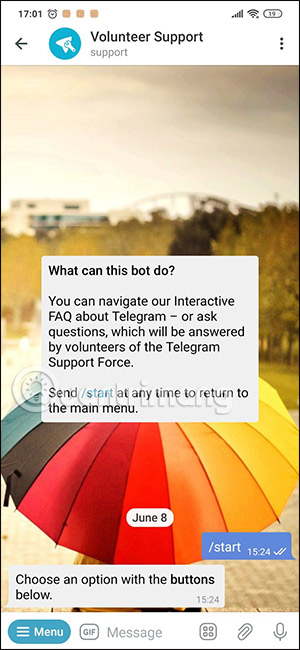
Step 5:
In addition, you can also select images in the album on your phone as Telegram wallpaper.
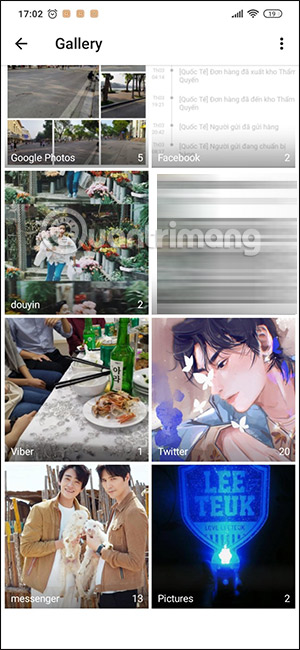
If you use the wallpaper in the album, you will have the ability to adjust the wallpaper , such as cropping the photo, adjusting the color or other content. After editing, click the check mark to save.



Step 6:
Then you can also preview how the Telegram wallpaper will appear in the messaging interface. So we have finished installing the Telegram wallpaper with the available images in our album.


Video tutorial on changing Telegram wallpaper
2. Instructions for changing the size of Telegram messages
Step 1:
On the Telegram interface on Android, click on the 3-dash icon and then select Settings . Then click on Chat Settings to change the messaging interface.

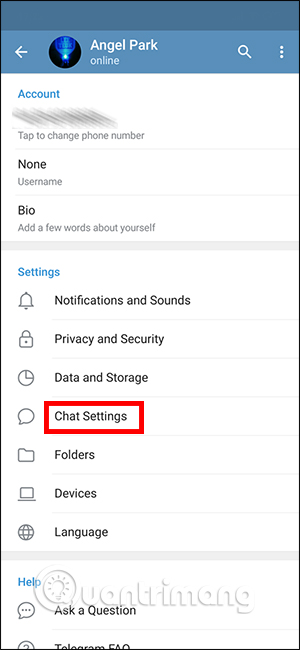
Step 2:
Switch to the message settings interface on Telegram. First, enlarge the font size at Message text size with the adjustment bar below. You can see the changes immediately in the frame below.
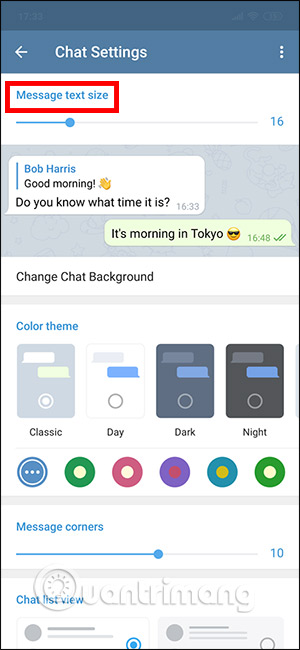
 Google announces list of best apps and games on Play Store in 2024
Google announces list of best apps and games on Play Store in 2024 Photoshop's New AI Tool Makes It Easy to Remove Window Glare
Photoshop's New AI Tool Makes It Easy to Remove Window Glare 10 Useful Table Formatting Tips in Microsoft Word
10 Useful Table Formatting Tips in Microsoft Word How to Speed Up Your Content Creation Process While Ensuring Quality
How to Speed Up Your Content Creation Process While Ensuring Quality 10 indispensable features of File Explorer
10 indispensable features of File Explorer Instructions for logging into multiple Instagram accounts
Instructions for logging into multiple Instagram accounts