How to Change the Default Digital Assistant on Android
With the rise of large language models (LLMs) , users now have a wide range of models to choose from, allowing easy access to massive data. While Google's Gemini is the default digital assistant on most Android devices, alternatives like ChatGPT or Perplexity can replace it. This guide shows you how to change the default digital assistant in Android.
Change the default AI assistant on Android
Before we start swapping Google Gemini with other assistants, it's important to note that Gemini is deeply integrated with the Google ecosystem and works seamlessly with other Google products, like Google Maps, Notes, Gmail, and Calendar.
However, other Android AI assistants can also set reminders, manage tasks, and do similar things as Google Gemini. In fact, some alternatives offer additional features than Google Gemini. For example, ChatGPT's Temporary Chat feature works like an incognito mode, which Gemini doesn't have. Perplexity AI's Spaces feature is similar, which is a personalized knowledge hub.
To use the Assistant app directly from the launcher or voice input service, you need to change the default digital assistant app. To do this, open the Settings app and select Apps . Note that the steps to change the default may vary depending on the manufacturer. This guide uses the OnePlus 11R as an example.

From the Apps settings, click the Default Apps button .

In the Default Apps settings , click Digital Assistant app .

Tap Default digital assistant app . Make sure you tap the text and not the settings icon, which is used to change your digital assistant's language settings and preferences.
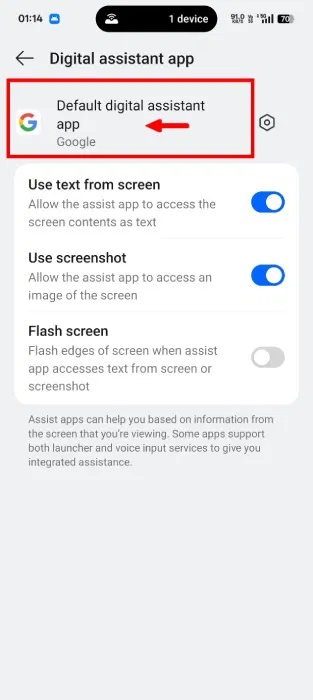
This page lists all the digital assistants installed on your device. Choose the one that suits you. In this case, the example will go with ChatGPT.
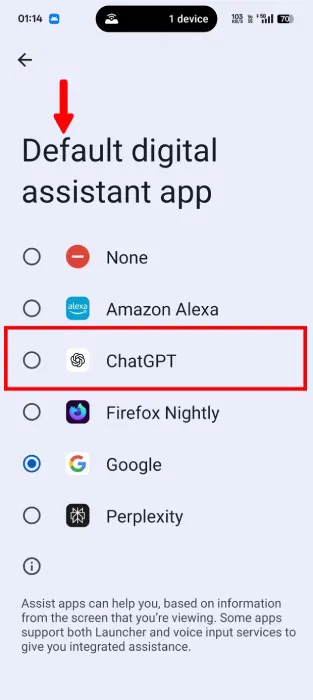
The system will display a short message, stating that the assistant app can read information on your screen and about installed apps. Click OK to confirm the change.
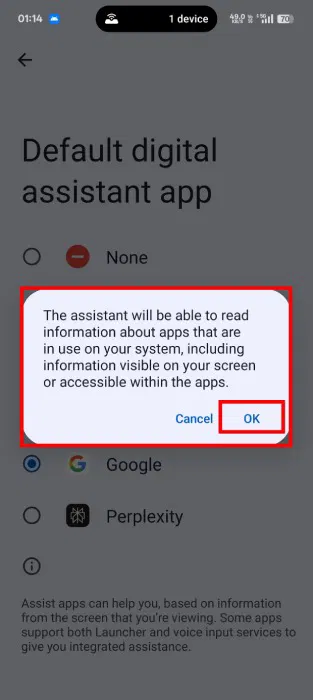
Accessing the digital assistant app has changed
Once you've changed your default digital assistant, access it by swiping diagonally from one of the bottom corners of the screen.
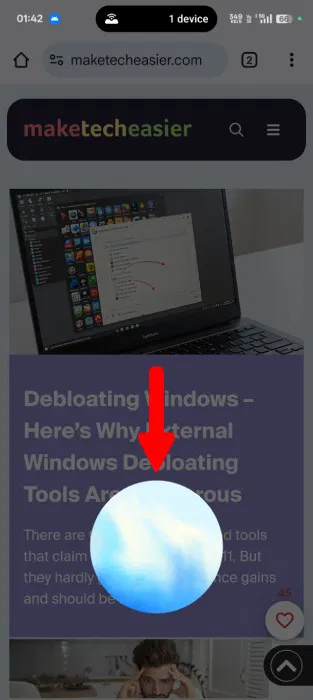
If you're using Gesture Navigation instead of three-button navigation, this diagonal swipe method may interfere with your workflow. If so, consider pressing and holding the Power button instead.
By default, your device may have disabled access to your digital assistant via the Power button. If so, pressing and holding the Power button may launch the Power Menu . To change the function of the Power button, open your device's Settings and select Accessibility & convenience .
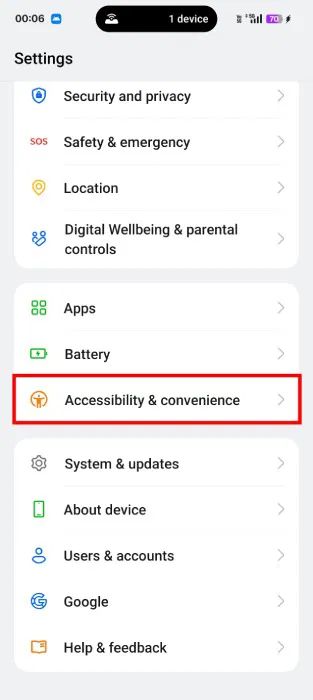
Scroll down to the Other section and select Power Button .
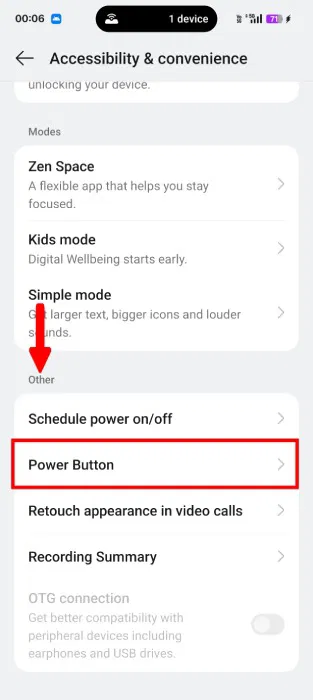
In Power Button settings , tap Press and hold the Power Button .
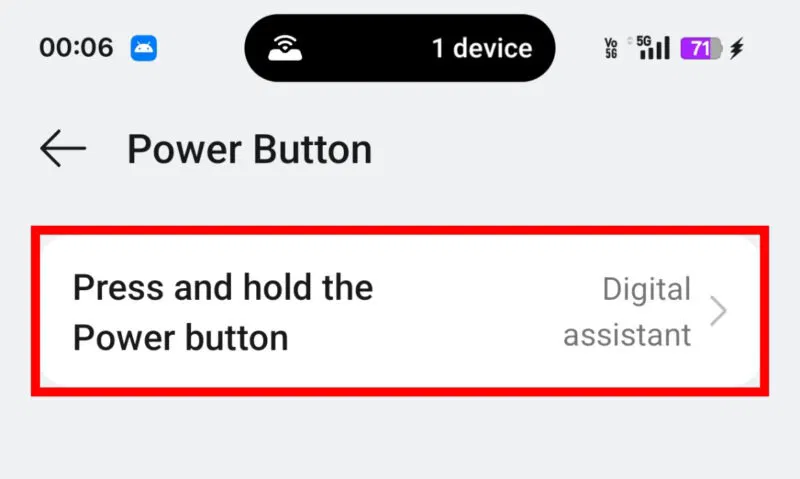
From this menu, you assign an action to press and hold the Power button. To activate the digital assistant via the Power button, select the Digital Assistant option .
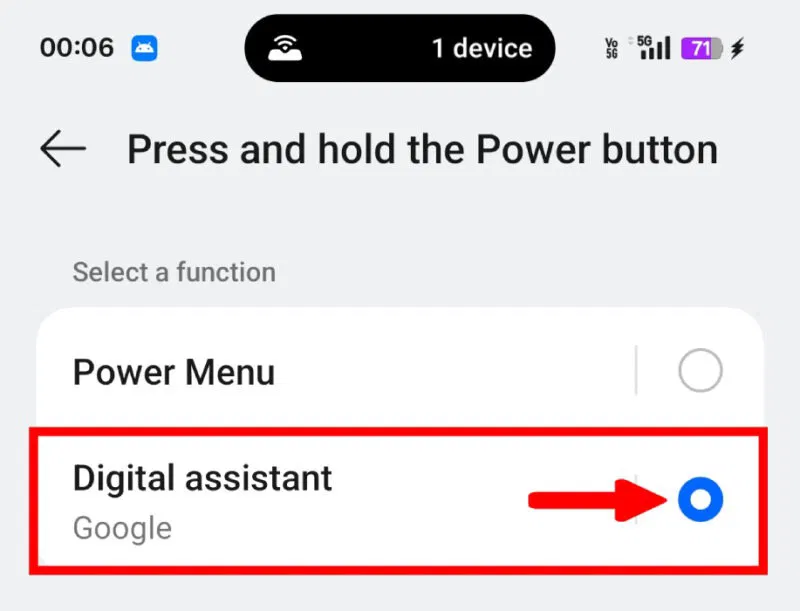
This guide has shown the easiest way to change the default digital assistant app in Android and access it using the power button. However, when you change your digital assistant app, you may lose a lot of control over Google products, but other AI models and features, like ChatGPT, can improve your productivity and help you get better search results.
You should read it
- How to use the virtual assistant Google Assistant Vietnamese on Android
- Siro - Vietnamese virtual assistant exclusively for Android smartphones, download and experience
- How to return to Google Now virtual assistant On Tap on Android
- Guide to lock and unlock Android screen with virtual assistant Google Assistant
- 8 utilities that you can do with virtual assistant Google Assistant
- Is Bixby or Google Assistant the best Android smart assistant?
 Android device owners need to delete SafetyCore app now to protect privacy
Android device owners need to delete SafetyCore app now to protect privacy How to Use Palm Timer to Take Selfies on Android
How to Use Palm Timer to Take Selfies on Android 9 Useful Google Apps That Don't Come Pre-Installed on Android Phones
9 Useful Google Apps That Don't Come Pre-Installed on Android Phones How to share original quality files with anyone on Samsung
How to share original quality files with anyone on Samsung How to translate calls on Google Meet using Galaxy AI
How to translate calls on Google Meet using Galaxy AI Why should you always check app permissions before pressing install?
Why should you always check app permissions before pressing install?